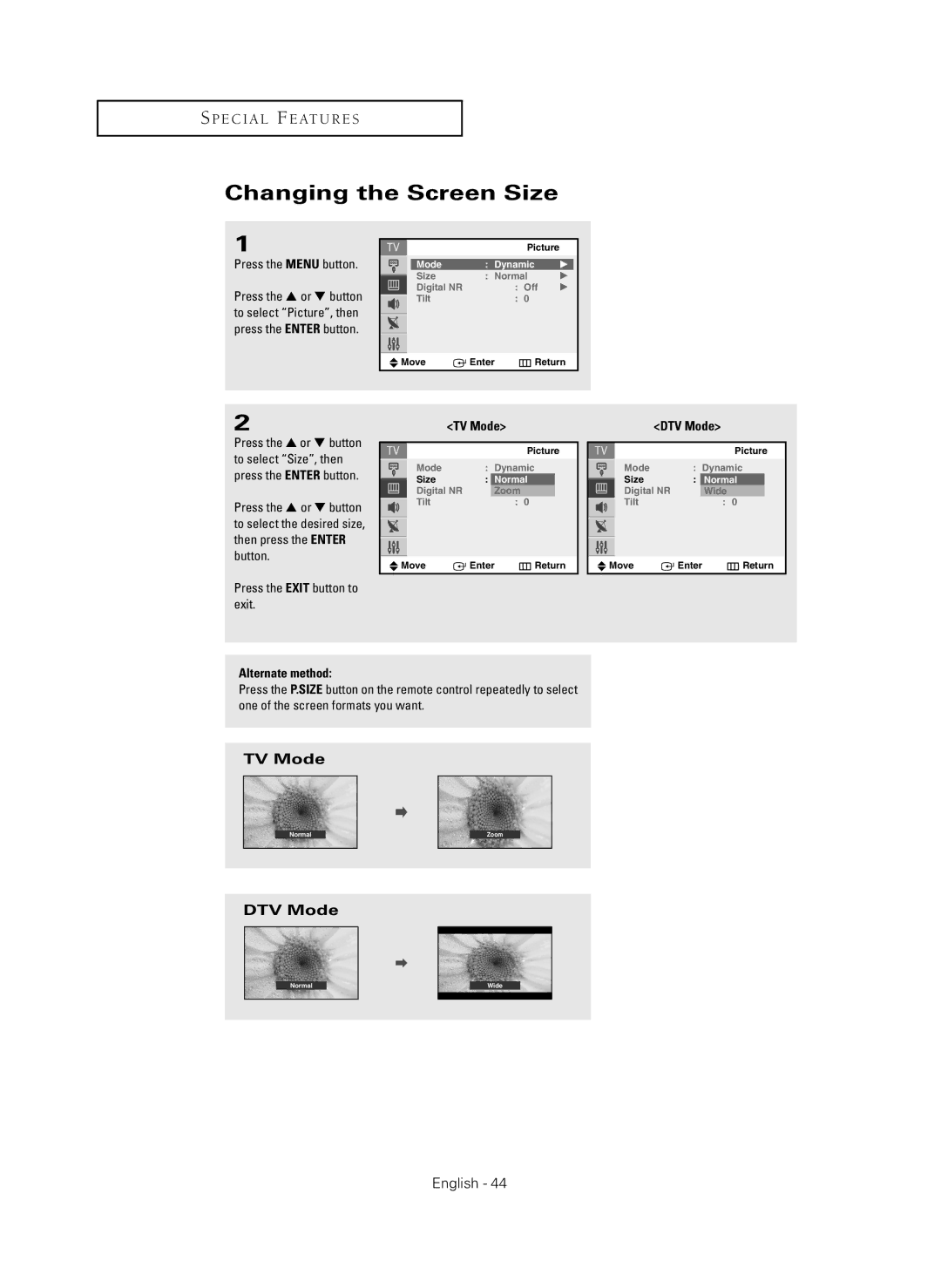CL-29Z40MQ specifications
The Samsung CL-29Z40MQ is a notable television model that captures attention with its impressive features and advanced technologies. Designed for users seeking an exceptional viewing experience, this model combines cutting-edge technology with user-friendly interfaces to create a seamless home entertainment solution.At the heart of the CL-29Z40MQ is its 29-inch screen that delivers a remarkable resolution. This display size strikes a perfect balance, making it suitable for various room sizes, from cozy bedrooms to larger living spaces. The television employs Samsung's proprietary picture enhancement technologies, ensuring vibrant colors and deep contrasts that breathe life into every scene.
One of the standout features of the CL-29Z40MQ is its Flat Panel LCD technology, which offers a wide viewing angle. This allows viewers to enjoy consistent picture quality from various positions in the room, making it ideal for gatherings or family movie nights. Additionally, the television features a high dynamic range (HDR) capability, which enhances the clarity and detail in bright and dark scenes, ensuring that every detail is perfectly displayed.
Furthermore, the CL-29Z40MQ is equipped with multiple connectivity options, including HDMI and USB ports, allowing users to connect various devices such as game consoles, streaming devices, and external storage. This versatility makes it convenient to access a wide array of content, whether it's streaming the latest series or enjoying classic films.
Another key aspect of the Samsung CL-29Z40MQ is its sound quality. The television comes with integrated speakers that provide crisp audio to complement the stunning visuals. Additionally, it may support various audio technologies to enhance the overall sound experience, ensuring that viewers feel fully immersed in their favorite shows and movies.
Samsung has also invested in user-friendly interfaces, allowing viewers to navigate effortlessly through the television's features and settings. Its remote control is designed for easy access to essential functions, making it simple to switch between live TV, streaming apps, and connected devices.
In conclusion, the Samsung CL-29Z40MQ stands out as an impressive television model that offers a blend of features, technologies, and user-centric design. With its stunning display, robust audio capabilities, and convenient connectivity options, it presents an excellent choice for anyone looking to enhance their home viewing experience.