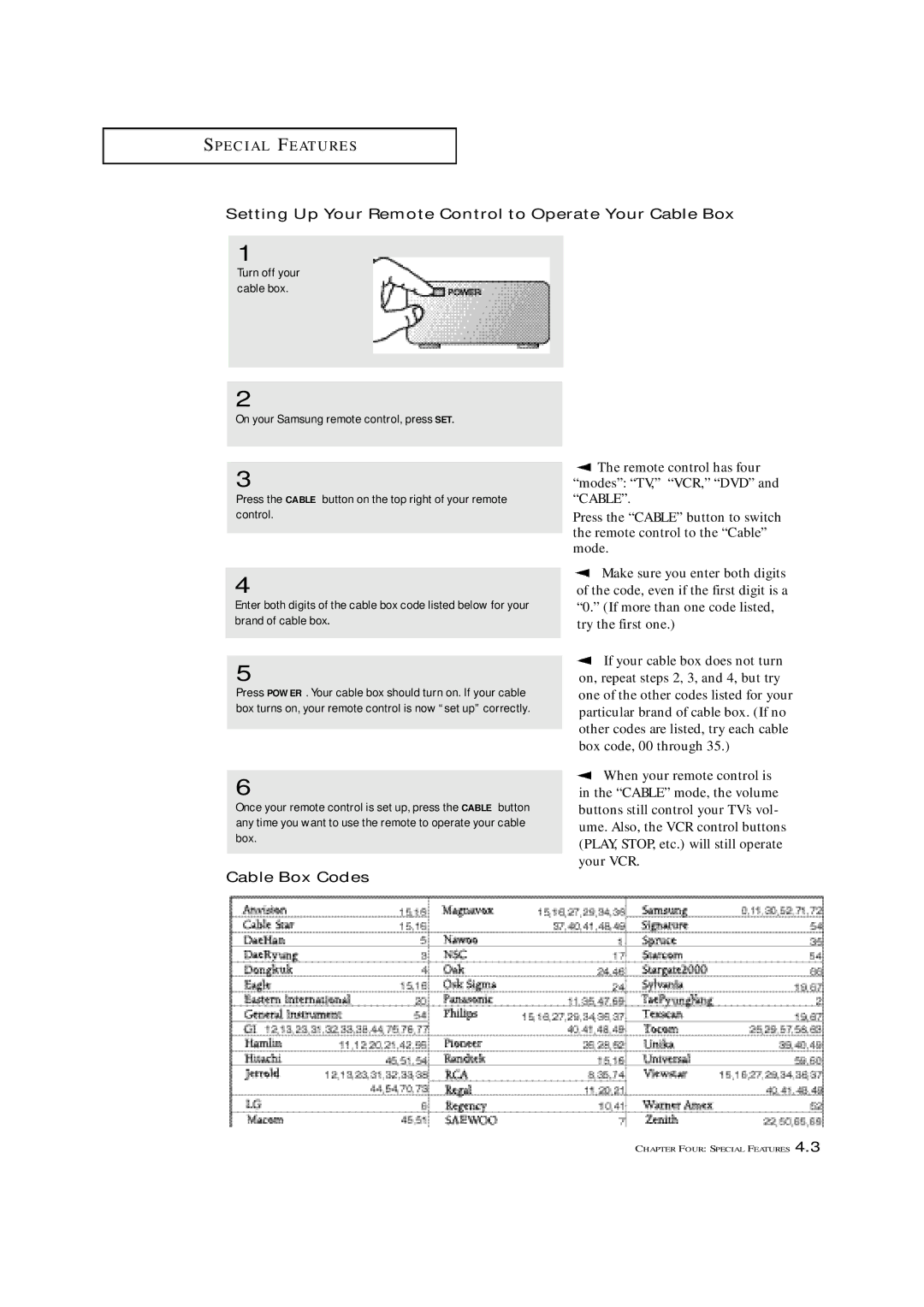S P E C I A L FE AT U R E S
Setting Up Your Remote Control to Operate Your Cable Box
1
Turn off your cable box.
2
On your Samsung remote control, press SET.
3
Press the CABLE button on the top right of your remote control.
4
Enter both digits of the cable box code listed below for your brand of cable box.
5
Press POWER . Your cable box should turn on. If your cable box turns on, your remote control is now “set up” correctly.
6
Once your remote control is set up, press the CABLE button any time you want to use the remote to operate your cable box.
Cable Box Codes
![]() The remote control has four “modes”: “TV,” “VCR,” “DVD” and “CABLE”.
The remote control has four “modes”: “TV,” “VCR,” “DVD” and “CABLE”.
Press the “CABLE” button to switch the remote control to the “Cable” mode.
![]() Make sure you enter both digits of the code, even if the first digit is a “0.” (If more than one code listed, try the first one.)
Make sure you enter both digits of the code, even if the first digit is a “0.” (If more than one code listed, try the first one.)
![]() If your cable box does not turn on, repeat steps 2, 3, and 4, but try one of the other codes listed for your particular brand of cable box. (If no other codes are listed, try each cable box code, 00 through 35.)
If your cable box does not turn on, repeat steps 2, 3, and 4, but try one of the other codes listed for your particular brand of cable box. (If no other codes are listed, try each cable box code, 00 through 35.)
![]() When your remote control is in the “CABLE” mode, the volume buttons still control your TV’s vol- ume. Also, the VCR control buttons (PLAY, STOP, etc.) will still operate your VCR.
When your remote control is in the “CABLE” mode, the volume buttons still control your TV’s vol- ume. Also, the VCR control buttons (PLAY, STOP, etc.) will still operate your VCR.
CHAPTER FOUR: SPECIAL FEATURES 4.3