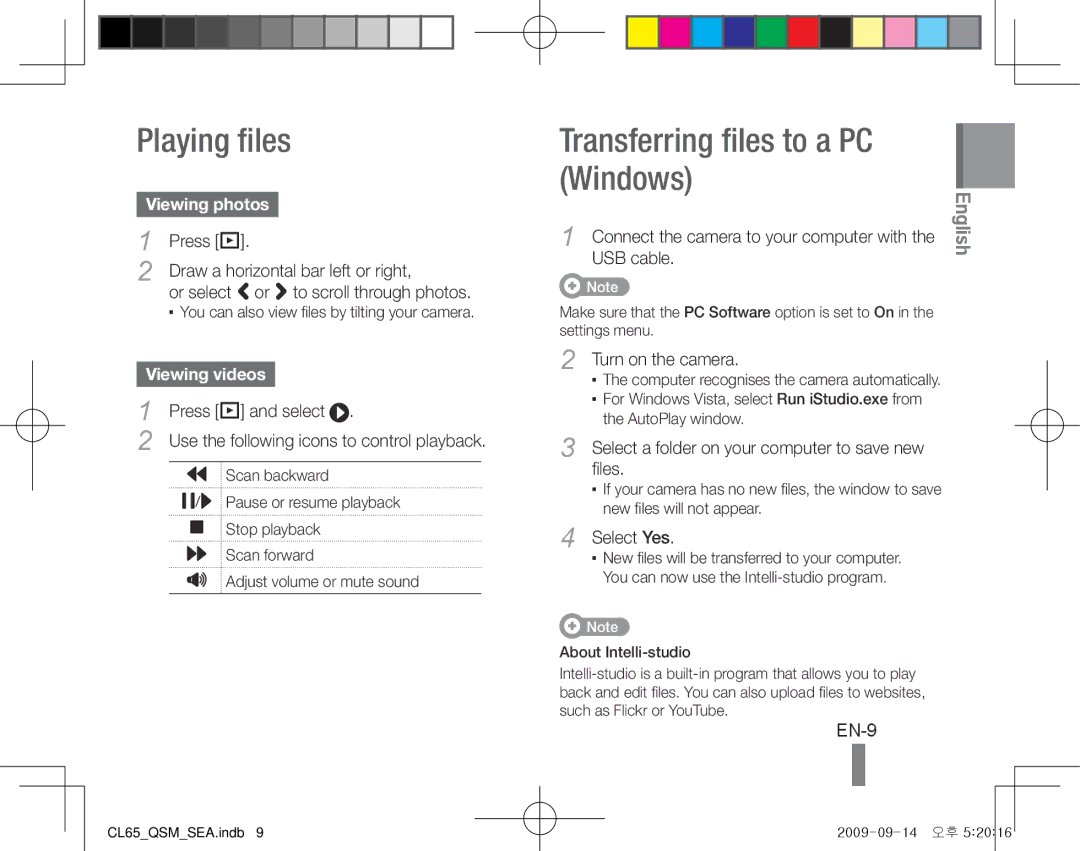Playing files
Viewing photos
1 | Press [P]. |
2 | Draw a horizontal bar left or right, |
| or select < or > to scroll through photos. |
▪▪ You can also view files by tilting your camera.
Viewing videos
1 | Press [P] and select . |
2 | Use the following icons to control playback. |
![]() Scan backward
Scan backward
![]()
![]() /
/![]()
![]() Pause or resume playback
Pause or resume playback
![]() Stop playback
Stop playback
![]() Scan forward
Scan forward
![]() Adjust volume or mute sound
Adjust volume or mute sound
Transferring files to a PC (Windows)
1 Connect the camera to your computer with the USB cable.
Note
Make sure that the PC Software option is set to On in the settings menu.
2 | Turn on the camera. |
| ▪▪ The computer recognises the camera automatically. |
| ▪▪ For Windows Vista, select Run iStudio.exe from |
| the AutoPlay window. |
3 | Select a folder on your computer to save new |
| files. |
| ▪▪ If your camera has no new files, the window to save |
| new files will not appear. |
4 | Select Yes. |
| ▪▪ New files will be transferred to your computer. |
You can now use the
Note
About
EN-9
English
CL65_QSM_SEA.indb 9