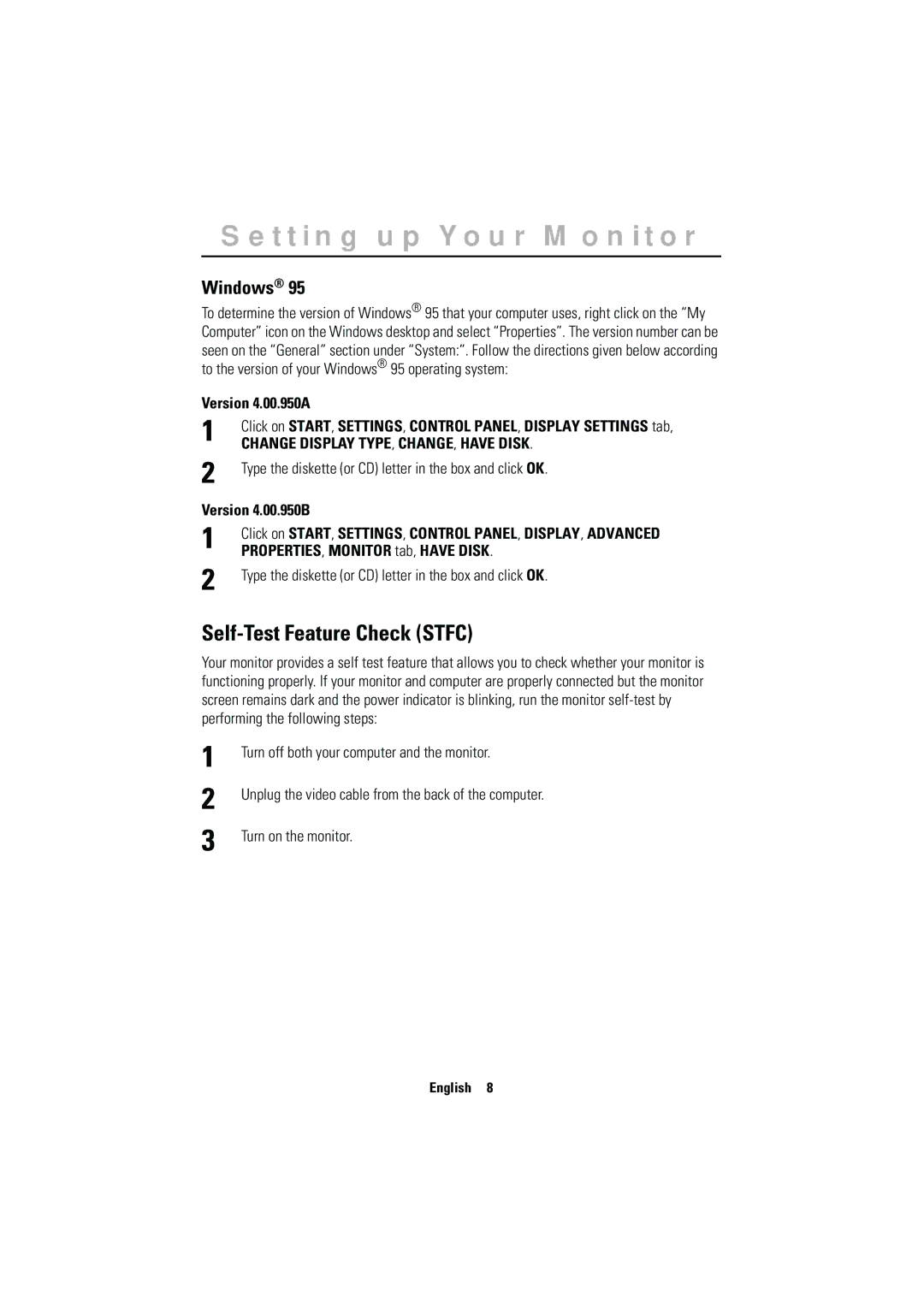CN15MSAPS/EDC, CN15MSAAN/EDC, CN15MSANP/EDC, CN15MSPS/EDC, CN15MSAPN/EDC specifications
The Samsung CN15MSAPS/XEU, RN15MSSFN/EDC, CN15MSPN/EDC, CN15MSAS/EDC, and CN15MSSPS/EDC are innovative microwave ovens that combine advanced technology with practicality to enhance cooking experiences in modern kitchens.One of the standout features of these models is the Smart Inverter technology. This technology ensures precise temperature control for a variety of cooking tasks, from defrosting frozen items gently to reheating meals without overcooking. With Smart Inverter, users can enjoy food that’s evenly cooked and retains its flavor and texture.
The ovens also come equipped with the Eco Mode, which helps to conserve energy during operation. This feature allows the microwave to reduce power consumption when not in active use, contributing to a more eco-friendly kitchen environment. Additionally, their compact design is tailored for space-saving, making these microwaves suitable for smaller kitchens or for use as additional cooking appliances alongside traditional ovens.
Their ceramic enamel interior is another significant characteristic. This non-stick surface not only aids in preventing food from adhering to the walls but is also incredibly easy to clean. The material is resistant to scratches and offers antibacterial properties, promoting a hygienic cooking environment.
For enhanced convenience, these microwaves offer a range of pre-set cooking programs. Users can quickly select settings for commonly microwaved dishes, such as popcorn, pizza, and various types of meat or vegetables, which simplifies meal preparation. The LED display is user-friendly, providing clear visibility of settings and cooking times.
Safety has not been overlooked in the design of these models. They come with a child safety lock feature, ensuring that younger members of the household cannot accidentally operate the appliance, providing peace of mind for parents.
Finally, the sleek modern aesthetic of the Samsung CN15MS series blends seamlessly with contemporary kitchen décor, making them not only functional appliances but also stylish additions to any culinary space. The combination of advanced features, ease of use, and safety measures positions these Samsung microwaves as excellent solutions for today’s multitasking home chefs.