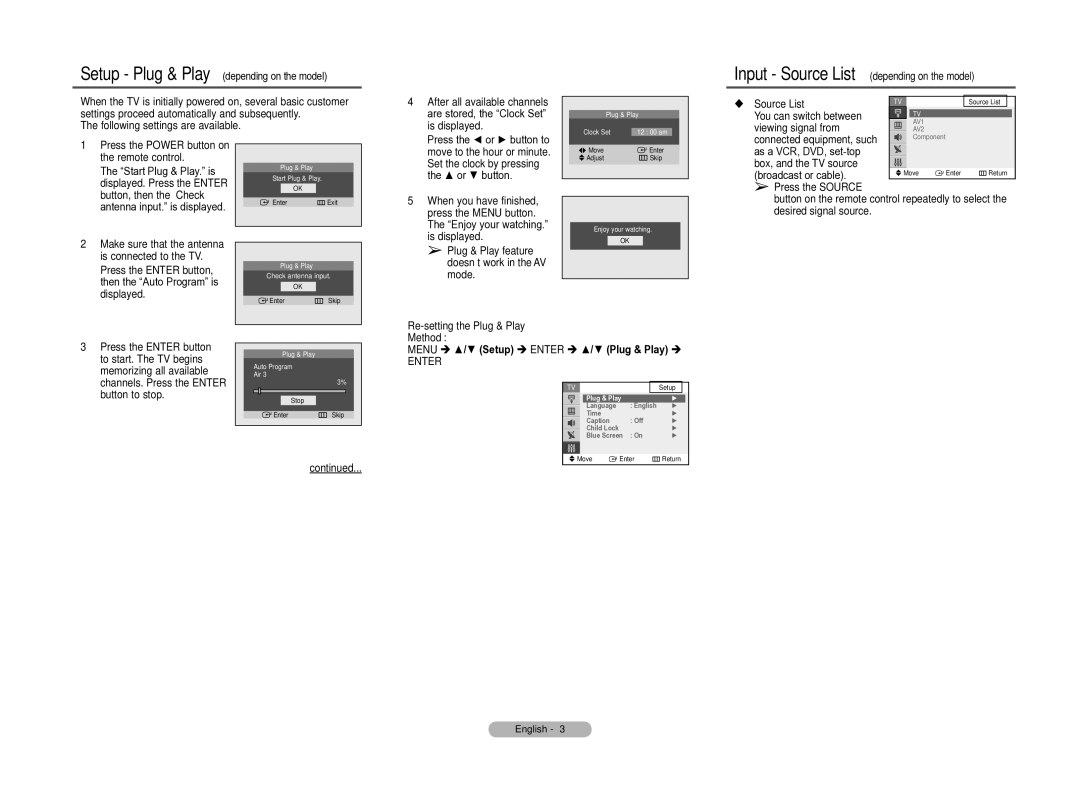Setup - Plug & Play (depending on the model)
When the TV is initially powered on, several basic customer settings proceed automatically and subsequently.
The following settings are available.
4 After all available channels |
are stored, the “Clock Set” |
is displayed. |
Plug & Play
Clock Set | 12 : 00 am |
Input - Source List (depending on the model)
Source List |
|
| Source List |
| |
You can switch between |
| TV |
| ||
viewing signal from |
| AV1 | |||
| AV2 | ||||
|
| Component | |||
1 Press the POWER button on |
the remote control. |
The “Start Plug & Play.” is |
displayed. Press the ENTER |
button, then the “Check |
antenna input.” is displayed. |
2 Make sure that the antenna |
is connected to the TV. |
Press the ENTER button, |
then the “Auto Program” is |
displayed. |
Plug & Play
Start Plug & Play.
OK
![]() Enter
Enter ![]() Exit
Exit
Plug & Play
Check antenna input.
OK
![]() Enter
Enter ![]() Skip
Skip
Press the ◄ or ► button to |
move to the hour or minute. |
Set the clock by pressing |
the ▲ or ▼ button. |
5 When you have finished, |
press the MENU button. |
The “Enjoy your watching.” |
is displayed. |
➢ Plug & Play feature |
doesn’t work in the AV |
mode. |
Move | Enter |
Adjust | Skip |
Enjoy your watching.
OK
connected equipment, such |
|
|
|
as a VCR, DVD, |
|
|
|
box, and the TV source |
|
|
|
(broadcast or cable). | Move | Enter | Return |
➢Press the SOURCE
button on the remote control repeatedly to select the desired signal source.
3 Press the ENTER button |
to start. The TV begins |
memorizing all available |
channels. Press the ENTER |
button to stop. |
Plug & Play
Auto Program
Air 3
3%
Stop
![]() Enter
Enter ![]() Skip
Skip
Re-setting the Plug & Play
Method:
MENU ▲/▼ (Setup) ENTER ▲/▼ (Plug & Play)
ENTER
|
|
|
|
| Setup |
|
| Plug & Play |
|
| ► | ||
| Language |
| : English | ► | ||
| Time |
|
|
| ► | |
| Caption |
| : Off | ► | ||
| Child Lock |
| : On | ► | ||
| Blue Screen | ► | ||||
|
|
|
|
|
|
|
Move | Enter | Return | ||||
continued...
English -