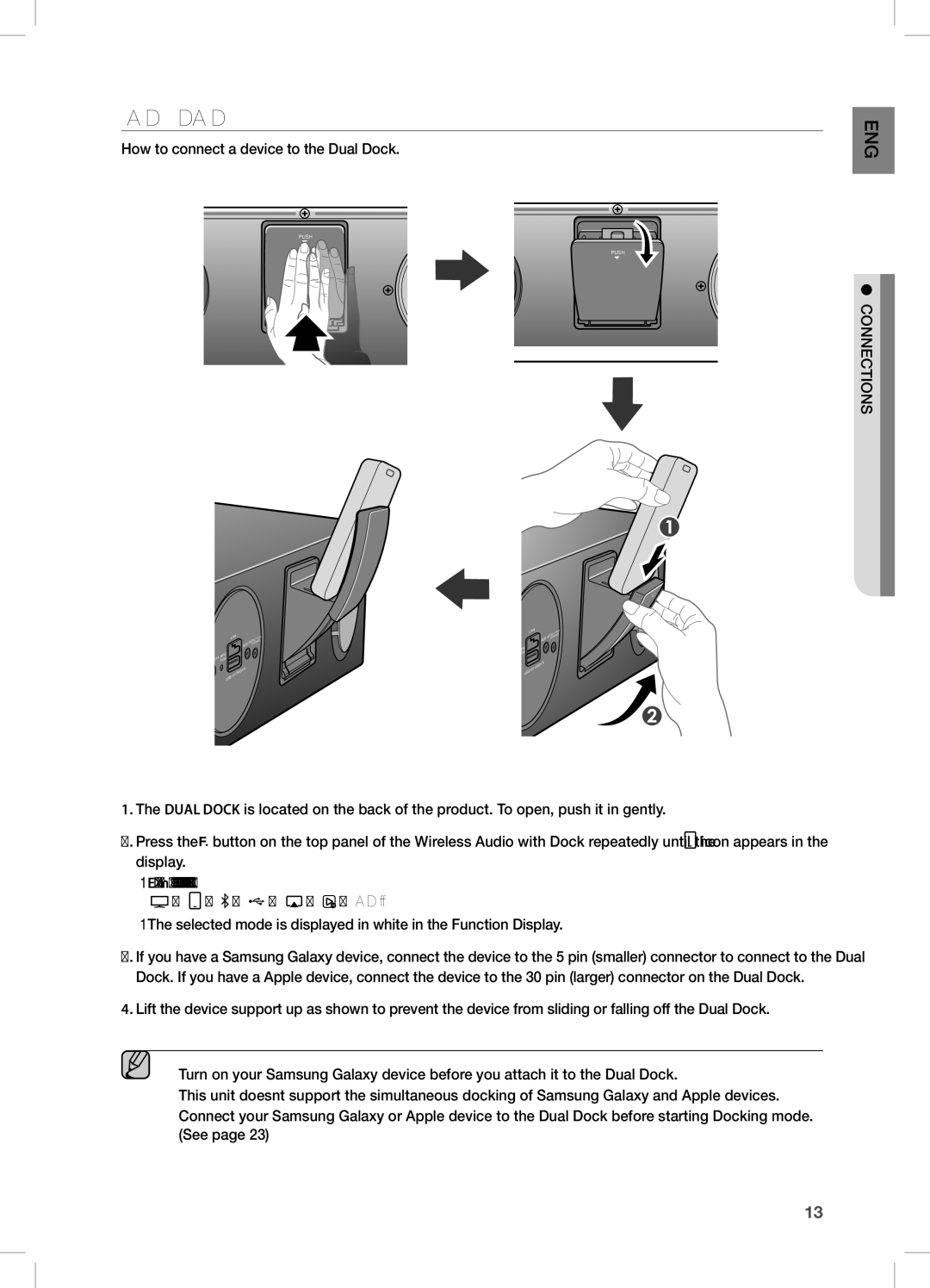DA-E670/XE, DA-E670/EN, DA-E670/ZF specifications
The Samsung DA-E670/XE is a high-performance audio dock that beautifully marries modern design with cutting-edge technology, delivering an exceptional sound experience. One of the main features of this device is its dual docking capabilities, allowing it to accommodate both Apple iOS and Samsung Galaxy devices. This versatility makes it a popular choice for users with varied smartphone ecosystems, providing seamless connectivity and ease of use.One of the standout technologies employed in the DA-E670/XE is the inclusion of vacuum tube technology. This innovative feature enhances the sound quality by adding warmth and richness to the audio output, which is especially noticeable during the playback of vocal and acoustic music. The integration of this technology with modern digital amplification ensures that users enjoy a well-rounded listening experience that is both dynamic and engaging.
In terms of sound output, the DA-E670/XE boasts a total power output of 100 watts, making it suitable for both intimate settings and larger spaces. The speaker system is designed with a high-fidelity sound structure, ensuring balanced audio reproduction across various genres. With two 20-watt speakers and a built-in subwoofer, users can expect deep bass, clear mids, and crisp highs, creating an immersive sound stage.
The design of the DA-E670/XE is equally impressive, featuring a sleek, contemporary look that complements any modern interior. The wood finish gives it an elegant touch, distinguishing it from more conventional plastic speaker docks. The intuitive interface, including easy-to-use buttons and a clear display, makes navigating through different functions straightforward.
Moreover, this audio dock supports Bluetooth connectivity, allowing users to stream music wirelessly from their smartphones, tablets, or computers. With support for multiple audio formats, it can play back a variety of music files, enhancing its versatility.
The Samsung DA-E670/XE stands out as a sophisticated audio solution, combining aesthetic appeal with advanced technology. It is an excellent choice for audiophiles and casual listeners alike, providing high-quality sound performance and connectivity options that cater to today's multimedia needs. Its ability to blend traditional audio warmth with modern digital precision makes it a remarkable addition to any sound system.