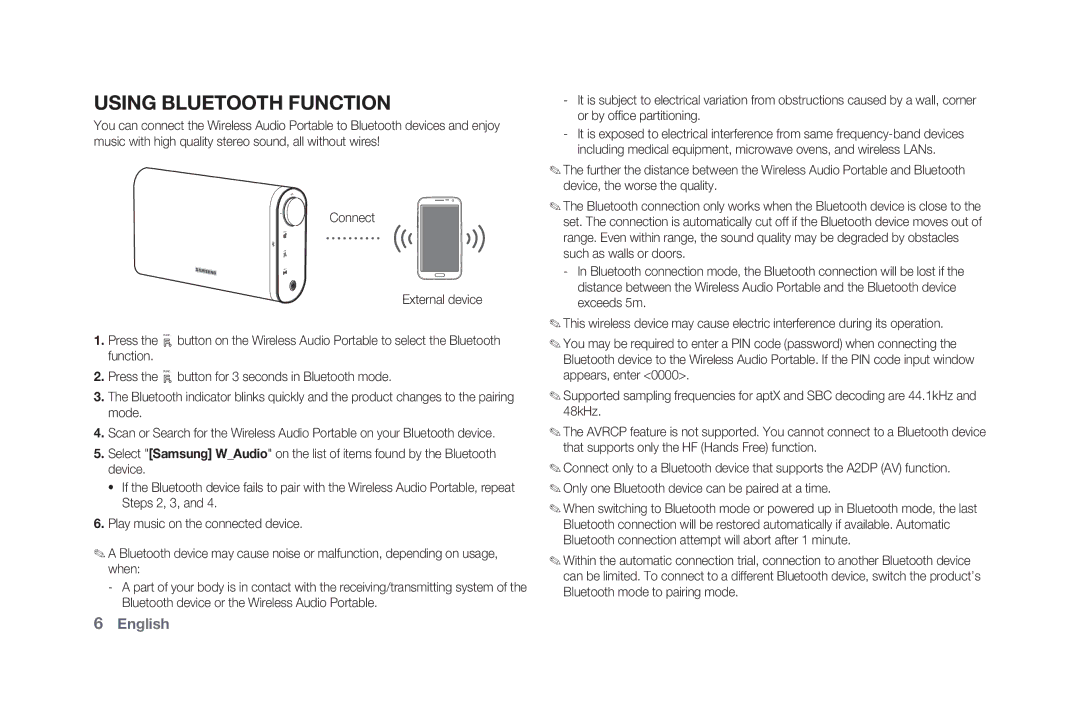USING BLUETOOTH FUNCTION
You can connect the Wireless Audio Portable to Bluetooth devices and enjoy music with high quality stereo sound, all without wires!
Connect
External device
1.Press the FUNC. button on the Wireless Audio Portable to select the Bluetooth function.
2.Press the FUNC. button for 3 seconds in Bluetooth mode.
3.The Bluetooth indicator blinks quickly and the product changes to the pairing mode.
4.Scan or Search for the Wireless Audio Portable on your Bluetooth device.
5.Select "[Samsung] W_Audio" on the list of items found by the Bluetooth device.
•If the Bluetooth device fails to pair with the Wireless Audio Portable, repeat Steps 2, 3, and 4.
6.Play music on the connected device.
✎A Bluetooth device may cause noise or malfunction, depending on usage, when:
-A part of your body is in contact with the receiving/transmitting system of the Bluetooth device or the Wireless Audio Portable.
-It is subject to electrical variation from obstructions caused by a wall, corner or by office partitioning.
-It is exposed to electrical interference from same
✎The further the distance between the Wireless Audio Portable and Bluetooth device, the worse the quality.
✎The Bluetooth connection only works when the Bluetooth device is close to the set. The connection is automatically cut off if the Bluetooth device moves out of range. Even within range, the sound quality may be degraded by obstacles such as walls or doors.
-In Bluetooth connection mode, the Bluetooth connection will be lost if the distance between the Wireless Audio Portable and the Bluetooth device exceeds 5m.
✎This wireless device may cause electric interference during its operation.
✎You may be required to enter a PIN code (password) when connecting the Bluetooth device to the Wireless Audio Portable. If the PIN code input window appears, enter <0000>.
✎Supported sampling frequencies for aptX and SBC decoding are 44.1kHz and 48kHz.
✎The AVRCP feature is not supported. You cannot connect to a Bluetooth device that supports only the HF (Hands Free) function.
✎Connect only to a Bluetooth device that supports the A2DP (AV) function.
✎Only one Bluetooth device can be paired at a time.
✎When switching to Bluetooth mode or powered up in Bluetooth mode, the last Bluetooth connection will be restored automatically if available. Automatic Bluetooth connection attempt will abort after 1 minute.
✎Within the automatic connection trial, connection to another Bluetooth device can be limited. To connect to a different Bluetooth device, switch the product’s Bluetooth mode to pairing mode.
6English