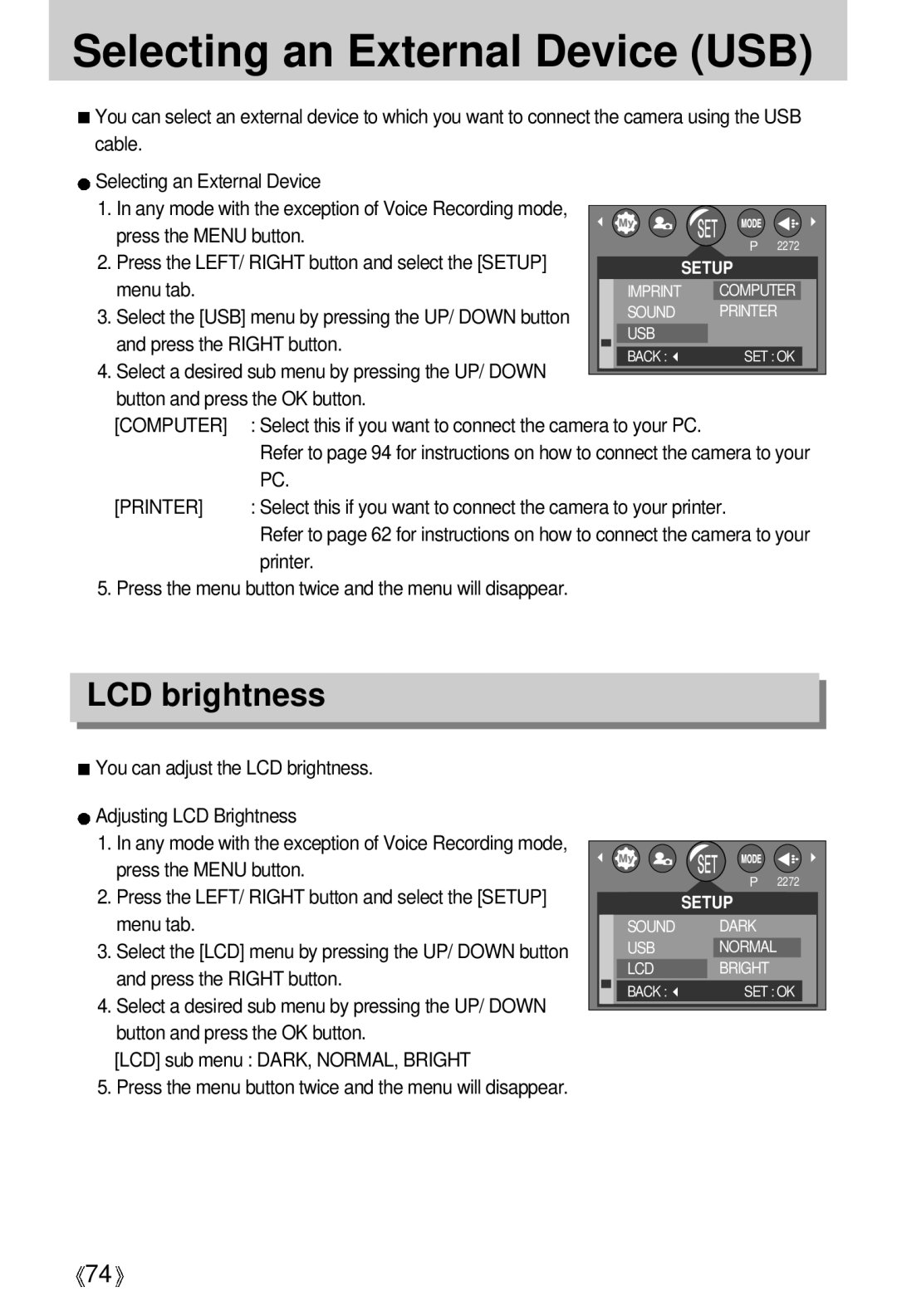Selecting an External Device (USB)
![]() You can select an external device to which you want to connect the camera using the USB cable.
You can select an external device to which you want to connect the camera using the USB cable.
Selecting an External Device |
|
|
|
|
|
|
|
1. In any mode with the exception of Voice Recording mode, |
|
|
|
|
|
|
|
|
|
|
|
|
|
| |
press the MENU button. |
|
|
|
|
| P 2272 | |
2. Press the LEFT/ RIGHT button and select the [SETUP] |
|
|
|
|
| ||
|
|
| SETUP | ||||
menu tab. |
|
|
|
|
|
|
|
|
|
| IMPRINT |
| COMPUTER | ||
3. Select the [USB] menu by pressing the UP/ DOWN button |
|
|
| SOUND |
| PRINTER | |
and press the RIGHT button. |
|
|
| USB |
|
|
|
|
|
| BACK : |
| SET : OK | ||
|
|
|
|
| |||
4.Select a desired sub menu by pressing the UP/ DOWN button and press the OK button.
[COMPUTER] | : Select this if you want to connect the camera to your PC. |
| Refer to page 94 for instructions on how to connect the camera to your |
| PC. |
[PRINTER] | : Select this if you want to connect the camera to your printer. |
| Refer to page 62 for instructions on how to connect the camera to your |
| printer. |
5. Press the menu button twice and the menu will disappear.
LCD brightness
![]() You can adjust the LCD brightness.
You can adjust the LCD brightness.
![]() Adjusting LCD Brightness
Adjusting LCD Brightness
1.In any mode with the exception of Voice Recording mode, press the MENU button.
2.Press the LEFT/ RIGHT button and select the [SETUP] menu tab.
3.Select the [LCD] menu by pressing the UP/ DOWN button and press the RIGHT button.
4.Select a desired sub menu by pressing the UP/ DOWN button and press the OK button.
[LCD] sub menu : DARK, NORMAL, BRIGHT
5.Press the menu button twice and the menu will disappear.
| P | 2272 |
| SETUP |
|
SOUND | DARK |
|
USB | NORMAL |
|
LCD | BRIGHT |
|
BACK : | SET : OK | |
![]() 74
74![]()