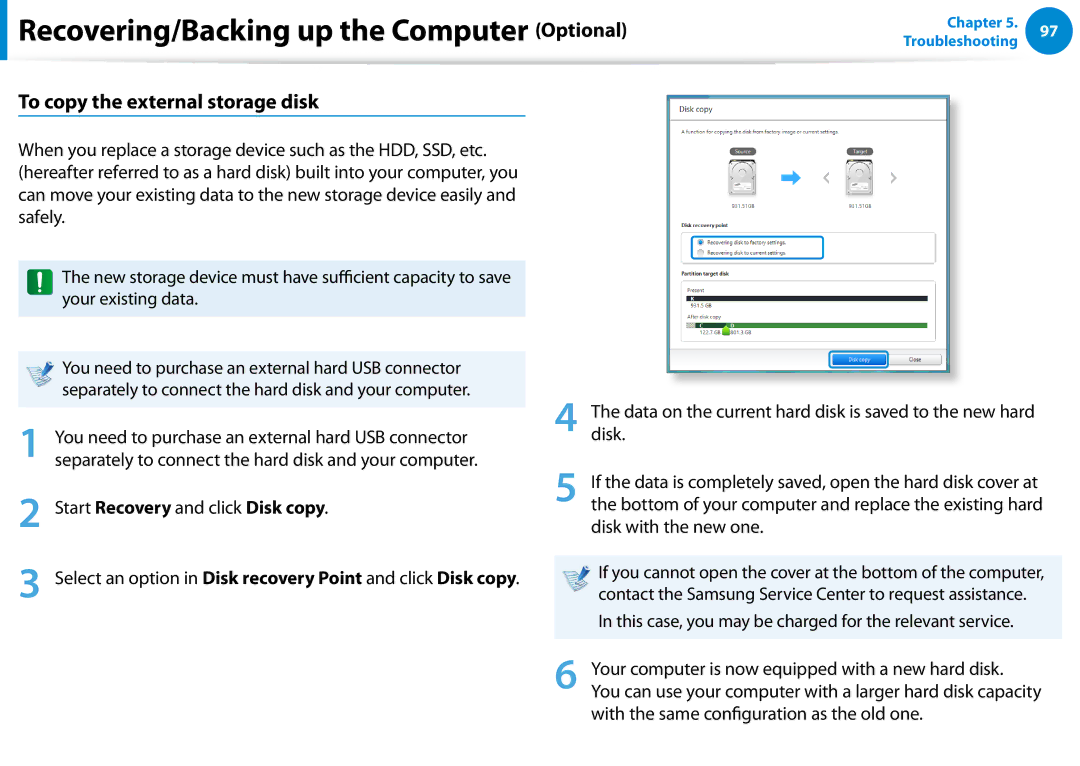User Guide
Contents
Chapter Getting Started
Using the software
Before You Start
Copyright
Safety Precaution Notations
Text Notations
OS and Software Support
About Memory Capacity Representation
About the Product Capacity Representation Standard
About the capacity representation of the storage
Keep the plastic bags out of the reach of children
Safety Precautions
Installation Related
There is a danger of suffocation
Do not unplug the power cord by pulling the cable only
Power Related
Do not touch the main plug or power cord with wet hands
There is a danger of electric shock or fire
Use only the AC adapter supplied with the product
AC Adapter Usage Precautions
Connect the power cord to the AC adapter firmly
There is a danger of electric shock or choking
Battery Usage Related
Use an authorized battery and AC adapter only
Usage Related
There is a danger of an explosion or fire
Removable battery type, remove the external battery
Upgrade Related
Never disassemble the power supply or AC adapter
This may result in harming or burning your skin
Security and Movement Related
Dispose of worn-out batteries properly
Use only a battery authorized by Samsung Electronics
Do not place a heavy object over the product
Take care not to drop the product while using it
Use a wall outlet or multi-plug with a grounding part
Check CDs for cracks and damage prior to use
Do not use a damaged or modified CD
Do not insert your fingers into the PC Card Slot
Use parts authorized by Samsung Electronics only
Take care when touching the product or parts
Take care not to throw or drop a computer part or device
Never disassemble or repair the product by yourself
Safety Precautions
Proper Posture During Computer Use
Proper Posture
Keep your arm at a right angle as shown by the figure
Eye Position
Hand Position
Use Time Break Time
Volume Control Headphones and Speakers
Check your volume first to listen to music
Illumination
Overview
Front View
This is the button to mute the sound
Touch buttons for corresponding models only
If you touch the sensor, the touch button works
Eject the media from the CD drive
Volume Control press
Right View
Multi Card Slot
What is a chargeable USB port?
Left View
USB Port or Chargeable USB Port Optional
Rear View
Vesa bracket hall 12x12cm
Turning the computer on
Press the Power button to turn the computer on
Turning the Computer On and Off
About Windows Activation
Turning the computer off
Charms menu appears when you place your mouse
Click Settings Power Shut down
Purchased operating system
Chapter Using Windows
What is Microsoft Windows 8?
Displaying Help
Screen At a Glance
Device and Settings
Desktop Switches to Desktop mode Camera
Start Screen
Desktop
Displaying Documents and Files
Using the Charms
Activating the Charms
Icon Name Function Description Click the Charms Settings
Changing the Settings
Change PC settings
Network
Starting/Exiting an App
Using Apps
Using Apps
Displaying Currently Running Apps
Click Start screen right-click your mouse button
Adding/Removing an App to/from the Start Screen
Ex If you run the Weather App Store App at the same time
Click Users Your account Switch to a Microsoft account
Using the Windows Store
Configuring your Microsoft Account
Continue after registering your Microsoft Account
Windows Hot Key Function
Learning about Basic Touch Screen Operations
Using a Touch Screening
Using a Touch Screen Touch screen models only
Touch Operation Function Description
Screen, the corresponding capability is activated
Displays the last run App
Slightly press with your finger to select an item
Touching and dragging
Target or more detailed information
Touch Operation
Zooms in or out of the target
Your mouse
Calibrating the Screen
Using the Tablet PC Input Panel
Entering Characters
Panel Press the keys to enter your characters
Press the Handwriting Mode icon
Press the Touch keyboard icon
Using a Touch Screen Touch screen models only
Chapter Using the computer
Using a wireless keyboard/mouse Optional
Installing the wireless receiver
Cover
Wireless keyboard
From to
Connect button
Battery replacement LED Caps Lock Indicator
Windows Key
Directional keys
Windows 8 menu
Windows 8 Charm Menu Key
This function is only supported for Windows
Drag function
Double-click function
Right click function
Scroll function
Disconnect the wireless receiver from the main body
If the wireless keyboard does not work
If the indicator blinks, you need to replace the battery
Then reconnect it
Check if the device works properly
If the wireless mouse does not work
Main body
Using hand gestures Optional
Then, click Gesture Control
Recognized when the palm-shaped icon
Tips
Gestures Hand Motions
Inserting and Ejecting a CD
CD drive opens
CD Drive ODD, Optional
Using the card
Multi Card Slot Optional
To format a memory card
Using a Mini SD
To remove a memory card
Click the Windows Explorer
Monitor mode
Using the product as a monitor
Returning to PC mode
Press the touch button
Using SoundAlive Optional
Adjusting the Volume
Adjusting the Volume using the Volume Adjustment Program
Click the Charms menu Settings to adjust the control bar
Samsung Computer’s Defective LCD pixel management standard
Instructions for Cleaning the LCD
LCD Instruction
Connect the LAN cable to the wired LAN port
Wired Network
Connecting to the Wired LAN
Protocols
Operating System Installed
Network settings have been completed
Using the WOL Wake On LAN function
Left menu pane
Screen figures and terms may differ depending on the model
Wireless Network Optional
What is an Access Point AP?
Connections icon, a list of available APs appears
Connecting to a Wireless LAN
If you click the Charms menu Settings
Connecting the TV Antenna
Using the TV Optional
Configuring the TV
Using the TV Optional
Home
TV Program Menu
Electronic
Recorded TV program
Watching TV
Recording the current program
Click Home Settings Schedule Add
Recording TV
Creating a recording schedule
Playing a recorded program
Click Home Recorded TV
Using the Remote Control Optional
Installing the batteries
Wake Up From Sleep Mode Start Windows Volume Controls Stop
Using the Multimedia App Optional
Using the S Camera app
Position
Tap Charm menu Start Gallery
Using the S Gallery app
Editing a photo
Select Picture preview
If you select Draw
Using the S Player app
Select an effect to be applied to the photo
Line preview Color Undo
Click Agree
Samsung Software Update
Or software programs installed separately by the user
Diagnosing
Diagnosing the Computer Status and Troubleshooting
FAQ for
Then, click Support Center
Using the Security Slot
Chapter Settings and Upgrade
Bios Setup
Product
Bios Setup Screen
Advanced
Enter
System Setup Keys
Settings
F10
Select the Security menu in the Bios Setup
Setting a Boot Password
Setting a Supervisor Password
Set Supervisor Password item, press Enter
Set the Password on boot item to Enabled
Setting a User Password
Setting Up a Boot Password
Changing the hard disk drive password
Password is deactivated
Deactivating the Password
Configured password and press Enter
Enter
Boot priority will be changed
Changing the Boot Priority
You can change the boot priority in the Bios Setup
Chapter Troubleshooting
Restores the entire Windows drive
Recovering/Backing up the Computer Optional
Recovery Introduction
You can back up your entire Windows drive
If Windows is running
Recovering
If Windows does not start
To save to
Recovering after a Backup
Backing up
To back up your computer to an external storage device
Recovering
To copy the external storage disk
Start Recovery and click Disk copy
With the same configuration as the old one
Export Disk Image Function
Are not kept
Computer Recovery Function in Windows
Reinstall Windows
General
Reinstalling Windows Optional
Reinstalling in Windows
Upgrade
Custom
Reinstalling when Windows does not start
Install Now
Recovery Related
Windows 8 Related
Q5 How can I install a printer driver?
Click the program. Then click uninstall
Q1 I cannot find the Start button on the Desktop
Screen
Settings, type size, color, and so on?
How to activate Active
Chapter Appendix
Setting Up your System
Important Safety Information
Safety Instructions
Instruction On Safety Operation of NotePC
Care During Use
Laser Safety
Replacement Parts and Accessories
Battery Disposal
Laser Safety Note
General Requirements
Power Cord Requirements
Connect and Disconnect the AC adapter
Wireless Guidance
Regulatory Compliance Statements
Explosive Device Proximity Warning
USA and Canada Safety Requirements and Notices
United States of America
Use On Aircraft Caution
Safety Notices for Other Devices in the Wireless Network
Unintentional Emitter per FCC Part
Intentional emitter per FCC Part
If fitted with 2.4G band or 5G band
Health and safety information
FCC Part 68 If fitted with a modem device
Telephone company may make changes in its facilities
Intentional Emitter per RSS
Canada
Unintentional Emitter per ICES-003
Si l’appareil est équipé d’une bande 2,4 G ou 5 G
119
120
European Union CE Marking and Compliance Notices
Brazil
European Union
European Directives
Dansk
Česky
Czech
Danish
Français
Ελληνική
Greek
French
Sem gerðar eru í tilskipun 1999/5/EC
Íslenska
Icelandic
Norsk
Belgium
France
RTC Caution
Applicable in countries with separate collection systems
Weee Symbol Information
India Only
Samsung Packaging Take-Back Program
Product Specifications
Registered Trademarks
Energy Star Partner
Glossary
Hibernation Mode
Firewall
Partition
Network Administrator
Notification Area
Protocol
System File
Sleep Mode
Shared Folder
TCP/IPv4
Index
AOT