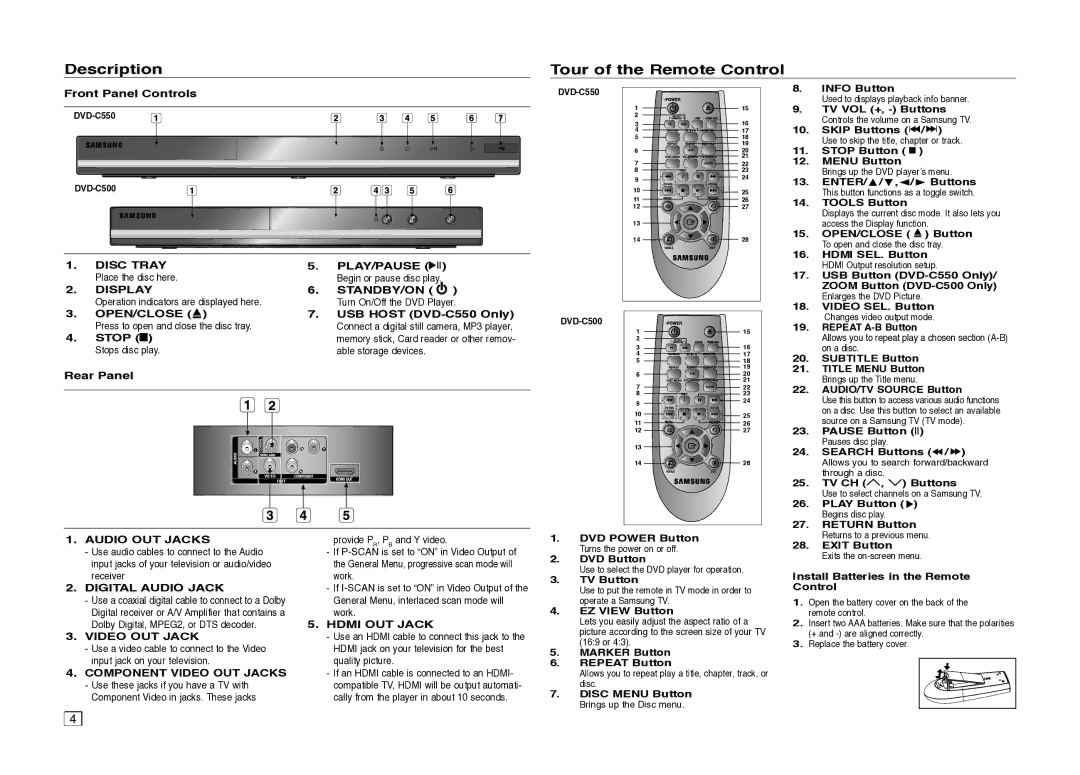DVDC500XAA, DVD-C500/XAA, DVDC500/XAA specifications
The Samsung DVDC500/XAA, DVD-C500/XAA, and DVDC500XAA represent a robust lineup of DVD players designed to elevate your home entertainment experience. These models are characterized by their sleek designs, user-friendly features, and compatibility with a variety of media formats, making them ideal choices for movie enthusiasts.One of the significant features of the Samsung DVDC500 series is its capability to play a wide range of DVD formats including DVD-RW, DVD-R, and CD formats such as CD-R and CD-RW. This versatility allows users to enjoy their favorite movies, music, or photo slideshows seamlessly. The players also support various video formats, ensuring optimal playback across different media.
In terms of connectivity, these Samsung DVD players come equipped with multiple output options. They typically include composite video output, along with stereo audio outputs, allowing for easy integration with a variety of home theater setups. Some models may also feature HDMI connectivity, ensuring high-definition output for a superior viewing experience.
The Samsung DVD-C500/XAA model also integrates advanced technologies such as Progressive Scan, which enhances the picture quality by providing sharper and more detailed images, particularly beneficial for watching DVDs on larger screens. This technology minimizes motion blur and enhances overall visual clarity, allowing viewers to enjoy their favorite titles in stunning detail.
In addition to high-quality playback, these DVD players offer various playback functions. Features such as repeat play, slow motion, and instant replay make it easy to navigate through your content and enhance your viewing experience. The intuitive remote control ensures that users can easily access these features from the comfort of their couch.
Moreover, the design of the DVDC500 series is compact, making it suitable for various entertainment setups. Its sleek and stylish aesthetic seamlessly fits into modern home environments, while its build quality ensures longevity and reliability.
Overall, the Samsung DVDC500/XAA, DVD-C500/XAA, and DVDC500XAA models represent a well-rounded choice for anyone looking to enhance their home entertainment experience. With their combination of compatibility, advanced technologies, and user-friendly features, these DVD players offer excellent value and performance for movie watchers and music lovers alike.