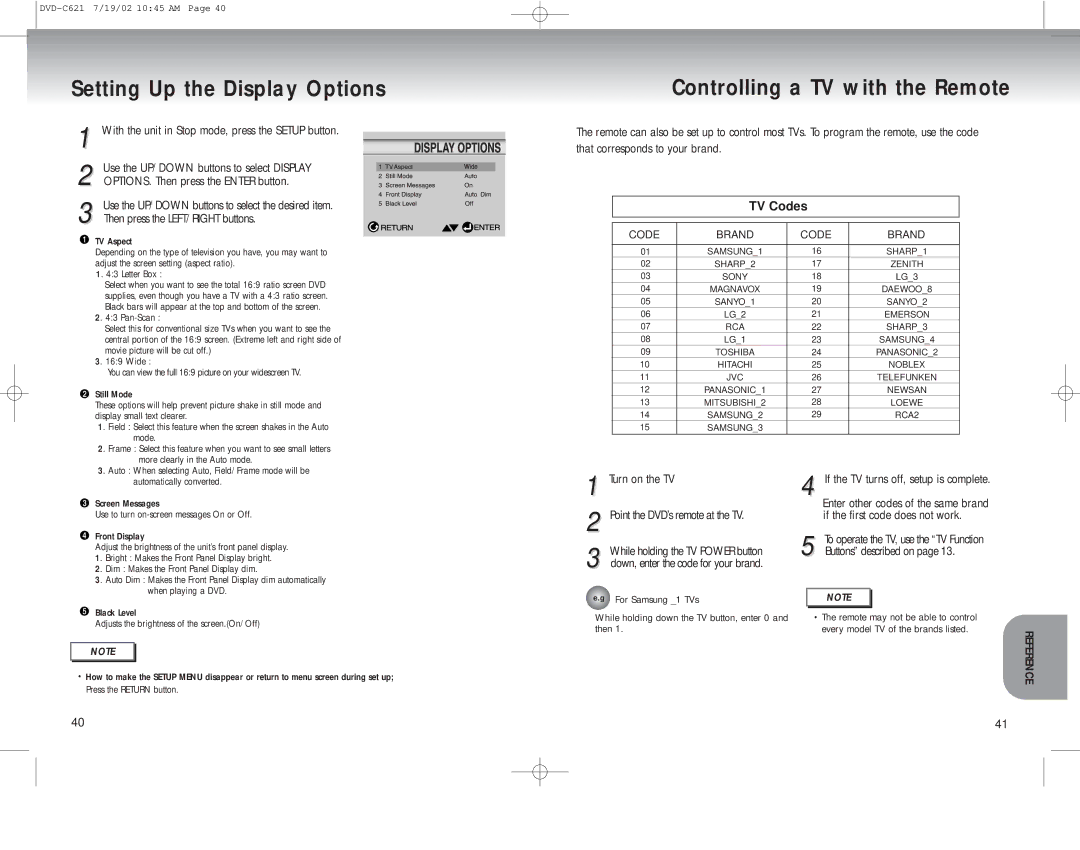DVD-C621 specifications
The Samsung DVD-C621 is a compact and versatile player that blends sophistication with functionality, making it a great addition to any home entertainment system. Launched as part of Samsung's lineup of multi-format DVD players, the DVD-C621 supports a variety of disc formats, including DVD, DVD-R/RW, CD, CD-R/RW, and even MP3 formats, allowing users to enjoy an extensive library of media options.One of the standout features of the DVD-C621 is its progressive scan technology. This technology significantly enhances the clarity and sharpness of the images produced, allowing for a more cinematic experience when watching movies. The player outputs video at a 480p resolution, offering viewers an upgrade from traditional interlaced video, which displays images at 480i. This improved image quality is particularly noticeable on larger screens, ensuring that viewers can enjoy their favorite films and shows without compromising on visual fidelity.
Additionally, the Samsung DVD-C621 features a user-friendly interface that makes navigation quick and straightforward. The remote control is intuitive, providing users with easy access to a variety of playback options, including fast forward, rewind, and chapter selection. Furthermore, the player supports multiple languages and subtitle options, making it a suitable choice for international audiences or those who enjoy foreign films.
The design of the DVD-C621 is both sleek and modern, allowing it to seamlessly fit into any entertainment setup. Its compact footprint ensures that it won’t take up much space, making it ideal for smaller media centers or dorm rooms. The player is equipped with standard AV outputs and features a coaxial digital audio output, providing excellent sound quality that can easily connect to an external home theater system.
In terms of durability and performance, the Samsung DVD-C621 is built with quality components that ensure lasting usage. Its reliability along with support for various formats makes it a perfect choice for users looking for a dependable player that can handle both DVD movies and audio CDs.
Overall, the Samsung DVD-C621 combines key features and technologies to deliver a satisfying user experience, making it an excellent choice for anyone looking to enhance their home viewing experience.