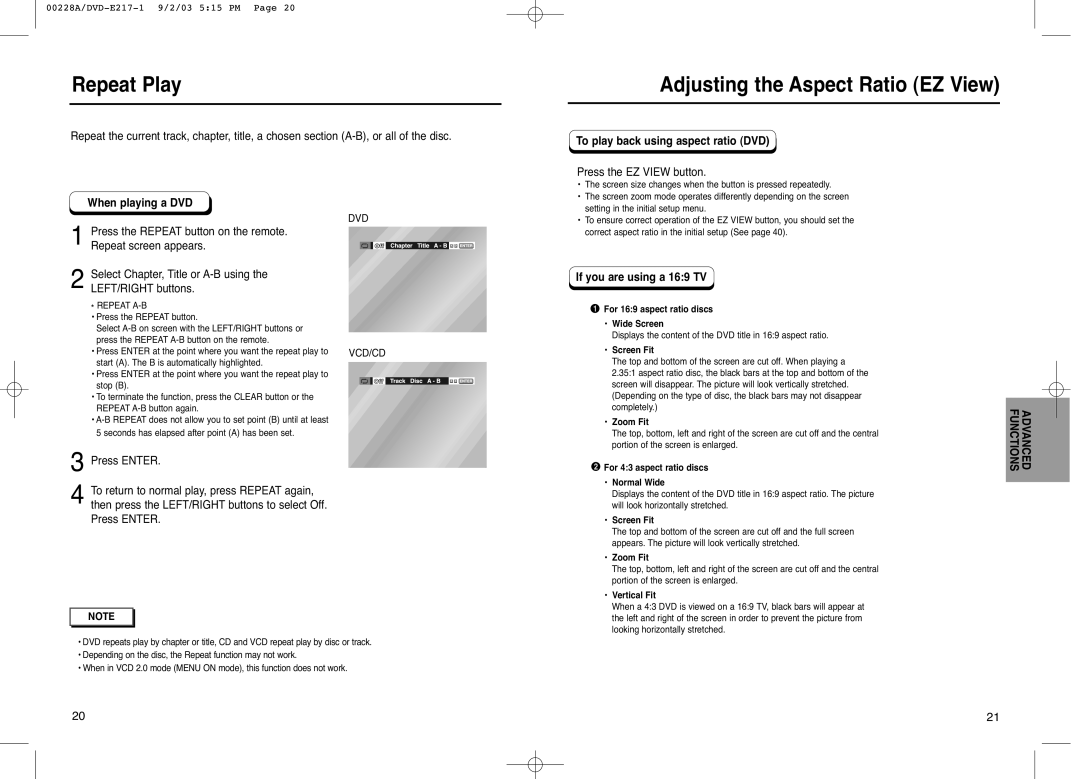Repeat Play
Repeat the current track, chapter, title, a chosen section
When playing a DVD
DVD
1Press the REPEAT button on the remote. Repeat screen appears.
2Select Chapter, Title or
* REPEAT A-B
•Press the REPEAT button.
Select
• Press ENTER at the point where you want the repeat play to | VCD/CD |
start (A). The B is automatically highlighted. |
|
•Press ENTER at the point where you want the repeat play to stop (B).
•To terminate the function, press the CLEAR button or the REPEAT
•
3Press ENTER.
4To return to normal play, press REPEAT again, then press the LEFT/RIGHT buttons to select Off. Press ENTER.
NOTE |
•DVD repeats play by chapter or title, CD and VCD repeat play by disc or track.
•Depending on the disc, the Repeat function may not work.
•When in VCD 2.0 mode (MENU ON mode), this function does not work.
Adjusting the Aspect Ratio (EZ View)
To play back using aspect ratio (DVD)
Press the EZ VIEW button.
• The screen size changes when the button is pressed repeatedly.
• The screen zoom mode operates differently depending on the screen setting in the initial setup menu.
• To ensure correct operation of the EZ VIEW button, you should set the correct aspect ratio in the initial setup (See page 40).
If you are using a 16:9 TV
For 16:9 aspect ratio discs |
| |
• | Wide Screen |
|
| Displays the content of the DVD title in 16:9 aspect ratio. |
|
• | Screen Fit |
|
| The top and bottom of the screen are cut off. When playing a |
|
| 2.35:1 aspect ratio disc, the black bars at the top and bottom of the |
|
| screen will disappear. The picture will look vertically stretched. |
|
| (Depending on the type of disc, the black bars may not disappear |
|
| completely.) | ADVANCED FUNCTIONS |
For 4:3 aspect ratio discs | ||
• | Zoom Fit |
|
The top, bottom, left and right of the screen are cut off and the central portion of the screen is enlarged.
•Normal Wide
Displays the content of the DVD title in 16:9 aspect ratio. The picture will look horizontally stretched.
•Screen Fit
The top and bottom of the screen are cut off and the full screen appears. The picture will look vertically stretched.
•Zoom Fit
The top, bottom, left and right of the screen are cut off and the central portion of the screen is enlarged.
•Vertical Fit
When a 4:3 DVD is viewed on a 16:9 TV, black bars will appear at the left and right of the screen in order to prevent the picture from looking horizontally stretched.
20 | 21 |