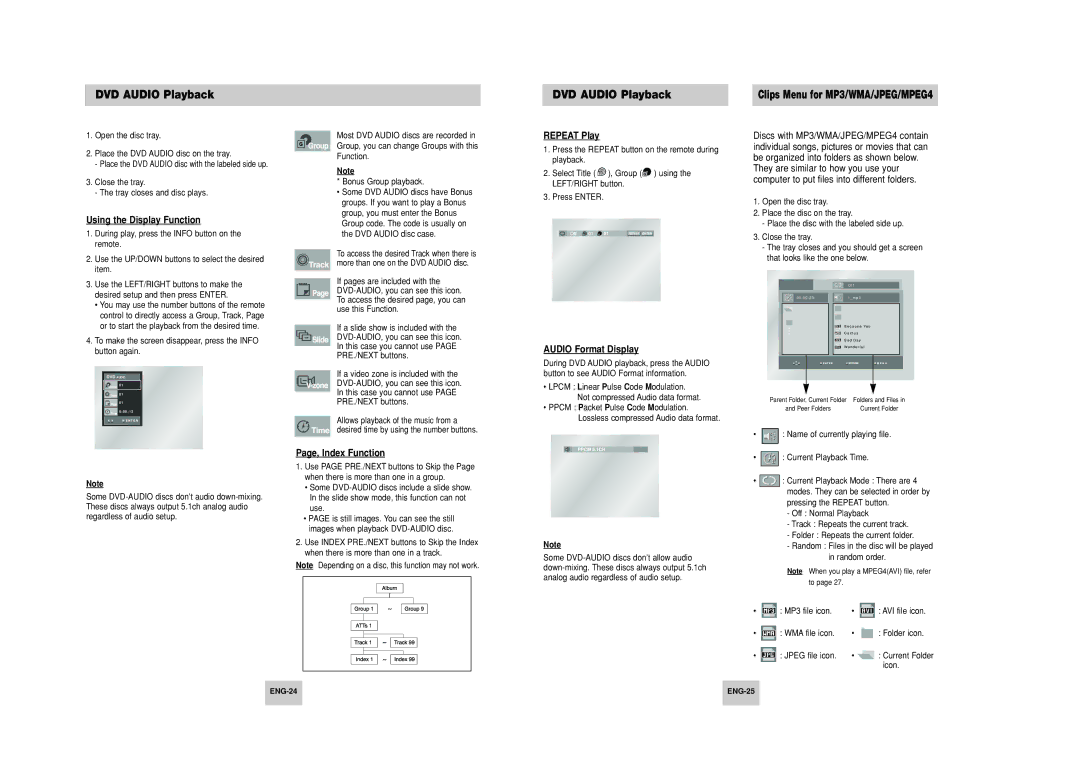DVD AUDIO Playback
1.Open the disc tray.
2.Place the DVD AUDIO disc on the tray.
-Place the DVD AUDIO disc with the labeled side up.
3.Close the tray.
-The tray closes and disc plays.
Using the Display Function
1.During play, press the INFO button on the remote.
2.Use the UP/DOWN buttons to select the desired item.
3.Use the LEFT/RIGHT buttons to make the desired setup and then press ENTER.
•You may use the number buttons of the remote control to directly access a Group, Track, Page or to start the playback from the desired time.
4.To make the screen disappear, press the INFO button again.
DVD AUDIO
![]() Group 01
Group 01
![]() Track 01
Track 01
![]() Page 0 1
Page 0 1
![]() Time 0 : 0 0 : 1 3
Time 0 : 0 0 : 1 3
Note
Some
Most DVD AUDIO discs are recorded in Group, you can change Groups with this Function.
Note
* Bonus Group playback.
•Some DVD AUDIO discs have Bonus groups. If you want to play a Bonus group, you must enter the Bonus Group code. The code is usually on the DVD AUDIO disc case.
To access the desired Track when there is more than one on the DVD AUDIO disc.
If pages are included with the
If a slide show is included with the
In this case you cannot use PAGE
PRE./NEXT buttons.
If a video zone is included with the
In this case you cannot use PAGE
PRE./NEXT buttons.
Allows playback of the music from a desired time by using the number buttons.
Page, Index Function
1.Use PAGE PRE./NEXT buttons to Skip the Page when there is more than one in a group.
•Some
•PAGE is still images. You can see the still images when playback
2.Use INDEX PRE./NEXT buttons to Skip the Index when there is more than one in a track.
Note Depending on a disc, this function may not work.
DVD AUDIO Playback
REPEAT Play
1.Press the REPEAT button on the remote during playback.
2.Select Title ( ![]() ), Group (
), Group (![]() ) using the LEFT/RIGHT button.
) using the LEFT/RIGHT button.
3.Press ENTER.
Off T 01 G 01 | REPEAT ENTER |
AUDIO Format Display
During DVD AUDIO playback, press the AUDIO button to see AUDIO Format information.
•LPCM : Linear Pulse Code Modulation. Not compressed Audio data format.
•PPCM : Packet Pulse Code Modulation. Lossless compressed Audio data format.
Note
Some
Clips Menu for MP3/WMA/JPEG/MPEG4
Discs with MP3/WMA/JPEG/MPEG4 contain individual songs, pictures or movies that can be organized into folders as shown below.
They are similar to how you use your computer to put files into different folders.
1.Open the disc tray.
2.Place the disc on the tray.
-Place the disc with the labeled side up.
3.Close the tray.
-The tray closes and you should get a screen that looks like the one below.
O f f
0 0 : 0 0 : 2 3 | 1 _ m p 3 |
B e c a u s e Yo u
C a c t u s
S a d D a y
W o n d e r f u l
Parent Folder, Current Folder | Folders and Files in |
and Peer Folders | Current Folder |
•![]() : Name of currently playing file.
: Name of currently playing file.
•![]() : Current Playback Time.
: Current Playback Time.
•![]() : Current Playback Mode : There are 4 modes. They can be selected in order by pressing the REPEAT button.
: Current Playback Mode : There are 4 modes. They can be selected in order by pressing the REPEAT button.
-Off : Normal Playback
-Track : Repeats the current track.
-Folder : Repeats the current folder.
-Random : Files in the disc will be played in random order.
Note When you play a MPEG4(AVI) file, refer to page 27.
• |
| : MP3 file icon. | • |
| : AVI file icon. | |
|
| |||||
• |
|
| : WMA file icon. | • |
| : Folder icon. |
|
|
| ||||
|
|
|
|
|
| |
• |
|
| : JPEG file icon. | • |
| : Current Folder |
|
| |||||
|
|
|
|
|
| icon. |