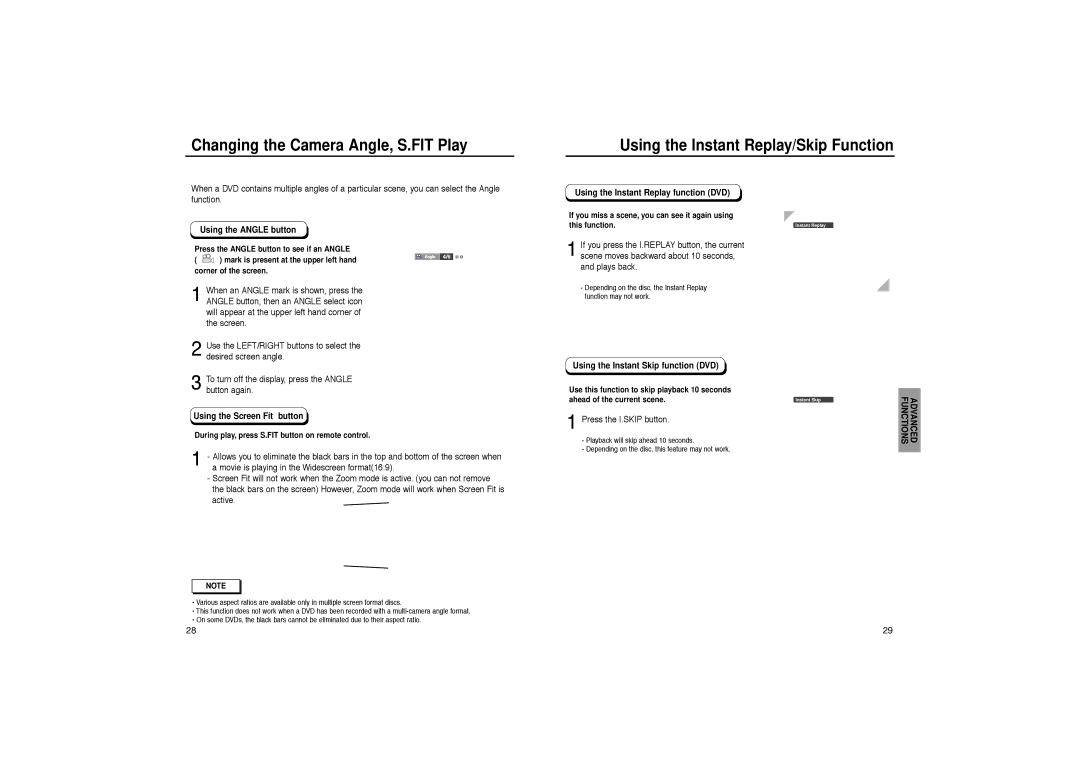Changing the Camera Angle, S.FIT Play
Using the Instant Replay/Skip Function
When a DVD contains multiple angles of a particular scene, you can select the Angle function.
Using the ANGLE button
Press the ANGLE button to see if an ANGLE
( ![]() ) mark is present at the upper left hand corner of the screen.
) mark is present at the upper left hand corner of the screen.
1When an ANGLE mark is shown, press the ANGLE button, then an ANGLE select icon will appear at the upper left hand corner of the screen.
2Use the LEFT/RIGHT buttons to select the desired screen angle.
3To turn off the display, press the ANGLE button again.
Using the Screen Fit button
During play, press S.FIT button on remote control.
1- Allows you to eliminate the black bars in the top and bottom of the screen when a movie is playing in the Widescreen format(16:9).
-Screen Fit will not work when the Zoom mode is active. (you can not remove the black bars on the screen) However, Zoom mode will work when Screen Fit is active.
NOTE |
•Various aspect ratios are available only in multiple screen format discs.
•This function does not work when a DVD has been recorded with a
•On some DVDs, the black bars cannot be eliminated due to their aspect ratio.
Using the Instant Replay function (DVD)
If you miss a scene, you can see it again using this function.
1If you press the I.REPLAY button, the current scene moves backward about 10 seconds, and plays back.
-Depending on the disc, the Instant Replay function may not work.
Using the Instant Skip function (DVD)
Use this function to skip playback 10 seconds ahead of the current scene.
1Press the I.SKIP button.
-Playback will skip ahead 10 seconds.
-Depending on the disc, this feature may not work.
Instant Replay
Instant Skip | ADVANCED FUNCTIONS |
|
28 | 29 |