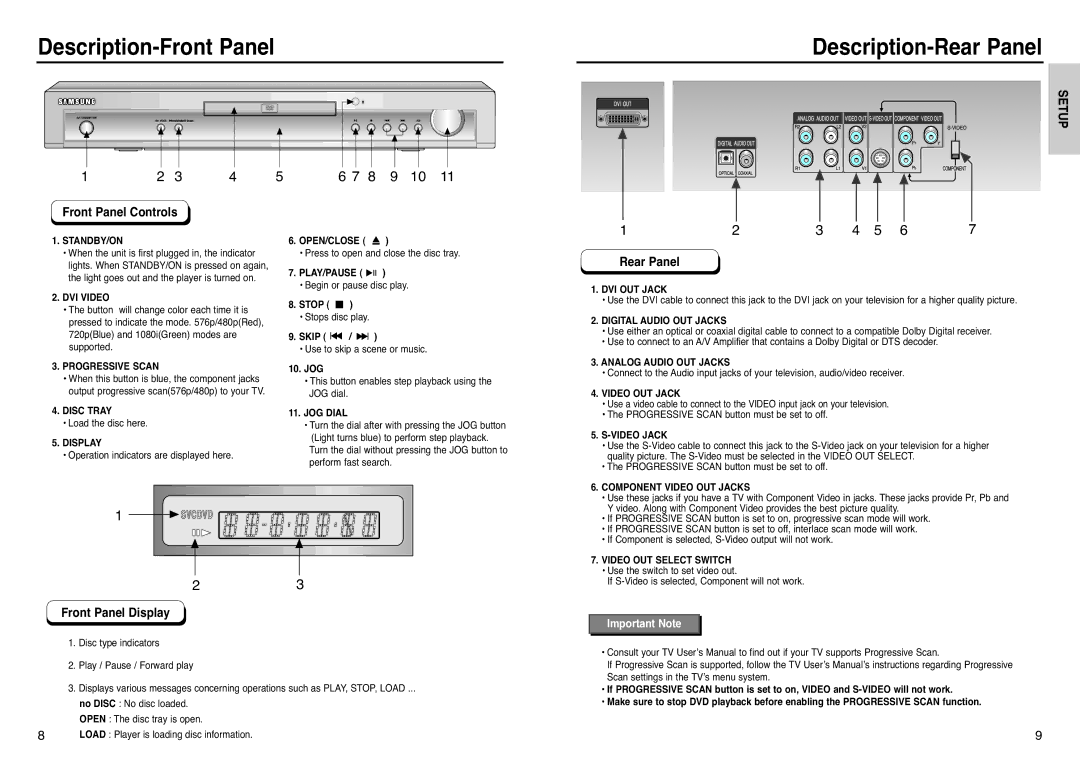Description-Front Panel
1 | 2 | 3 | 4 | 5 | 6 7 8 | 9 | 10 | 11 |
Description-Rear Panel
SETUP
Front Panel Controls
1.STANDBY/ON
•When the unit is first plugged in, the indicator lights. When STANDBY/ON is pressed on again, the light goes out and the player is turned on.
2.DVI VIDEO
•The button will change color each time it is pressed to indicate the mode. 576p/480p(Red), 720p(Blue) and 1080i(Green) modes are supported.
3.PROGRESSIVE SCAN
•When this button is blue, the component jacks output progressive scan(576p/480p) to your TV.
4.DISC TRAY
•Load the disc here.
5.DISPLAY
•Operation indicators are displayed here.
6.OPEN/CLOSE ( ![]() )
)
•Press to open and close the disc tray.
7.PLAY/PAUSE ( ![]()
![]()
![]() )
)
•Begin or pause disc play.
8.STOP ( ![]() )
)
•Stops disc play.
9.SKIP ( ![]()
![]() /
/ ![]()
![]() )
)
•Use to skip a scene or music.
10.JOG
•This button enables step playback using the JOG dial.
11.JOG DIAL
•Turn the dial after with pressing the JOG button (Light turns blue) to perform step playback. Turn the dial without pressing the JOG button to perform fast search.
1 | 2 | 3 | 4 | 5 | 6 | 7 |
Rear Panel
1. DVI OUT JACK |
• Use the DVI cable to connect this jack to the DVI jack on your television for a higher quality picture. |
2. DIGITAL AUDIO OUT JACKS |
• Use either an optical or coaxial digital cable to connect to a compatible Dolby Digital receiver. |
• Use to connect to an A/V Amplifier that contains a Dolby Digital or DTS decoder. |
3. ANALOG AUDIO OUT JACKS |
• Connect to the Audio input jacks of your television, audio/video receiver. |
4. VIDEO OUT JACK |
• Use a video cable to connect to the VIDEO input jack on your television. |
• The PROGRESSIVE SCAN button must be set to off. |
5. |
• Use the |
quality picture. The |
• The PROGRESSIVE SCAN button must be set to off. |
6. COMPONENT VIDEO OUT JACKS |
• Use these jacks if you have a TV with Component Video in jacks. These jacks provide Pr, Pb and |
Y video. Along with Component Video provides the best picture quality. |
1
23
Front Panel Display
1.Disc type indicators
2.Play / Pause / Forward play
3.Displays various messages concerning operations such as PLAY, STOP, LOAD ...
no DISC : No disc loaded.
OPEN : The disc tray is open.
8LOAD : Player is loading disc information.
• If PROGRESSIVE SCAN button is set to on, progressive scan mode will work. |
• If PROGRESSIVE SCAN button is set to off, interlace scan mode will work. |
• If Component is selected, |
7. VIDEO OUT SELECT SWITCH |
• Use the switch to set video out. |
If |
Important Note |
• Consult your TV User’s Manual to find out if your TV supports Progressive Scan. |
If Progressive Scan is supported, follow the TV User’s Manual’s instructions regarding Progressive |
Scan settings in the TV’s menu system. |
• If PROGRESSIVE SCAN button is set to on, VIDEO and |
• Make sure to stop DVD playback before enabling the PROGRESSIVE SCAN function. |
9