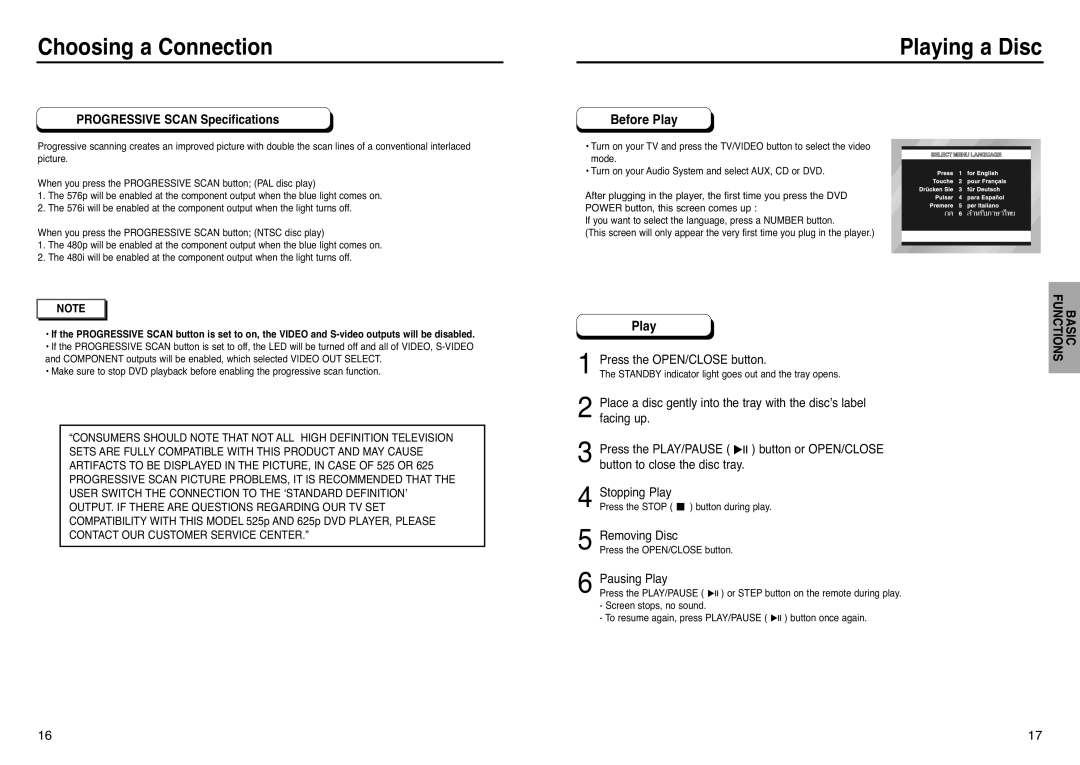Choosing a Connection
PROGRESSIVE SCAN Specifications
Progressive scanning creates an improved picture with double the scan lines of a conventional interlaced picture.
When you press the PROGRESSIVE SCAN button; (PAL disc play)
1.The 576p will be enabled at the component output when the blue light comes on.
2.The 576i will be enabled at the component output when the light turns off.
When you press the PROGRESSIVE SCAN button; (NTSC disc play)
Playing a Disc
Before Play
• Turn on your TV and press the TV/VIDEO button to select the video mode.
• Turn on your Audio System and select AUX, CD or DVD.
After plugging in the player, the first time you press the DVD
POWER button, this screen comes up :
If you want to select the language, press a NUMBER button.
(This screen will only appear the very first time you plug in the player.)
1. | The 480p will be enabled at the component output when the blue light comes on. |
2. | The 480i will be enabled at the component output when the light turns off. |
| NOTE |
• If the PROGRESSIVE SCAN button is set to on, the VIDEO and | |
• If the PROGRESSIVE SCAN button is set to off, the LED will be turned off and all of VIDEO, | |
Play
BASIC FUNCTIONS
and COMPONENT outputs will be enabled, which selected VIDEO OUT SELECT. |
• Make sure to stop DVD playback before enabling the progressive scan function. |
“CONSUMERS SHOULD NOTE THAT NOT ALL HIGH DEFINITION TELEVISION SETS ARE FULLY COMPATIBLE WITH THIS PRODUCT AND MAY CAUSE ARTIFACTS TO BE DISPLAYED IN THE PICTURE, IN CASE OF 525 OR 625 PROGRESSIVE SCAN PICTURE PROBLEMS, IT IS RECOMMENDED THAT THE USER SWITCH THE CONNECTION TO THE ‘STANDARD DEFINITION’ OUTPUT. IF THERE ARE QUESTIONS REGARDING OUR TV SET COMPATIBILITY WITH THIS MODEL 525p AND 625p DVD PLAYER, PLEASE CONTACT OUR CUSTOMER SERVICE CENTER.”
1 Press the OPEN/CLOSE button.
The STANDBY indicator light goes out and the tray opens.
2Place a disc gently into the tray with the disc’s label facing up.
3Press the PLAY/PAUSE ( ![]()
![]()
![]() ) button or OPEN/CLOSE button to close the disc tray.
) button or OPEN/CLOSE button to close the disc tray.
4 Stopping Play
Press the STOP ( ![]() ) button during play.
) button during play.
5 Removing Disc
Press the OPEN/CLOSE button.
6 Pausing Play
Press the PLAY/PAUSE ( ![]()
![]()
![]() ) or STEP button on the remote during play.
) or STEP button on the remote during play.
-Screen stops, no sound.
-To resume again, press PLAY/PAUSE ( ![]()
![]()
![]() ) button once again.
) button once again.
16 | 17 |