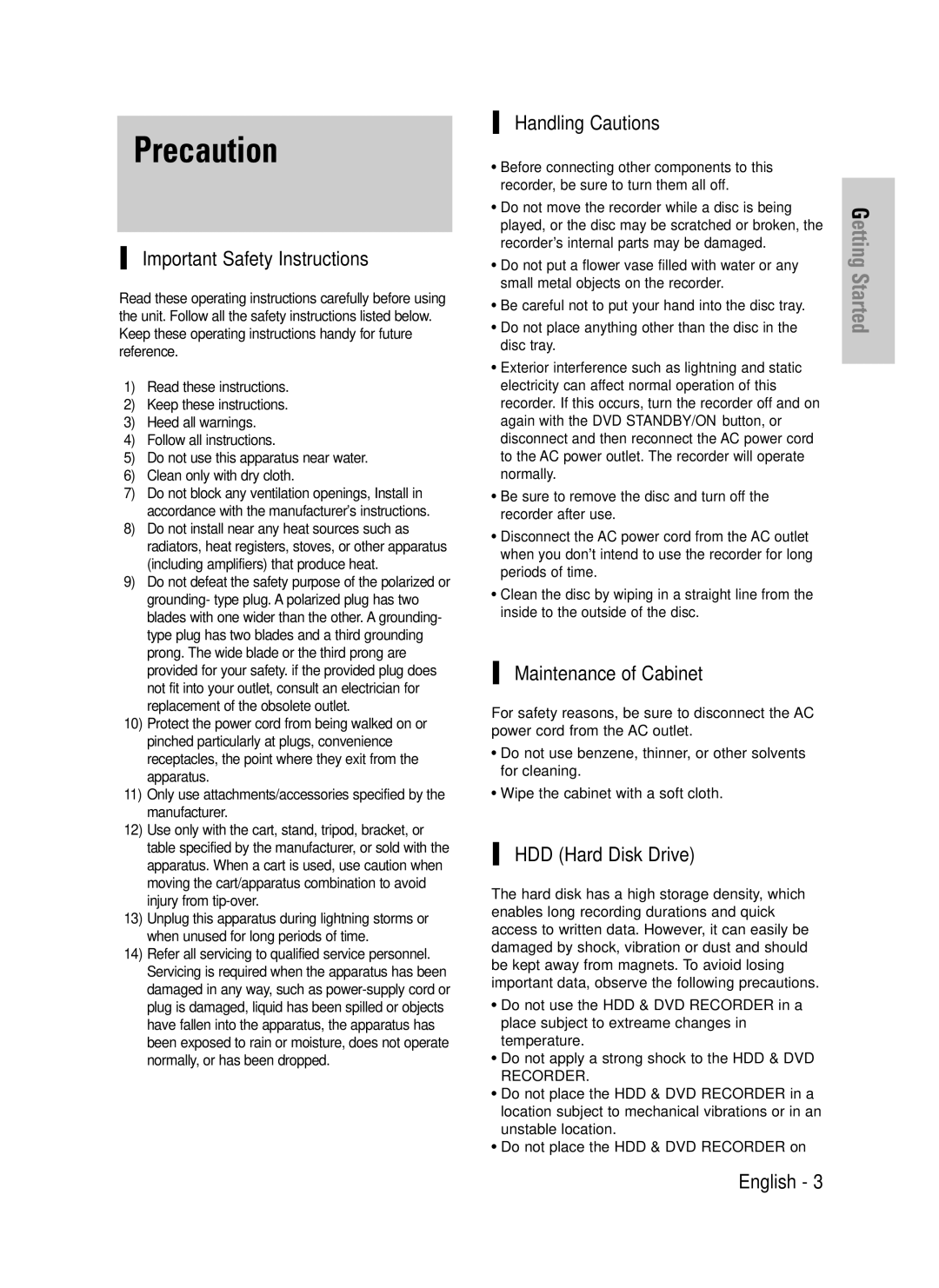DVD-HR720
No rights are granted for commercial use
Getting Started
Handling Cautions
Precaution
Important Safety Instructions
Maintenance of Cabinet
Disc Specifications
Disc Handling
Disc Storage
JPEGphoto
Contents Copy Specifications
Disc Copy
Copy Once Title
Protection
Disc Format
Do not use the following discs
Contents
Selecting Record Mode of Each Title
Changing Record Mode of All Titles
Recording the current TV programme you are
General Features
Before Reading User’s Manual
How to use
When changing formats
Same time
You can change the DVD-RW format to
Unpacking
Accessories
Preparing the Remote Control
Setting the Remote Control
Controllable TV Codes
Description
Front Panel
Front Panel Display
Connects to equipment having Component video output
Rear Panel
Tour of the Remote Control
Antenna + HDD & DVD Recorder +
Quick Overview
Connecting
Set Input mode on AV2 TV mode
DVD from your HDD & DVD Recorder
Video, Component video and Progressive Output Modes
Antenna + HDD & DVD Recorder + External decoder box + TV
You will enjoy high quality images
Case 2 Connecting to an S-Video output jack
Case 1 Connecting to a Video Composite output jack
See pages 22~23
Case 3 Component Video output jacks
Case 1 Connecting to your TV
Case 2 Connecting to a stereo amplifier with AV output jacks
Case 2 Connecting a Camcorder to the DV in jack
Case2 Connecting a DV Device to the DV in jack
Use Input button to select proper input
On-Screen Menu Navigation
Ystem Setup
Plug & Auto Setup
Now, HDD & DVD Recorder is ready
Auto setup function can be performed by
Auto clock set function, select Off
Setup
System Setup
Refer to following table when selecting your country
Menu button
Press the OK or √ button
Press the …† buttons to select Install, then
Press the …† buttons to select Manual Setup
Select Edit, Delete or Swap
Press the …† buttons to select Language
Press the Return or œ button to return
Auto Power Off Setting
System
Button
With the unit in Stop mode, press the Menu
Then press the OK or √ button
Press the …† buttons to select the desired item
Automatic Chapter Creator
See page 126 and then press the Title Menu
Turn the power off System menu will be displayed
Press the Stop button to stop recording
To display the created titles, finalise the disc
Press the …† buttons to select Audio, then press
Setting up the Audio Options
OK or √ button Audio setup menu will be displayed
DivXR Registration
Dynamic Compression
Mode Compatibility
Output setting
Digital Output
Ystem
TV Aspect
To the previous menu Press the Menu button to exit the menu
Available Video Output Jack
Setting up Video Output Options
Component mode
3D Noise Reduction motion adaptive noise reduction
If the P.SCAN button on the HDD & DVD
Setting up Progressive scan
Canceling
Setting up the Parental Control
If you forgot your password
Press the OK or √ button to select Password
Press the …† buttons to select Rating Level
About the Change Password
See page 44 if you forgot your password
About the Rating Level
Disc types that can be played
Before Playing
Playback
Region code DVD-Video only
Playing a Disc
For HDD/DVD-RAM/-RW/-R Disc
Title Menu
Functions
Searching through a Chapter or Track For DVD-VIDEO Disc
Direction on MPEG4 discs
Slow Motion Play Step Motion Play
Skipping Chapters, a Tracks or Markers
Slow Motion Play
Press the Anykey button during playback
Moving to a scene directly using
About Anykey
Step Motion Play
Or Track
An audio CDCD-DA or an MP3 disc is
Inserted, according to a disc type,
Information display may not be appear
Using the Title List button
Playing the Title List
About Info button
Title List button
VR mode
Navigation Menu
Scene Navigation
Selected title does not have Markers
Using the Anykey button
Time Navigation
Scene Navigation will not operate if a
An edited title may not display exact
Title is shorter than 1 minute
Device may not operates Navigation
Function
Using the Markers
Using the Marker button
Press the Marker button during playback
Press the …† buttons to select Marker
Press the Marker button during playback
Mode
When the disc tray is opened and then
LaybackP
Closed, bookmarks will disappear
From the selected scene
Press the Cancel button to delete the selected bookmark
Using the Subtitle button
Language
Press the Subtitle button during playback
Press the Audio button during playback
Using the Audio button
Audio Channels
Selecting the Audio
Playing RepeatedlyRepeat Playback
Using the Repeat button
Changing the Camera
Angle
Repeat A-B
Using the Repeat A-B button
HDD/DVD-RAM/-RWVR mode
RW V mode do not repeat a chapter
Normal size X2
To return to normal playback
Press the …† buttons to select Repeat, then
Press the …† buttons to select Repeat A-B
Audio CDCD-DA Screen Elements
Playing an Audio
Select Media
Playing an Audio CDCD-DA
Press the Search buttons Fast Play X2, X4
Playing an MP3 Disc
MP3 Screen Elements
If a disc contains only MP3 files or only
Repeat CD CD-DA & MP3
Buttons on the Remote Control used for MP3 playback
New Playlist
Repeat Track CD CD-DA/MP3
Press the …† buttons to select New Playlist
Playlist, then press the OK button
Go To Playlist
To store the Playlist, press the Anykey button
Press the …† buttons to select the Go To
Playlist, then press OK or √ button
Delete the Playlist
Go To Edit Playlist
Press the …† buttons to select the Delete
Press the Anykey button during the Playlist Playback
Go To Music List
Press the …† buttons to select the Go To Edit
Playlist, then press the OK or √ button
To see the next 8 pictures, press the Skip
Playing a Picture
Select Media MP3
Press the …† œ √ buttons to select a picture
To stop the Slide Show
Slide Show
To stop the Zoom
Rotate
Zoom
To stop the Rotate
Using the Menu button
Playing an MPEG4
Go To Photo List
DivX Subtitle Encoding
This recorder can record on the following discs
Before Recording
Recordable Discs
DVD-R disc cannot be unfinalised
Unrecordable pictures
Recording Mode
Concerning Copy Control Signals
Recording Formats
OK button.See
Recording
To pause recording
To stop recording
Press the REC button
Before you start
PR Number AV1 AV2 AV3 DV
SP LP EP XP
DV input jack on the front of your HDD & DVD
Recorder using a DV cable
Press the REC Mode button repeatedly to select
Enables camcorder control appears on the top of the screen
030 100 .. Off
Timer counter decreases by
About Info button
DVD Recorder stops recording
Stopping Playback / Recording
Chasing Play
EcordingR
While Recording
Press the …† / Skip
List button
Using the Timer button
Making a Timer Recording
Mode Recording Mode
If the timer settings overlap
Set time depending on disc status
Flexible Recording
Editing the Timer Record List
Follow these directions to edit the timer record list
Timer button. The Programme screen is
Deleting a Timer Record List
Add, Edit, Delete and Go To History List
Go To History List
History List screen will disappear
Information about History List
Delete History List
Add and Go To History List items are displayed
Press the …† buttons to select List Clear, then
Go To Timer Rec List
Clear History List
Clears all History Lists at once Press the Anykey button
ShowView code
Press the OK button to confirm the setting
Button to activate the timer recording setting
Message is displayed to allow you to enter
Recorder instantly with the remote
ShowView Extended
Listing in the magazines or newspapers
You to programme your HDD & DVD
Editing
Title List
Play List
RenamingLabeling a Title
Cancel button
Press the œ √ buttons to select On, then press
Locking Protecting a Title
Delete in the Title List, then press the Anykey button
Deleting a Title
You cannot delete a protected entry. If you
Splitting a Section of a Title Split
Want to delete a protected entry, select
Off in the Title Protection menu. See
Press the OK button
Press the OK button at the starting point
Deleting a Section of a Title Partial Delete
Edit Title List screen is display
Press the OK or √ button
Section deletion ending point window
Play , Search
Press the OK button at the end point
Image and end point time are displayed
Press the OK button at the start point
Creating a Playlist
Press the …† buttons to select New Playlist
Make Playlist screen is displayed
Playing Entries in the Playlist
Using the Play List button
Renaming a Playlist Entry
Play List button Edit Playlist screen is displayed
Edit Playlist , Go To Titlelist , Disc Manager
Edit Playlist menu is displayed Rename, Copy
Diting
Editing a Scene for the Playlist
Edit from the Playlist, then press the Anykey button
Press the OK button at the end point of the scene
To setup, follow steps 1 to 3
OK or √ button Modify Scene screen is displayed
Press the OK button at the start point of the scene
Before that position, which requires no
You cannot move the selected scene to
Position of the next scene, because
Selected scene should be inserted
Press the OK button at the starting point of the scene
Press the …† œ √ buttons to select the scene that
Anykey button
OK or √ button Add Scene screen is displayed
Deleting a Playlist Entry from the Playlist
Press the …† œ √ buttons to select the scene you
Want to delete, then press the Anykey button
Delete operation has finished
About the Copy Screen
Title List button
About Using Copy button
Remote control
Select the HDD by pressing the HDD button on
Possible
Copying a Title that has been edited once before
Copying an Unedited title
High speed copy This means that you
Copying Multiple Titles at One Time
Changing the Record Mode
Described on
If copy list contains at least one title that
Press the Anykey button. Press the …† buttons to
10Press the Return button to exit the Preview mode
Deleting an Undesired Title from the Copy List
Previewing a Selected Title from the Copy List
Changing Record Mode of All Titles from the Copy List
Selecting Record Mode of Each Title from the Copy List
HDD
File Copy
Folder Copy
Press the …† buttons to select Copy, then press
Subfolders and files in the selected folder are copied
Files having an existing name
Contents
Disc Manager
Editing the Disc Name
Depending on the kind of disc,
Disc Protection
You may need to clear disc protect before Beginning editing
Then press the OK button
With the unit in Stop mode, press the Anykey
Formatting a Disc
Delete All Title Lists/Music Lists/Photo Lists
Delete All Title Lists
Finalising a Disc
Once a disc is finalised, you cannot delete
Entries from the record list
Press the œ √ buttons to select Unfinalise, then
Unfinalising a Disc V/VR mode
DVD-RW can be finalised or unfinalised Video mode
DVD-RW can be finalised or unfinalised in VR mode
Recording
Troubleshooting
Power
Reference
Discs. See pages 40~41
Playback
Sound
Timer Recording
Timer lamp flickers
Video
Other
Remote Control Unit
Remote control doesnt work Other problems
Forgot my password for parental supervision
Analog Audio Output
Specifications
20 Hz~20 kHz
Audio Output
Ellas Greece
Electronics