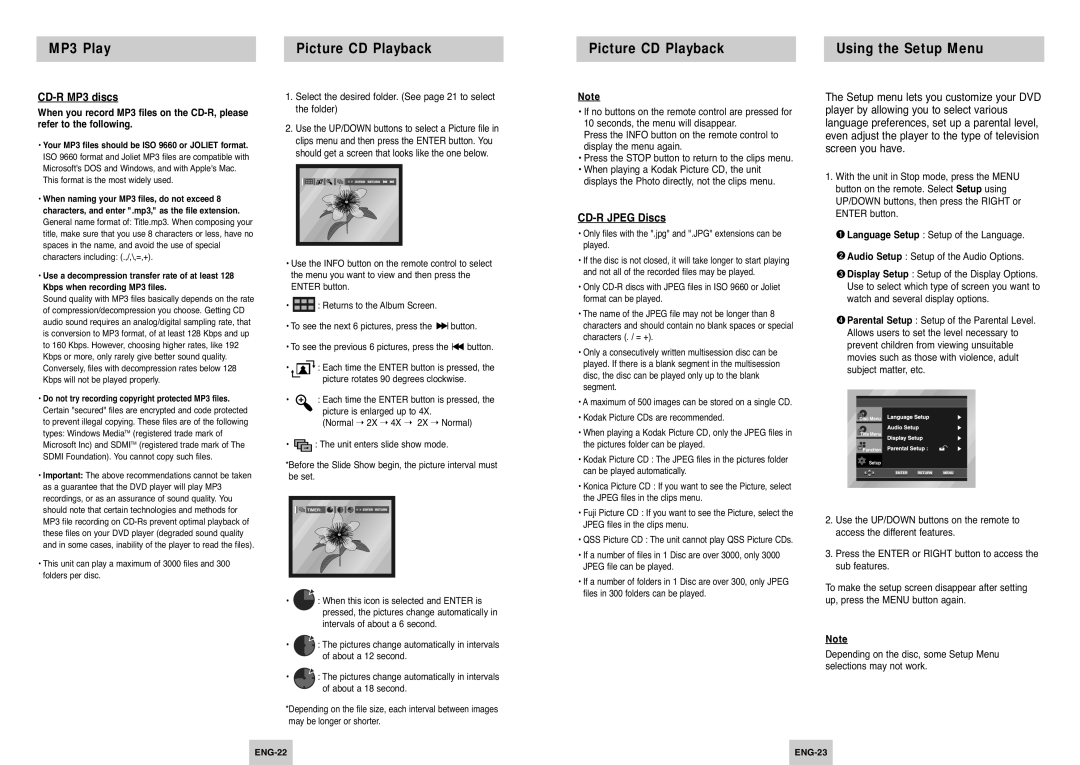DVD-P145/FOU, DVD-P145/XEH, DVD-P145/XEL specifications
The Samsung DVD-P145 series, comprising models DVD-P145/XET, DVD-P145/XEL, DVD-P145/XEH, DVD-P145/FOU, and DVD-P145/XEG, represents a versatile range of DVD players designed for home entertainment enthusiasts. These models bring together a blend of classic features and advanced technologies aimed at enhancing the user experience.One of the standout features of the Samsung DVD-P145 series is its compatibility with a wide range of media formats. These players can handle various disc types, including DVD-R, DVD-RW, CD-R, and CD-RW, ensuring that users can enjoy their favorite movies and music without hassle. Moreover, the ability to play JPEG images allows for a convenient way to share and display photographs directly on a television screen.
The DVD-P145 series incorporates advanced video technologies such as Progressive Scan, which enhances picture quality by delivering clearer, sharper images. This feature is particularly effective for those who enjoy watching movies in high definition, elevating the viewing experience to another level with reduced motion blur and improved color accuracy. Additionally, the players support multi-channel audio output, ensuring immersive sound production that complements the visual experience.
Another notable characteristic is the user-friendly interface, which simplifies navigation through various settings and content. With easy access to functions such as zoom, repeat, and shuffle, users can customize their viewing experience according to personal preferences. The DVD-P145 players are also equipped with a compact design, making them easy to integrate into any home entertainment setup without occupying excessive space.
In terms of connectivity, the DVD-P145 series features multiple output options, including composite, S-Video, and coaxial digital audio outputs. This versatility allows seamless integration with a variety of televisions and audio systems, accommodating a range of user setups.
Overall, the Samsung DVD-P145 series stands out due to its combination of functionality, superior image quality, and ease of use. Whether for watching favorite films, enjoying music, or displaying photos, it provides a well-rounded solution for anyone seeking to enhance their home entertainment experience. As technology continues to evolve, the Samsung DVD-P145 remains a reliable option for classic media enjoyment.