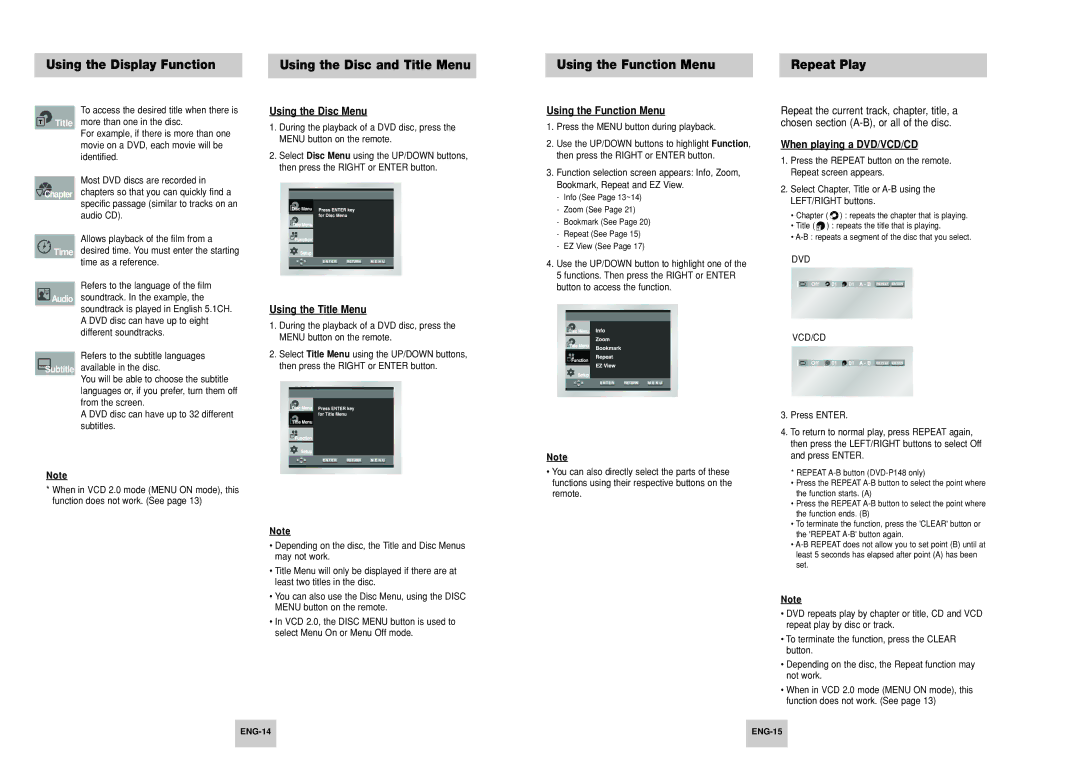DVD-P248K, DVD-P148, AK68-00411A specifications
The Samsung AK68-00411A, DVD-P148, and DVD-P248K are notable components of Samsung's diverse DVD player lineup, each designed to deliver a seamless viewing experience for home entertainment enthusiasts. Samsung has built a reputation for quality and innovation, and these models exemplify that commitment.The Samsung AK68-00411A is a versatile DVD player known for its reliability and performance. It supports multiple disc formats, including DVD-R, DVD-RW, and CD-RW, providing users flexibility in playback options. One of the standout features of this model is its advanced video processing capabilities, which enhance the quality of standard definition content. It also includes a user-friendly interface, making navigation through menus and settings intuitive. The HDMI output allows for high-quality audio and video connections to modern HDTVs, ensuring an immersive viewing experience.
Moving on to the DVD-P148, this model is aimed at users looking for an affordable yet feature-rich option. The DVD-P148 supports a variety of disc formats and is designed for easy setup and operation. Its compact design allows for convenient placement in any entertainment center. The player features progressive scan technology, which significantly improves video clarity and reduces flickering for a smoother picture. Additionally, it offers multiple connectivity options, including composite video and audio outputs, making it compatible with older televisions as well.
The DVD-P248K takes things a step further by integrating more advanced functionalities. With its enhanced video and audio performance, the DVD-P248K ensures that users get the most out of their DVD collections. It features USB playback functionality, allowing users to connect USB devices and enjoy various media files directly. This feature broadens the player’s utility by enabling access to digital photos, music, and video files. The multi-disc compatibility further adds to its appeal, accommodating a wider range of media formats.
Across these models, Samsung emphasizes energy efficiency and eco-friendliness, incorporating technologies that help reduce power consumption without compromising performance. Each player is designed with user convenience in mind, featuring remote controls, easy-to-navigate settings, and reliable build quality.
Overall, the Samsung AK68-00411A, DVD-P148, and DVD-P248K players offer distinct features tailored for different segments of the market while maintaining Samsung's high standards in quality and innovation. These DVD players are excellent choices for anyone looking to enhance their home entertainment systems with reliable and versatile options.