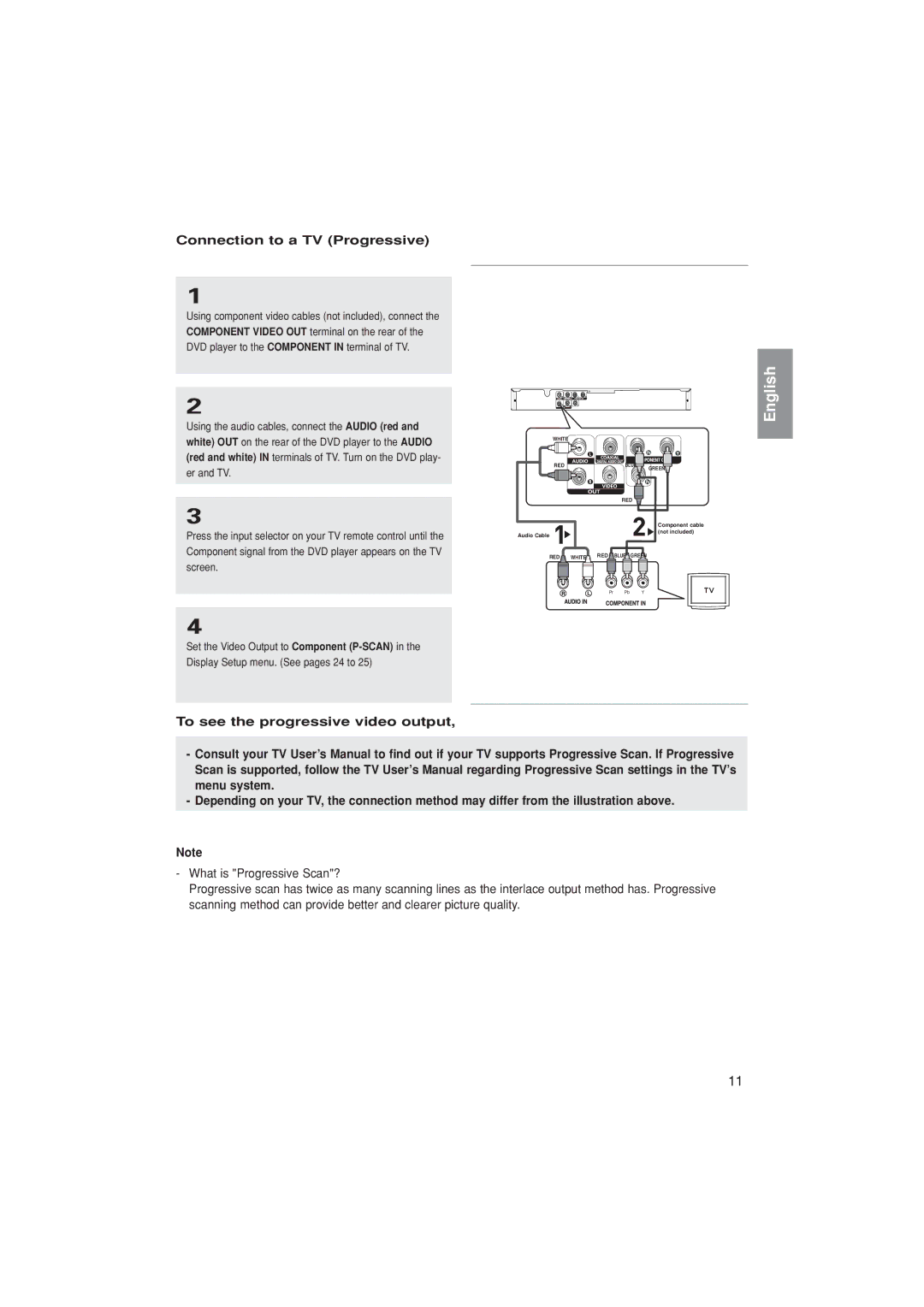Connection to a TV (Progressive)
1
Using component video cables (not included), connect the COMPONENT VIDEO OUT terminal on the rear of the DVD player to the COMPONENT IN terminal of TV.
2
Using the audio cables, connect the AUDIO (red and white) OUT on the rear of the DVD player to the AUDIO (red and white) IN terminals of TV. Turn on the DVD play- er and TV.
3
Press the input selector on your TV remote control until the Component signal from the DVD player appears on the TV
WHITE
RED |
Audio Cable
BLUE | GREEN |
|
RED
Component cable (not included)
English
screen.
4
Set the Video Output to Component
To see the progressive video output,
RED![]() WHITE RED BLUE GREEN
WHITE RED BLUE GREEN
menu system.
- Depending on your TV, the connection method may differ from the illustration above.
Note
-What is "Progressive Scan"?
Progressive scan has twice as many scanning lines as the interlace output method has. Progressive scanning method can provide better and clearer picture quality.
11