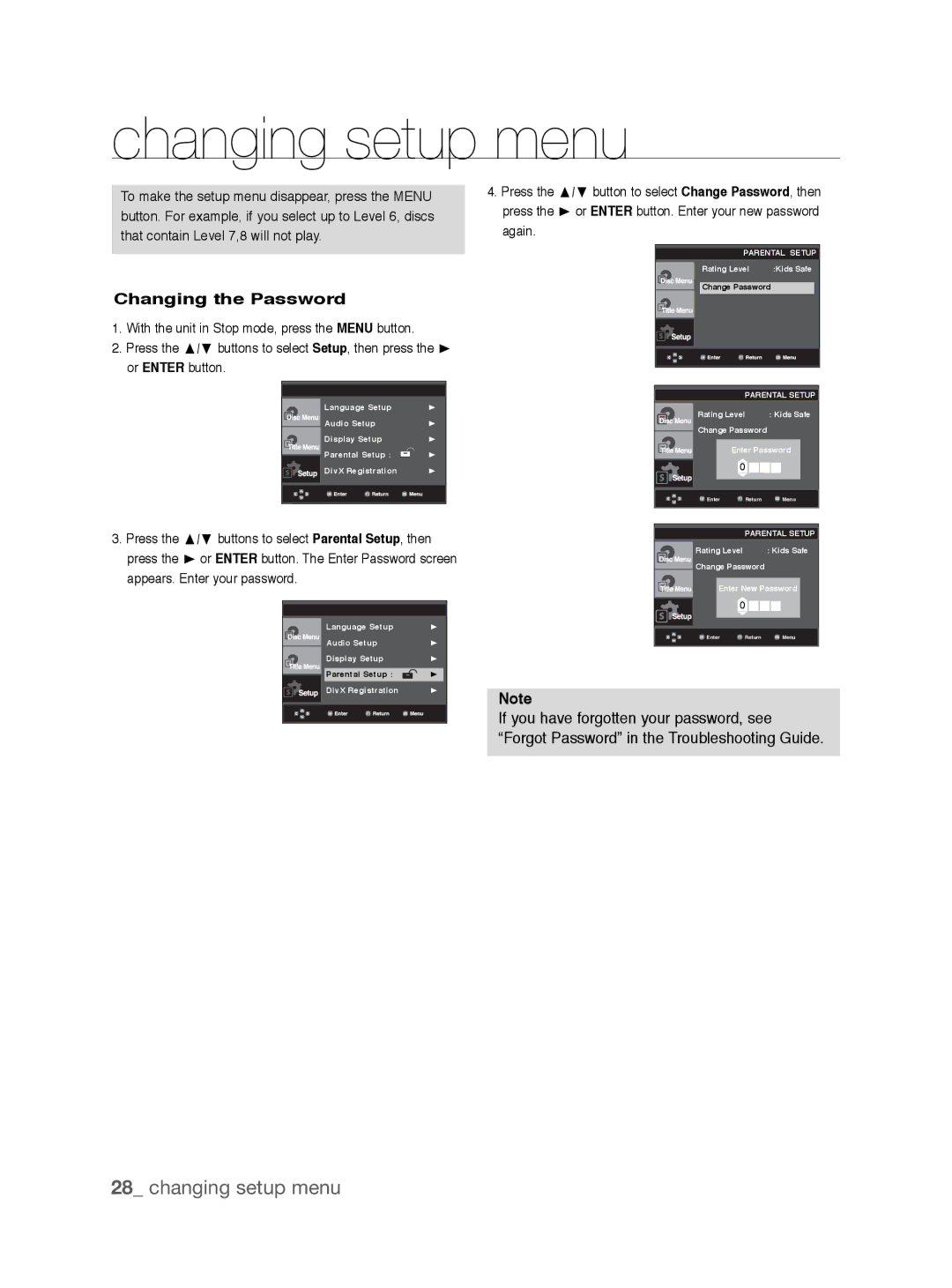changing setup menu
To make the setup menu disappear, press the MENU button. For example, if you select up to Level 6, discs that contain Level 7,8 will not play.
Changing the Password
1.With the unit in Stop mode, press the MENU button.
2.Press the π/† buttons to select Setup, then press the ® or ENTER button.
Language Setup | ® | |
Audio Setup | ® | |
Display Setup | ® | |
Parental Setup : |
| |
| ® | |
| ||
DivX Registration | ® | |
4.Press the π/† button to select Change Password, then press the ® or ENTER button. Enter your new password again.
PARENTAL SETUP
Rating Level :Kids Safe
Change Password
PARENTAL SETUP
Rating Level : Kids Safe
Change Password
Enter Password
0 ![]()
![]()
![]()
![]() Enter
Enter ![]() Return
Return ![]() Menu
Menu
3.Press the π/† buttons to select Parental Setup, then press the ® or ENTER button. The Enter Password screen appears. Enter your password.
|
|
|
|
| Language Setup | ® | |
| Audio Setup | ® | |
| Display Setup | ® | |
| Parental Setup : |
| ® |
| DivX Registration | ® | |
|
|
|
|
|
|
|
|
|
|
|
|
PARENTAL SETUP
Rating Level : Kids Safe
Change Password
Enter New Password
0 ![]()
![]()
![]()
![]() Enter
Enter ![]() Return
Return ![]() Menu
Menu
Note
If you have forgotten your password, see “Forgot Password” in the Troubleshooting Guide.