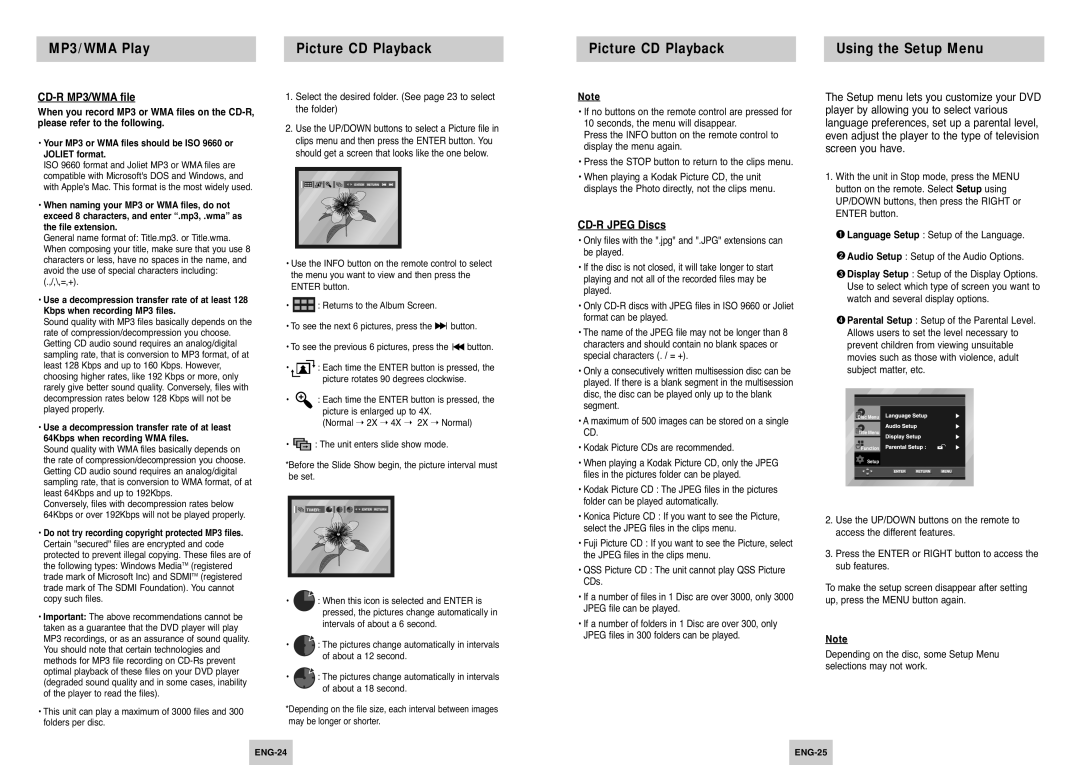DVD-P242, DVD-P242B specifications
The Samsung DVD-P242B and DVD-P242 are compact and affordable DVD players designed to deliver a seamless home entertainment experience. These models stand out for their versatility, offering a range of features that cater to various playback needs.At the heart of the Samsung DVD-P242 series is the capability to play a diverse array of disc formats. This includes standard DVD-Video discs, DVD-R/RW, and DVD+R/RW, as well as CD and CD-R/RW formats. The ability to handle multiple formats ensures that users can enjoy their movie collections without compatibility worries, making it an excellent choice for both casual viewers and avid collectors.
One of the noteworthy features of the Samsung DVD-P242B is its progressive scan technology, which enhances video quality by providing smoother and sharper images. Progressive scan reduces blurring in fast-moving scenes and ensures that image output is more pristine, especially when connected to compatible displays. This feature significantly elevates the viewing experience, making it ideal for watching action films or sports.
Additionally, the DVD-P242B is designed with user convenience in mind. Its sleek, compact form factor allows for easy placement in various home entertainment setups without taking up too much space. The device is equipped with a straightforward remote control, granting users easy access to the player’s functions and settings. This accessibility contributes to a user-friendly experience, appealing to individuals of all ages.
Moreover, these models come with numerous playback features, such as multi-language support and subtitle customization, allowing viewers to enjoy content in their preferred language. The DVD-P242 series also supports various audio formats, including Dolby Digital, which enhances the overall sound quality, enriching the home theater experience.
In terms of durability and reliability, Samsung has a strong reputation in consumer electronics, and the DVD-P242B is no exception. Built with high-quality materials, these players are designed for long-lasting performance, ensuring that users can enjoy their DVDs for years to come.
In summary, the Samsung DVD-P242B and DVD-P242 offer an impressive blend of functionality, advanced video technologies, and user-friendly features, making them suitable additions for anyone looking to enhance their home entertainment setup. With support for multiple formats, advanced video technology, and robust playback capabilities, these DVD players stand out as reliable choices in the market.