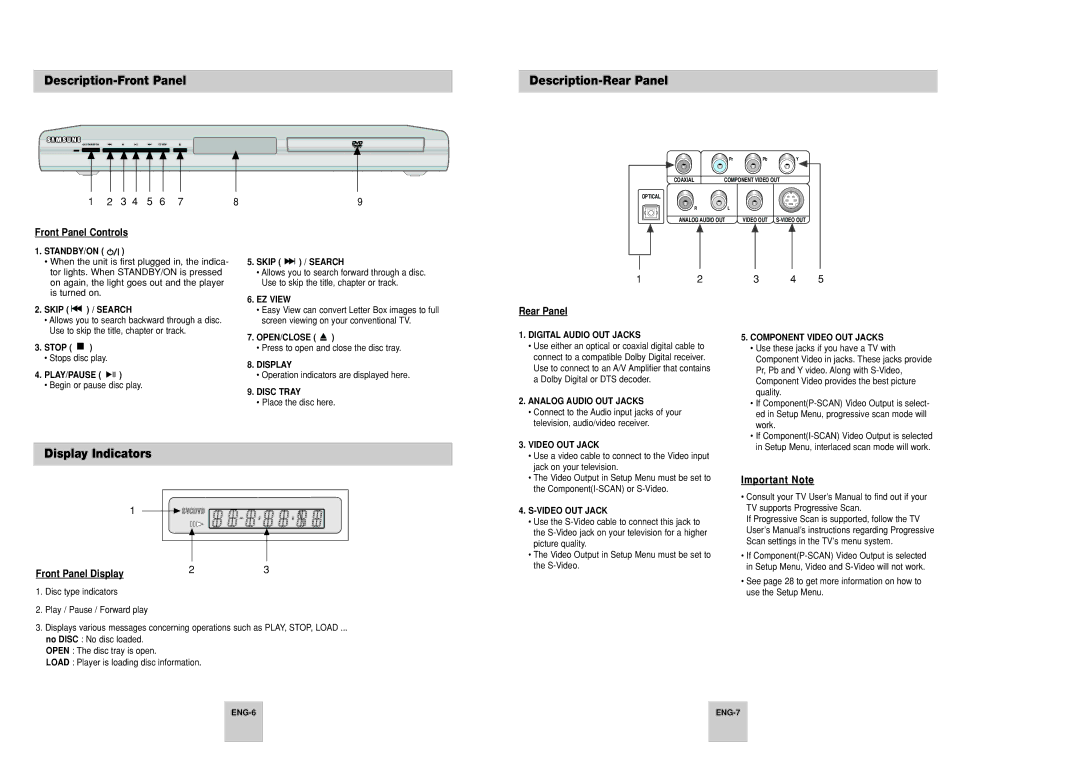DVD-P248A, AK68-00435B specifications
The Samsung AK68-00435B, DVD-P248A is a versatile and user-friendly DVD player designed to enhance your home entertainment experience. This model stands out for its robust set of features and support for various formats, catering to a wide audience of movie and audio enthusiasts.One of the key highlights of the Samsung DVD-P248A is its support for a wide range of disc formats. It can play DVD-ROMs, DVD-Rs, DVD-RWs, CD-Rs, and CD-RWs, ensuring compatibility with most media you may have in your collection. This flexibility makes it a valuable addition to any home theater setup, as users can easily enjoy their favorite movies or music discs without worrying about compatibility issues.
The DVD player utilizes advanced video technologies to deliver stunning picture quality. With features like progressive scan, it provides smoother images and improved detail compared to traditional interlaced video formats. This makes a noticeable difference, especially on larger screens, where clarity and detail can significantly enhance the viewing experience.
The Samsung DVD-P248A also supports several audio technologies, including Dolby Digital and DTS, providing an immersive sound experience that complements the high-quality video output. Whether you’re watching a thrilling action movie or enjoying a live concert, you can expect rich and dynamic audio that draws you into the content.
Ports and connectivity options are essential features of any modern DVD player, and the Samsung DVD-P248A does not disappoint. It has standard composite video outputs along with S-Video connectivity, ensuring compatibility with a range of TVs and sound systems. Furthermore, it includes an optical audio output, allowing you to connect to an external sound system for an enhanced audio experience.
In terms of design, the Samsung DVD-P248A showcases a sleek and compact body, making it easy to integrate into any entertainment setup without taking up too much space. The user interface is intuitive, and the included remote control allows for convenient access to all functionalities, making navigation through menus and options straightforward.
Overall, the Samsung AK68-00435B, DVD-P248A is an excellent choice for anyone looking for a reliable and feature-rich DVD player. With its combination of compatibility, audio and video quality, and user-friendly design, it represents great value for home entertainment enthusiasts. Whether you’re revisiting old favorites or discovering new ones, this DVD player is sure to deliver an enjoyable viewing experience.