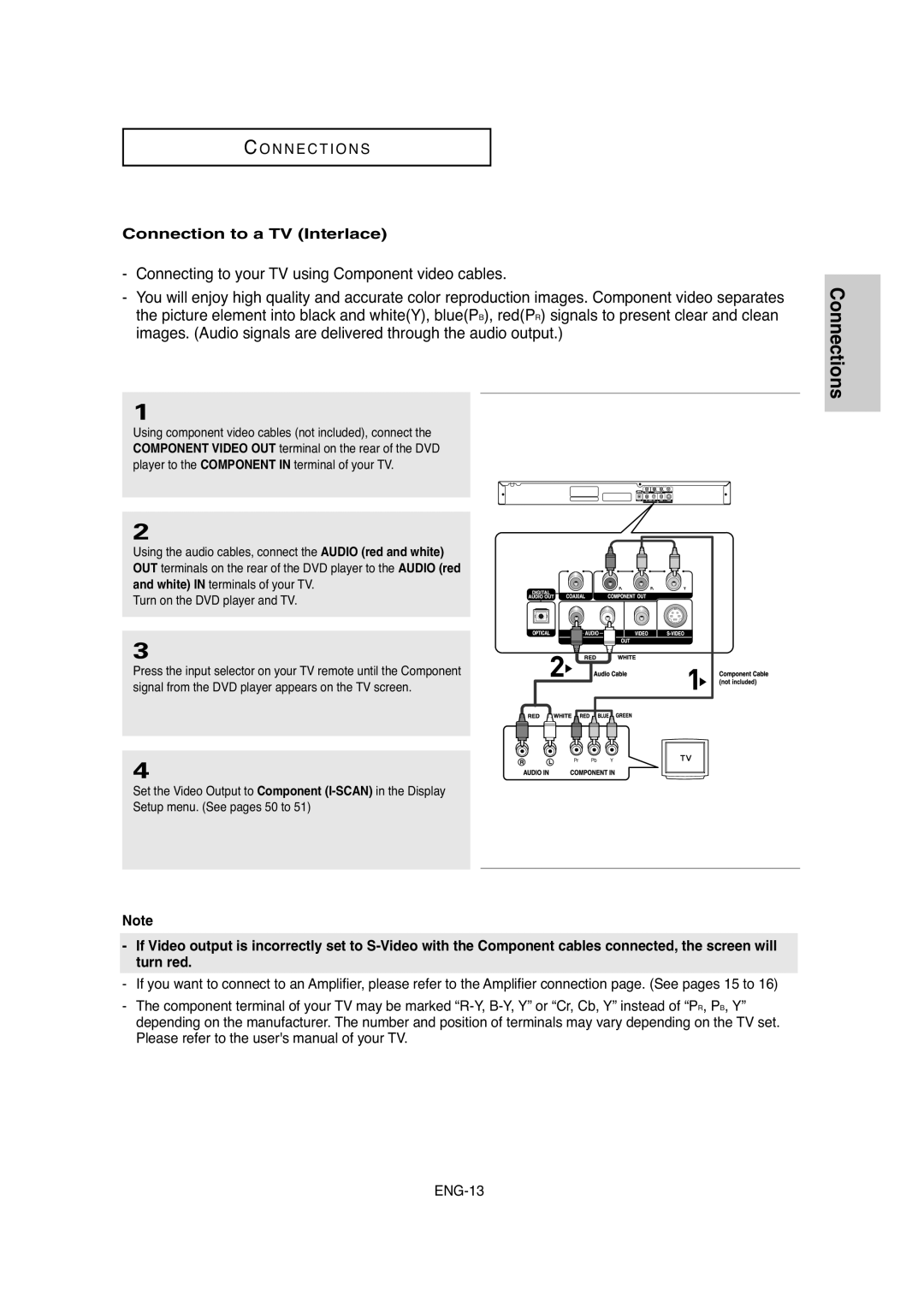C O N N E C T I O N S
Connection to a TV (Interlace)
-Connecting to your TV using Component video cables.
-You will enjoy high quality and accurate color reproduction images. Component video separates the picture element into black and white(Y), blue(PB), red(PR) signals to present clear and clean images. (Audio signals are delivered through the audio output.)
1
Using component video cables (not included), connect the COMPONENT VIDEO OUT terminal on the rear of the DVD player to the COMPONENT IN terminal of your TV.
2
Using the audio cables, connect the AUDIO (red and white) OUT terminals on the rear of the DVD player to the AUDIO (red and white) IN terminals of your TV.
Turn on the DVD player and TV.
3
Press the input selector on your TV remote until the Component signal from the DVD player appears on the TV screen.
4
Set the Video Output to Component
Setup menu. (See pages 50 to 51)
Note
-If Video output is incorrectly set to
-If you want to connect to an Amplifier, please refer to the Amplifier connection page. (See pages 15 to 16)
-The component terminal of your TV may be marked