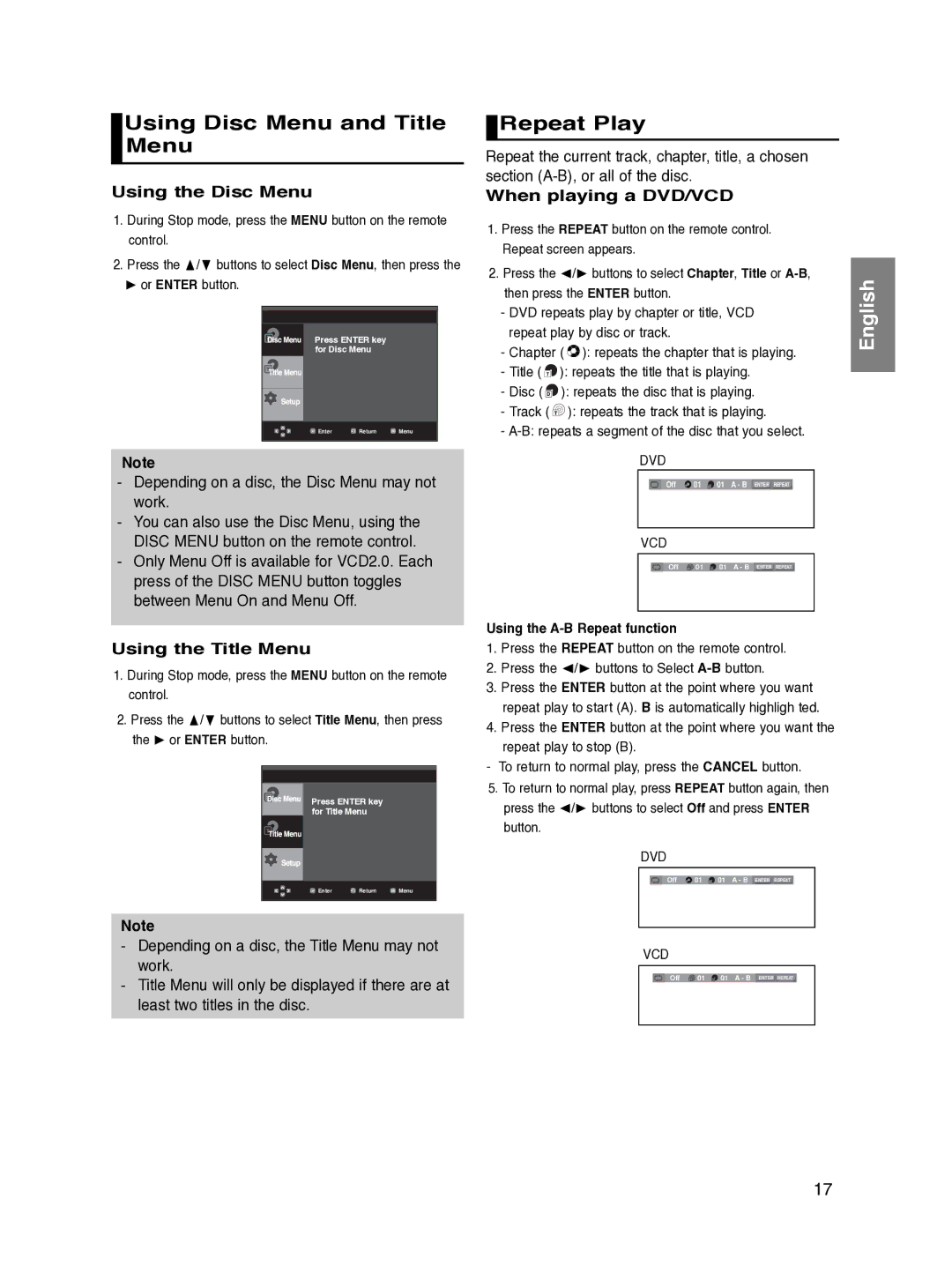DVD-P270K/XSV specifications
The Samsung DVD-P270K/XSV is a versatile and compact DVD player designed to enhance your home entertainment experience. This model is particularly appealing for its combination of performance, reliability, and a range of features that cater to modern viewing habits.One of the standout features of the DVD-P270K/XSV is its impressive playback compatibility. This player supports various disc formats, including DVD, CD, and VCD, making it a suitable choice for users with extensive collections across different media types. Additionally, it offers compatibility with various video formats, including MPEG-1 and JPEG, allowing users to enjoy photos and videos stored on compatible discs.
The Samsung DVD-P270K/XSV is equipped with Progressive Scan Technology, which significantly improves the quality of video playback. This technology ensures that images appear sharper and more detailed by displaying each frame in a single pass rather than alternating between odd and even lines. The result is a smoother, more fluid visual experience, particularly beneficial for those who value high-quality video performance.
Audio quality is another area where the DVD-P270K excels. It features multiple audio output options, including standard analog and digital audio outputs, allowing for connection to a wide range of sound systems. This flexibility ensures that users can enjoy an immersive audio experience, whether they are using standard television speakers or a more sophisticated surround sound setup.
The design of the DVD-P270K/XSV is user-friendly and compact, making it easy to integrate into various home entertainment setups. Its sleek and modern appearance ensures that it blends seamlessly with other electronic devices. Additionally, the remote control is intuitive, enabling users to navigate through menus and settings effortlessly.
Connectivity options are also robust, with the player offering standard outputs for video and audio. The inclusion of a composite video output allows for easy connection to older televisions, while the digital audio output caters to modern sound systems, ensuring versatility for different user preferences.
In summary, the Samsung DVD-P270K/XSV stands out due to its playback versatility, high-quality video and audio performance, and ease of use. These features make it a reliable choice for anyone looking to enjoy their favorite films, music, and photos from the comfort of their home. Whether you're an avid collector of DVDs or just looking for a reliable player to enhance your media experience, the DVD-P270K/XSV is designed to meet a wide range of entertainment needs.