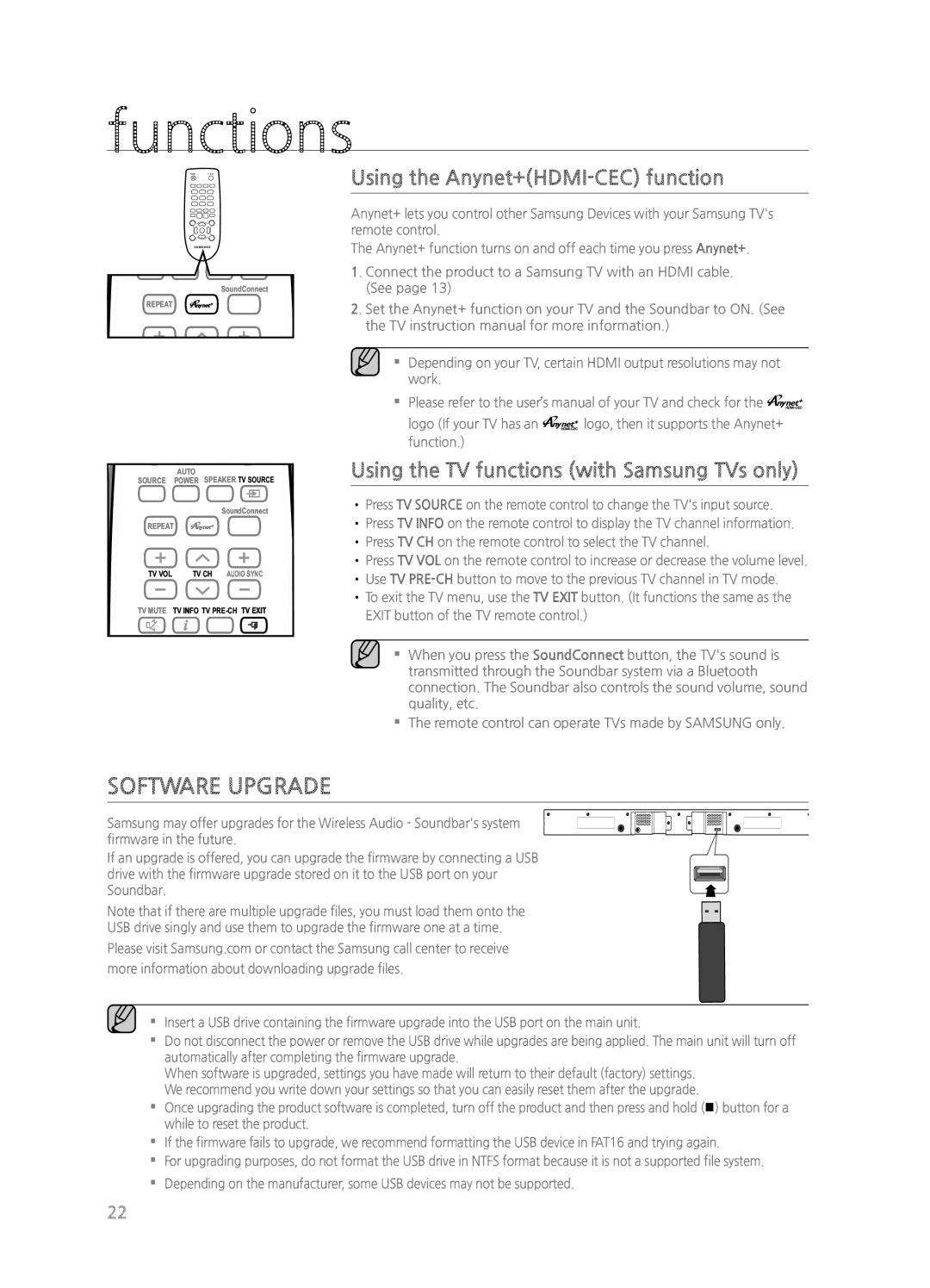functions
POWER
SOURCE POWER SPEAKER TV SOURCE
SoundConnect
REPEAT
SOURCE | AUTO |
|
|
|
|
| ||
POWER SPEAKER TV SOURCE | ||||||||
|
|
|
|
|
|
| ||
|
|
|
| SoundConnect | ||||
REPEAT |
|
|
|
|
| |||
TV VOL | TV CH | AUDIO SYNC | ||||||
|
|
|
|
|
|
|
| |
TV MUTE | TV INFO TV | |||||||
Using the Anynet+(HDMI-CEC) function
Anynet+ lets you control other Samsung Devices with your Samsung TV's remote control.
The Anynet+ function turns on and off each time you press Anynet+.
1. Connect the product to a Samsung TV with an HDMI cable. (See page 13)
2. Set the Anynet+ function on your TV and the Soundbar to ON. (See the TV instruction manual for more information.)
▪▪ Depending on your TV, certain HDMI output resolutions may not work.
▪▪ Please refer to the user’s manual of your TV and check for the ![]()
![]()
![]()
logo (If your TV has an ![]()
![]()
![]() logo, then it supports the Anynet+ function.)
logo, then it supports the Anynet+ function.)
Using the TV functions (with Samsung TVs only)
•Press TV SOURCE on the remote control to change the TV's input source.
•Press TV INFO on the remote control to display the TV channel information.
•Press TV CH on the remote control to select the TV channel.
•Press TV VOL on the remote control to increase or decrease the volume level.
•Use TV
•To exit the TV menu, use the TV EXIT button. (It functions the same as the EXIT button of the TV remote control.)
▪▪ When you press the SoundConnect button, the TV's sound is transmitted through the Soundbar system via a Bluetooth connection. The Soundbar also controls the sound volume, sound quality, etc.
▪▪ The remote control can operate TVs made by SAMSUNG only.
SOFTWARE UPGRADE
Samsung may offer upgrades for the Wireless Audio - Soundbar's system firmware in the future.
If an upgrade is offered, you can upgrade the firmware by connecting a USB drive with the firmware upgrade stored on it to the USB port on your Soundbar.
Note that if there are multiple upgrade files, you must load them onto the USB drive singly and use them to upgrade the firmware one at a time.
Please visit Samsung.com or contact the Samsung call center to receive more information about downloading upgrade files.
▪▪ Insert a USB drive containing the firmware upgrade into the USB port on the main unit.
▪▪
▪▪
▪▪ If the firmware fails to upgrade, we recommend formatting the USB device in FAT16 and trying again.
▪▪
▪▪
22