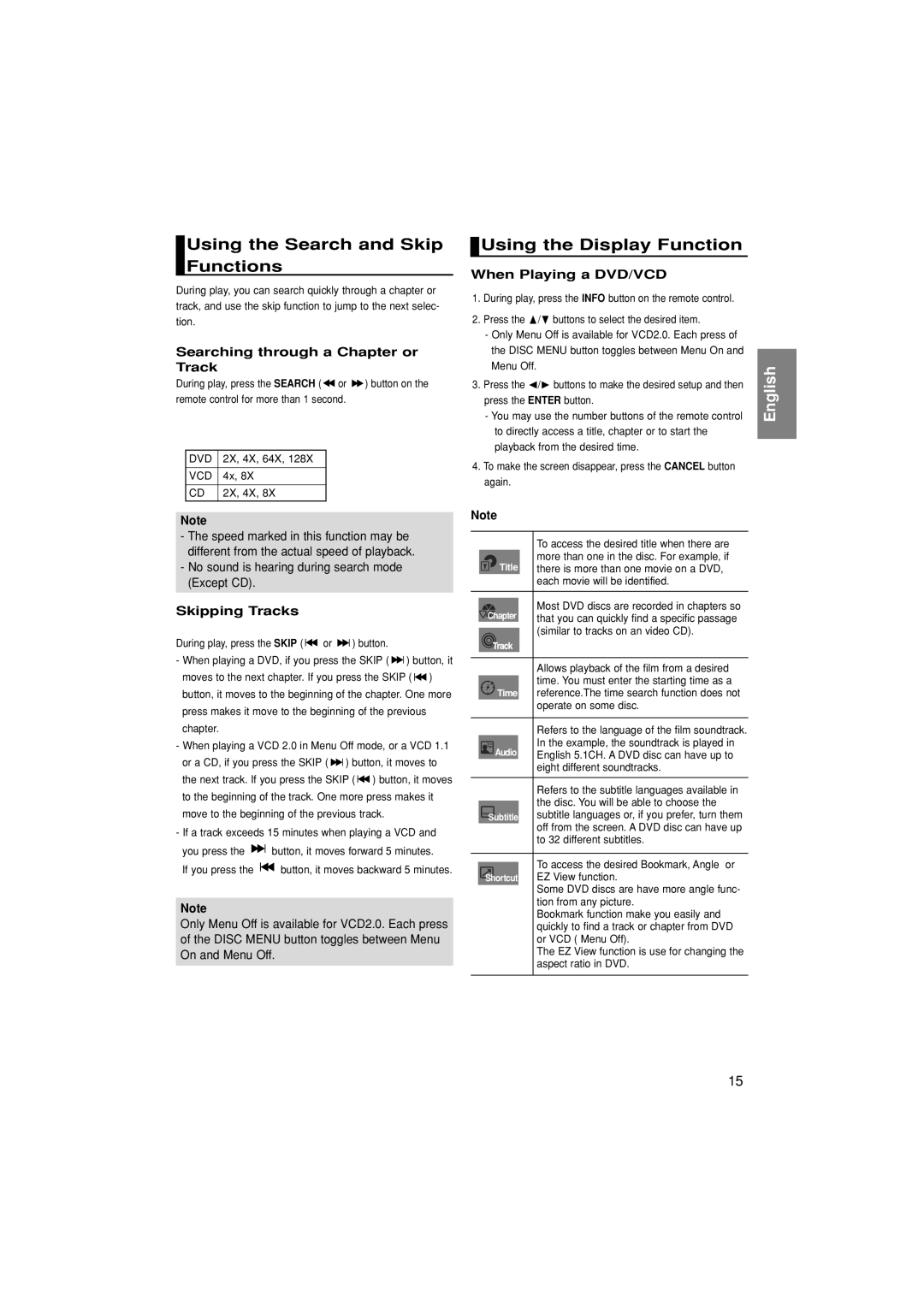DVD-P280K specifications
The Samsung DVD-P280K is a versatile and compact DVD player designed to enhance your home entertainment experience. Launched with a range of impressive features, it stands out in the market for its user-friendly operation and compatibility with various media formats.One of the key features of the DVD-P280K is its ability to play an array of disc formats. It supports DVD-Video, DVD-R/RW, CD-R/RW, and even MP3 CDs. This flexibility ensures that users can enjoy their favorite movies, music, and digital content without having to worry about format constraints. The supported formats also include JPEG files, allowing users to view their photo collections on the big screen, making it a great addition for family gatherings and presentations.
The DVD-P280K is equipped with advanced technologies that improve video and audio playback. It utilizes progressive scan technology, which delivers improved image quality over standard interlaced outputs. This results in clearer and sharper images, particularly during fast-motion scenes. Coupled with its support for various video formats such as NTSC and PAL, users can experience high-quality playback regardless of their region.
In terms of audio, the DVD player supports multiple audio formats, including Dolby Digital, ensuring a rich sound experience. The player is also compatible with surround sound setups, allowing users to immerse themselves completely in their favorite films or music.
The design of the Samsung DVD-P280K is sleek and compact, making it ideal for small spaces or entertainment centers. The straightforward front panel features a clear display that provides crucial information about the current playback status, while the included remote control offers easy navigation through menus and settings.
Connections are made simple with a variety of outputs available on the back of the unit. The DVD-P280K includes composite video, S-Video, and RCA audio outputs, making it easy to connect to most televisions and sound systems. Additionally, it features a coaxial digital audio output for those looking to enhance their audio experience with a soundbar or home theater system.
Overall, the Samsung DVD-P280K combines functionality with quality, making it an excellent choice for anyone seeking a reliable and efficient DVD player. Whether you're revisiting classic films or enjoying the latest releases, this DVD player is designed to meet all your entertainment needs.