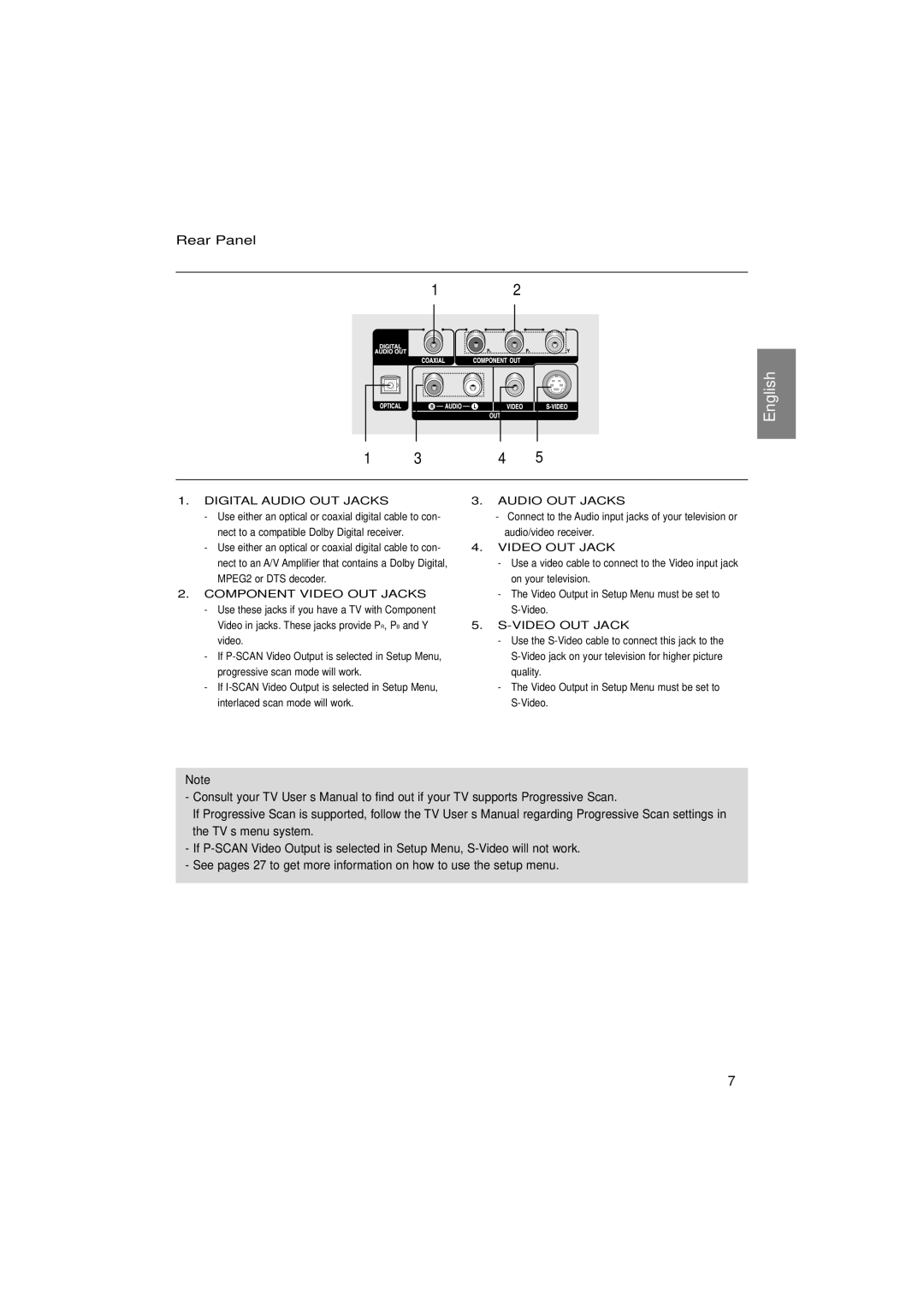Rear Panel
1 2
English
1 | 3 | 4 | 5 |
1.DIGITAL AUDIO OUT JACKS
-Use either an optical or coaxial digital cable to con- nect to a compatible Dolby Digital receiver.
-Use either an optical or coaxial digital cable to con- nect to an A/V Amplifier that contains a Dolby Digital, MPEG2 or DTS decoder.
2.COMPONENT VIDEO OUT JACKS
-Use these jacks if you have a TV with Component Video in jacks. These jacks provide PR, PB and Y video.
-If
-If
3.AUDIO OUT JACKS
-Connect to the Audio input jacks of your television or audio/video receiver.
4.VIDEO OUT JACK
-Use a video cable to connect to the Video input jack on your television.
-The Video Output in Setup Menu must be set to
5.
-Use the
-The Video Output in Setup Menu must be set to
Note
-Consult your TV User’s Manual to find out if your TV supports Progressive Scan.
If Progressive Scan is supported, follow the TV User’s Manual regarding Progressive Scan settings in the TV’s menu system.
-If
-See pages 27 to get more information on how to use the setup menu.
7