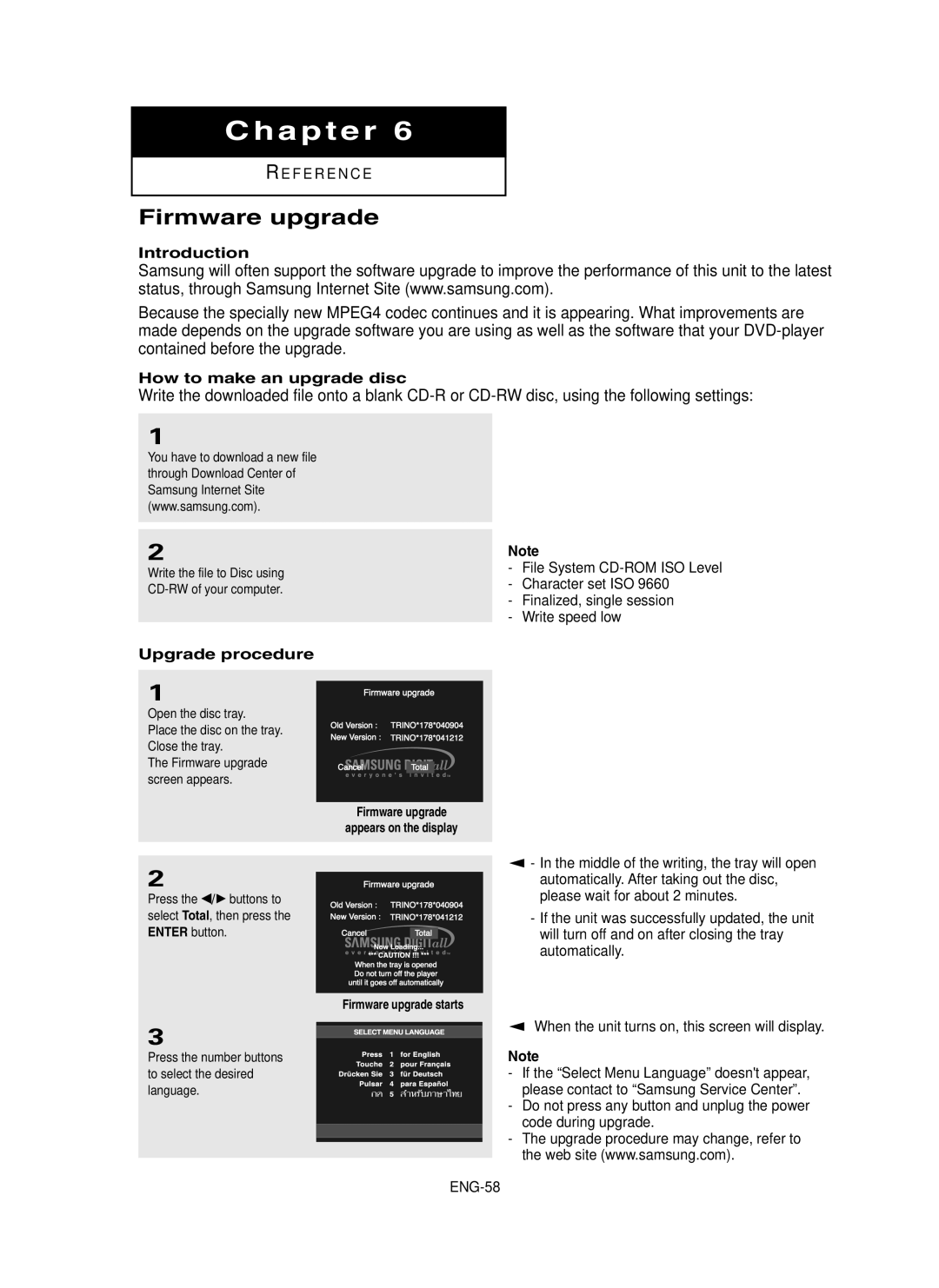Chapter 6
RE F E R E N C E
Firmware upgrade
Introduction
Samsung will often support the software upgrade to improve the performance of this unit to the latest status, through Samsung Internet Site (www.samsung.com).
Because the specially new MPEG4 codec continues and it is appearing. What improvements are made depends on the upgrade software you are using as well as the software that your
How to make an upgrade disc
Write the downloaded file onto a blank
1
You have to download a new file through Download Center of Samsung Internet Site (www.samsung.com).
2
Write the file to Disc using
Upgrade procedure
Note
-File System
-Character set ISO 9660
-Finalized, single session
-Write speed low
1
Open the disc tray.
Place the disc on the tray. Close the tray.
The Firmware upgrade screen appears.
2
Press the œ/√ buttons to select Total, then press the ENTER button.
3
Press the number buttons to select the desired language.
Firmware upgrade
appears on the display
Firmware upgrade starts
▼ | - In the middle of the writing, the tray will open |
| automatically. After taking out the disc, |
| please wait for about 2 minutes. |
| - If the unit was successfully updated, the unit |
| will turn off and on after closing the tray |
| automatically. |
▼ When the unit turns on, this screen will display. | |
Note
-If the “Select Menu Language” doesn't appear, please contact to “Samsung Service Center”.
-Do not press any button and unplug the power code during upgrade.
-The upgrade procedure may change, refer to the web site (www.samsung.com).