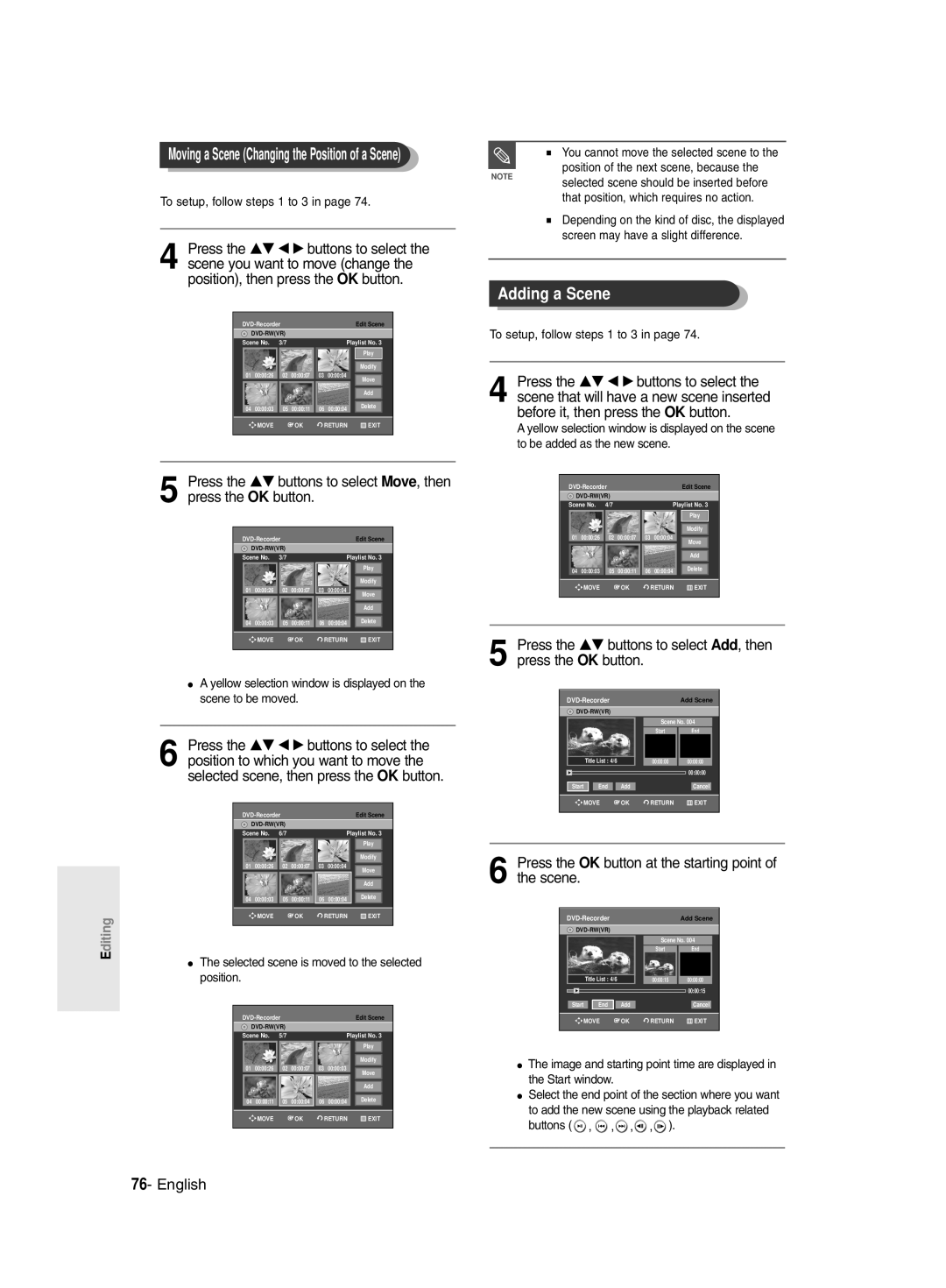DVD-R135
English
Getting Started
Precaution
Important Safety Instructions
Maintenance of Cabinet
Handling Cautions
Disc Specifications
Using CD-R/-RW
Using MPEG4 disc
Disc Storage
DVD-RW VR mode
DVD-RW Video mode
Reverse engineering or disassembly is prohibited
Do not use the following discs
Contents
Flexible Recording for Timer recording only
Recording the current TV programme you are
Recording from external equipment you are
Making a One Touch Recording OTR
General Features
Before reading the user’s
Manual Recorder
Select the disc type
Format the disc to start recording
When using a DVD-RW disc in VR Mode
When using a DVD-RW disc in Video Mode
When using a DVD-R disc
Creating a playlist DVD-RW in VR mode
Accessories
Preparing the Remote Control
Setting the Remote Control
Unpacking
Controllable TV Codes
Front Panel
Description
Front Panel Display
Connect the output of external equipment using audio cables
Rear Panel
RF in / RF OUT Connects antenna cables
Video OUTgood video quality
Tour of the Remote Control
Connecting the DVD Recorder to other external
Components and required initial setting modes
Connecting the DVD Recorder
Quick Overview
Video, Component video and Progressive Output Modes
Connecting the DVD
RF cable connection of this DVD
Case 1 Connecting to a Video Composite output jack
Case 2 Connecting to an S-Video output jack
If your TV has audio input jacks, use this connection
Case 3 Component Video output jacks
Component jacks will not output See pages 21
Case 2 Connecting to a stereo amplifier with AV output jacks
Connecting HDMI/DVI to a
Case 1 Connecting to a TV with Hdmi Jack
Case 2 Connecting to a TV
With DVI Jack
Connecting to AV 2 IN, DV input jack
Case 2 Connecting a Camcorder to the DV in jack
Case 2 Connecting a Camcorder to the DV in jack
If the input is not selected automatically
On-Screen Menu Navigation
On-screen Menu Press again to exit the on-screen Menu
Plug & Auto Set up
Connect the RF cable as indicated on
Plug the DVD Recorder into the mains
Auto Channel scan will be started
Setting the Clock
Press the OK button, then the date and time will be saved
Press the OK button to stop the Auto Setup
Press the OK button to continue
Channel scan will be started
If you want to exit, press the Menu button
Setting up the Language Options
CH Tune the channel using œ √ buttons
Language setup menu will be displayed
Edit You can add or edit PRprogramme
EP Mode Time Setting
Press the Return or œ button to return
System menu will be displayed
To the previous menu Press the Menu button to exit the menu
Automatic Chapter Creation
With the DVD Recorder in Stop mode, press the Menu button
Press the œ √ buttons to select Yes and press the OK button
Press the …† buttons to select Chapter
Setting up the Audio Options
Audio setup menu will be displayed
Off Doesn’t output DTS signal
Audio Options
Setting up the Progressive scan
This is only active when a Dolby Digital signal is detected
Dynamic Compression
Off You can enjoy the movie with the standard Dynamic Range
Canceling the Progressive scan
This function allows you to setup the TV screen settings
Video setup menu will be displayed
If you press the P.SCAN button by
HDMI/DVI Resolution
DisplayVideo Options
Output selection
TV Aspect
DivXR Registration Setting up the Parental Control
If you forgot your password
Press the OK or √ button to select Password
‘Create the password’ message will be displayed
About the Change Password
Press the …† buttons to select Change Password
See page 34 if you forgot your password
About the Rating Level
Recordable discs
Before Recording
Compatibility between Samsung and Other Company’s Recorder
Recording Mode
DVD-RWVR mode
Recording Formats
Unrecordable video
Recording the current TV programme you are watching
About Info Button
Checking the available disc space Disc Information
Press the OPEN/CLOSE button to close the disc tray
Press the REC button
Recording from external equipment you are watching
Front panel display changes in the following sequence
Copying from a Camcorder
TV Programme 1 to
Making a One Touch Recording OTR
Press the Stop button once more to stop recording
Making a Timer Recording
With the DVD Recorder in Stop mode, press the Timer button
Set timer recording option
Speed Recording Mode
If the timer settings overlap
Flexible Recording For Timer recording only
Press the OK button
Press the OK button to confirm the edited setting
Selected entry will be deleted from the list
Recording the Standard Timer List
Before Playing
Region code DVD-Video only
Disc types that can be played
Discs that cannot be played
Playing a Disc
Press the Stop button to stop playback
Using the Disc Menu & Title Menu
Using the Search Functions
Button on the remote control
Searching through a Chapter or Track
Moving to a scene directly using the Anykey
Slow Motion Play
Step Motion Play
About Anykey
Using the Repeat Function
Using the Repeat button
Playing RepeatedlyRepeat Playback
Press the …† buttons to select Time
Unfinalised DVD-RW Video mode do not repeat a chapter
Using the Anykey button
Repeat playback of the A-B section starts
Using the Subtitle button
Using the Audio button
Selecting the Subtitle
Selecting the Audio language
Changing the Camera Angle Zooming-In
Or pause
Playing back a bookmark
Using Bookmarks
Clearing a bookmark
Playing back a Marker
Using Markers
Clearing a Marker
Playing an Audio CD/MP3
Playing an Audio CD CD-DA/MP3
Playing an Audio CDCD-DA
Audio CDCD-DA Screen Elements
MP3 Screen Elements
Playing an MP3 Disc
Insert an MP3 Disc into the disc tray
Buttons on the Remote Control used for MP3 playback
Play Option Mode
For MP3 discs, you can select Track, Folder or Disc
Playing a Picture
To Programme Tracks
When MPEG4 file is played, you can use following functions
Playing a MPEG4
Insert a MPEG4 Disc into the disc tray
Returns to the Album screen
Using the Title List button
Using the Menu button
Playing the Title List
Press the Menu button
Edit menu is displayed on the right
Title List screen is displayed
Selected entry title will be played back
Title List Screen Elements
Limited editing function
Title List
Disc Manager
Playlist
Using the Menu button
Basic Editing Title List
RenamingLabeling a Title
Rename screen is displayed
LockingProtecting a Title
Deleting a Title
You will be prompted with a confirmation message
Deleting a Section of a Title
Edit Title List screen is display
Press the OK button at the starting point
OK button
Press the OK button at the end point
Edit Title List Screen Elements
Creating a Playlist
Press the OK button at the start point
To make a new playlist
To return to Edit Playlist menu
Playing Entries in the Playlist
APR/23/2006 Title
Enter the desired characters using the …† œ √ buttons
Renaming a Playlist Entry
Editing a Scene for the Playlist
Playing a Selected Scene
Edit Scene screen is displayed
Playlist entry to be played is selected
To setup, follow steps 1 to 3
Press the OK button at the start point of the scene
Press the OK button at the end point of the scene
Modify Scene screen is displayed
Press the OK button at the starting point of the scene
Adding a Scene
Selected scene is moved to the selected position
Using the Play List button
To setup, follow the steps 1 to 3
Copying a Playlist Entry to the Playlist
Deleting a Scene
Deleting a Playlist Entry from the Playlist
Using the Playlist button
You can create up to 999 scenes on one
Disc Manager
Editing the Disc Name
Disc Protection
Formatting a Disc
Delete All Title Lists
All title lists are deleted
Finalising a disc
Disc is finalised
Unfinalising a disc V/VR mode
DVD-RW can be finalised or unfinalised in VR mode
Troubleshooting
Power
Recording
Cannot record TV programmes
Playback
Play mode settings are different from the settings
Video
Timer Recording
Sound
Forgot my password for parental supervision
Remote Control
Other
Specifications
Region Country Customer Care Centre Web Site
English

![]() ,
, ![]() ,
, ![]() ,
,![]() ,
,![]() ).
).