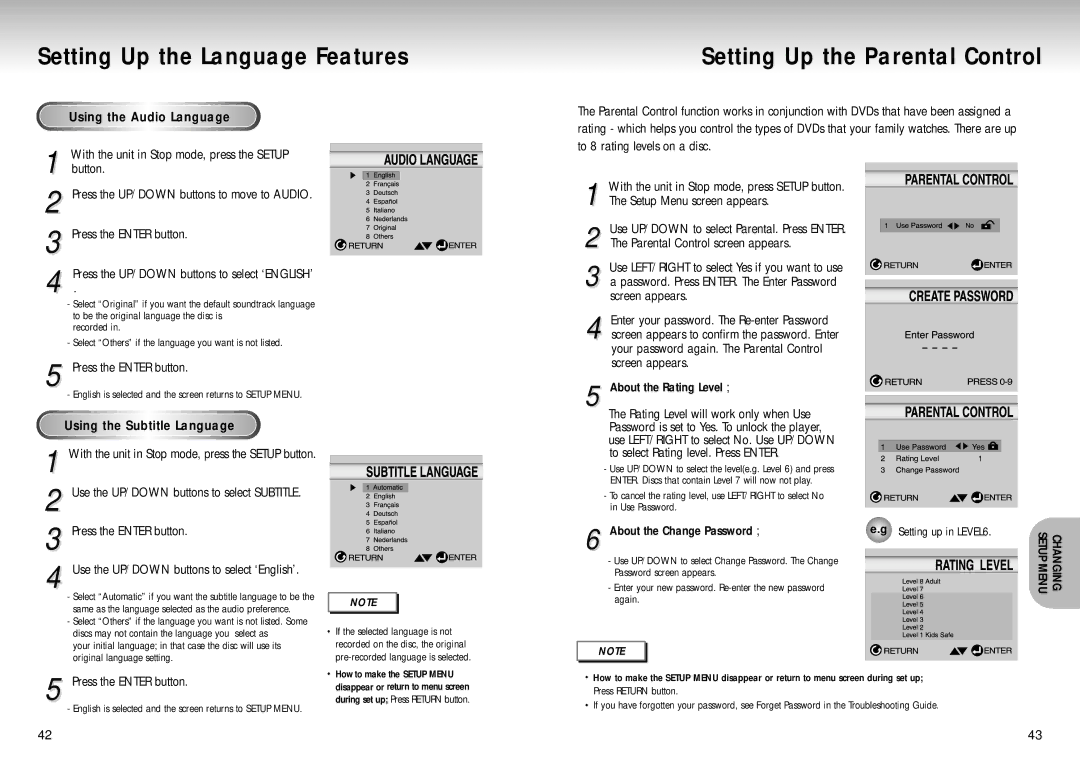Setting Up the Language Features
Using the Audio Language
1 With the unit in Stop mode, press the SETUP button.
2 Press the UP/DOWN buttons to move to AUDIO.
3 Press the ENTER button.
4 Press the UP/DOWN buttons to select ‘ENGLISH’
.
-Select “Original” if you want the default soundtrack language to be the original language the disc is
recorded in.
-Select “Others” if the language you want is not listed.
Setting Up the Parental Control
The Parental Control function works in conjunction with DVDs that have been assigned a rating - which helps you control the types of DVDs that your family watches. There are up to 8 rating levels on a disc.
1 With the unit in Stop mode, press SETUP button. The Setup Menu screen appears.
2 Use UP/DOWN to select Parental. Press ENTER. The Parental Control screen appears.
3 Use LEFT/RIGHT to select Yes if you want to use a password. Press ENTER. The Enter Password screen appears.
4 Enter your password. The
5 Press the ENTER button.
- English is selected and the screen returns to SETUP MENU.
Using the Subtitle Language
1 With the unit in Stop mode, press the SETUP button. 2 Use the UP/DOWN buttons to select SUBTITLE. 3 Press the ENTER button.
4 Use the UP/DOWN buttons to select ‘English’.
-Select “Automatic” if you want the subtitle language to be the same as the language selected as the audio preference.
-Select “Others” if the language you want is not listed. Some discs may not contain the language you select as
your initial language; in that case the disc will use its original language setting.
5 Press the ENTER button.
- English is selected and the screen returns to SETUP MENU.
NOTE |
•If the selected language is not recorded on the disc, the original
•Howto make the SETUP MENU disappear or return to menu screen during set up; Press RETURN button.
screen appears.
5 About the Rating Level ;
The Rating Level will work only when Use Password is set to Yes. To unlock the player, use LEFT/RIGHT to select No. Use UP/DOWN to select Rating level. Press ENTER.
- Use UP/DOWN to select the level(e.g. Level 6) and press ENTER. Discs that contain Level 7 will now not play.
- To cancel the rating level, use LEFT/RIGHT to select No in Use Password.
6 About the Change Password ; | e.g | Setting up in LEVEL6. | |||||
- Enter your new password. |
|
|
|
|
|
| CHANGING SETUPMENU |
|
|
|
|
|
| ||
- Use UP/DOWN to select Change Password. The Change |
|
|
|
|
|
|
|
|
|
|
|
|
|
| |
Password screen appears. |
|
|
|
|
|
|
|
|
|
|
|
|
|
| |
again. |
|
|
|
|
|
|
|
|
|
|
|
|
|
| |
|
|
|
|
|
|
| |
|
|
|
|
|
|
| |
|
|
|
|
|
|
| |
|
|
|
|
|
|
| |
|
|
|
|
|
|
|
|
|
|
|
|
|
|
|
|
|
|
|
|
|
|
|
|
|
|
|
|
|
|
|
|
NOTE |
•How to make the SETUP MENU disappear or return to menu screen during set up; Press RETURN button.
•If you have forgotten your password, see Forget Password in the Troubleshooting Guide.
42 | 43 |