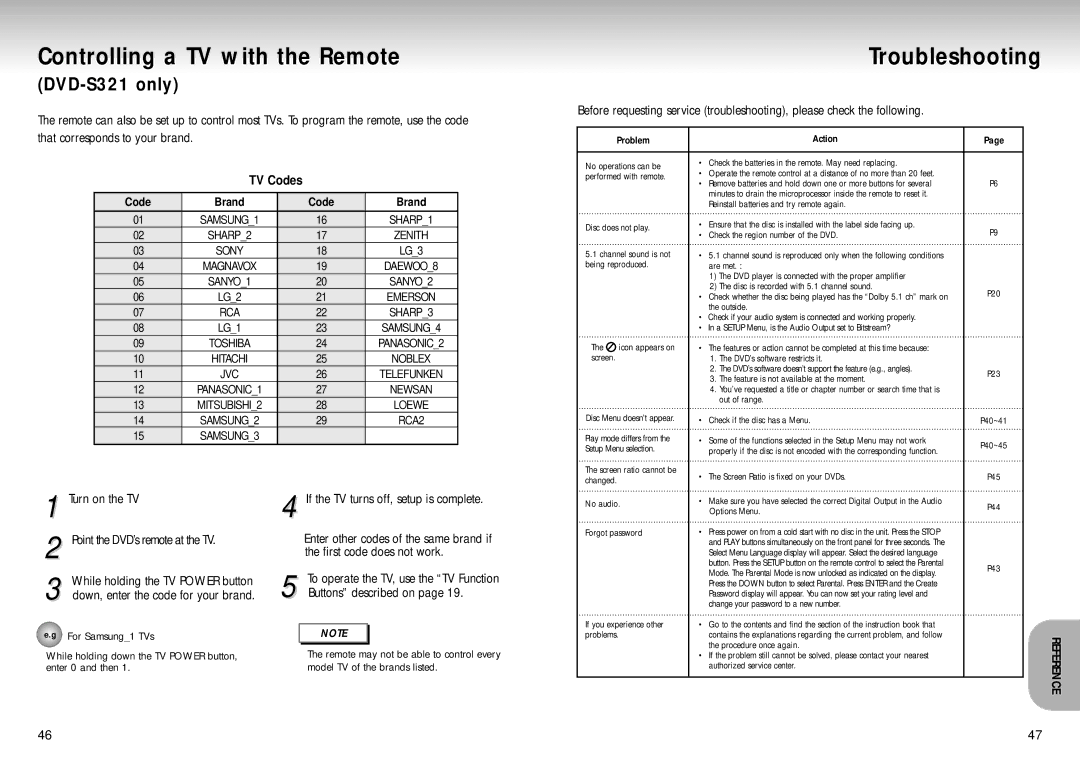Controlling a TV with the Remote
The remote can also be set up to control most TVs. To program the remote, use the code
Troubleshooting
Before requesting service (troubleshooting), please check the following.
that corresponds to your brand.
TV Codes
Code | Brand | Code | Brand |
01 | SAMSUNG_1 | 16 | SHARP_1 |
02 | SHARP_2 | 17 | ZENITH |
03 | SONY | 18 | LG_3 |
04 | MAGNAVOX | 19 | DAEWOO_8 |
05 | SANYO_1 | 20 | SANYO_2 |
06 | LG_2 | 21 | EMERSON |
07 | RCA | 22 | SHARP_3 |
08 | LG_1 | 23 | SAMSUNG_4 |
09 | TOSHIBA | 24 | PANASONIC_2 |
10 | HITACHI | 25 | NOBLEX |
11 | JVC | 26 | TELEFUNKEN |
12 | PANASONIC_1 | 27 | NEWSAN |
13 | MITSUBISHI_2 | 28 | LOEWE |
14 | SAMSUNG_2 | 29 | RCA2 |
15 | SAMSUNG_3 |
|
|
|
|
|
|
Problem
No operations can be performed with remote.
Disc does not play.
5.1channel sound is not being reproduced.
The | icon appears on |
screen. |
|
Disc Menu doesn’t appear.
Play mode differs from the Setup Menu selection.
The screen ratio cannot be changed.
Action
• | Check the batteries in the remote. May need replacing. |
• | Operate the remote control at a distance of no more than 20 feet. |
• | Remove batteries and hold down one or more buttons for several |
| minutes to drain the microprocessor inside the remote to reset it. |
| Reinstall batteries and try remote again. |
• | Ensure that the disc is installed with the label side facing up. |
• | Check the region number of the DVD. |
• | 5.1 channel sound is reproduced only when the following conditions |
| are met. : |
| 1) The DVD player is connected with the proper amplifier |
| 2) The disc is recorded with 5.1 channel sound. |
• | Check whether the disc being played has the “Dolby 5.1 ch” mark on |
| the outside. |
• | Check if your audio system is connected and working properly. |
• | In a SETUP Menu, is the Audio Output set to Bitstream? |
• | The features or action cannot be completed at this time because: |
| 1. The DVD’s software restricts it. |
| 2. The DVD’s software doesn’t support the feature (e.g., angles). |
| 3. The feature is not available at the moment. |
| 4. You’ve requested a title or chapter number or search time that is |
| out of range. |
• | Check if the disc has a Menu. |
• | Some of the functions selected in the Setup Menu may not work |
| properly if the disc is not encoded with the corresponding function. |
• | The Screen Ratio is fixed on your DVDs. |
Page
P6
P9
P20
P23
P40~41
P40~45
P45
1 Turn on the TV
2 Point the DVD’s remote at the TV.
3 While holding the TV POWER button down, enter the code for your brand.
e.g For Samsung_1 TVs
4 If the TV turns off, setup is complete.
Enter other codes of the same brand if the first code does not work.
5 To operate the TV, use the “TV Function Buttons” described on page 19.
NOTE |
No audio.
Forgot password
If you experience other problems.
• | Make sure you have selected the correct Digital Output in the Audio |
| Options Menu. |
• Press power on from a cold start with no disc in the unit. Press the STOP | |
| and PLAY buttons simultaneously on the front panel for three seconds. The |
| Select Menu Language display will appear. Select the desired language |
| button. Press the SETUP button on the remote control to select the Parental |
| Mode. The Parental Mode is now unlocked as indicated on the display. |
| Press the DOWN button to select Parental. Press ENTER and the Create |
| Password display will appear. You can now set your rating level and |
| change your password to a new number. |
• | Go to the contents and find the section of the instruction book that |
| contains the explanations regarding the current problem, and follow |
| the procedure once again. |
P44
P43
While holding down the TV POWER button, | The remote may not be able to control every |
enter 0 and then 1. | model TV of the brands listed. |
• If the problem still cannot be solved, please contact your nearest |
authorized service center. |
REFERENCE
46 | 47 |