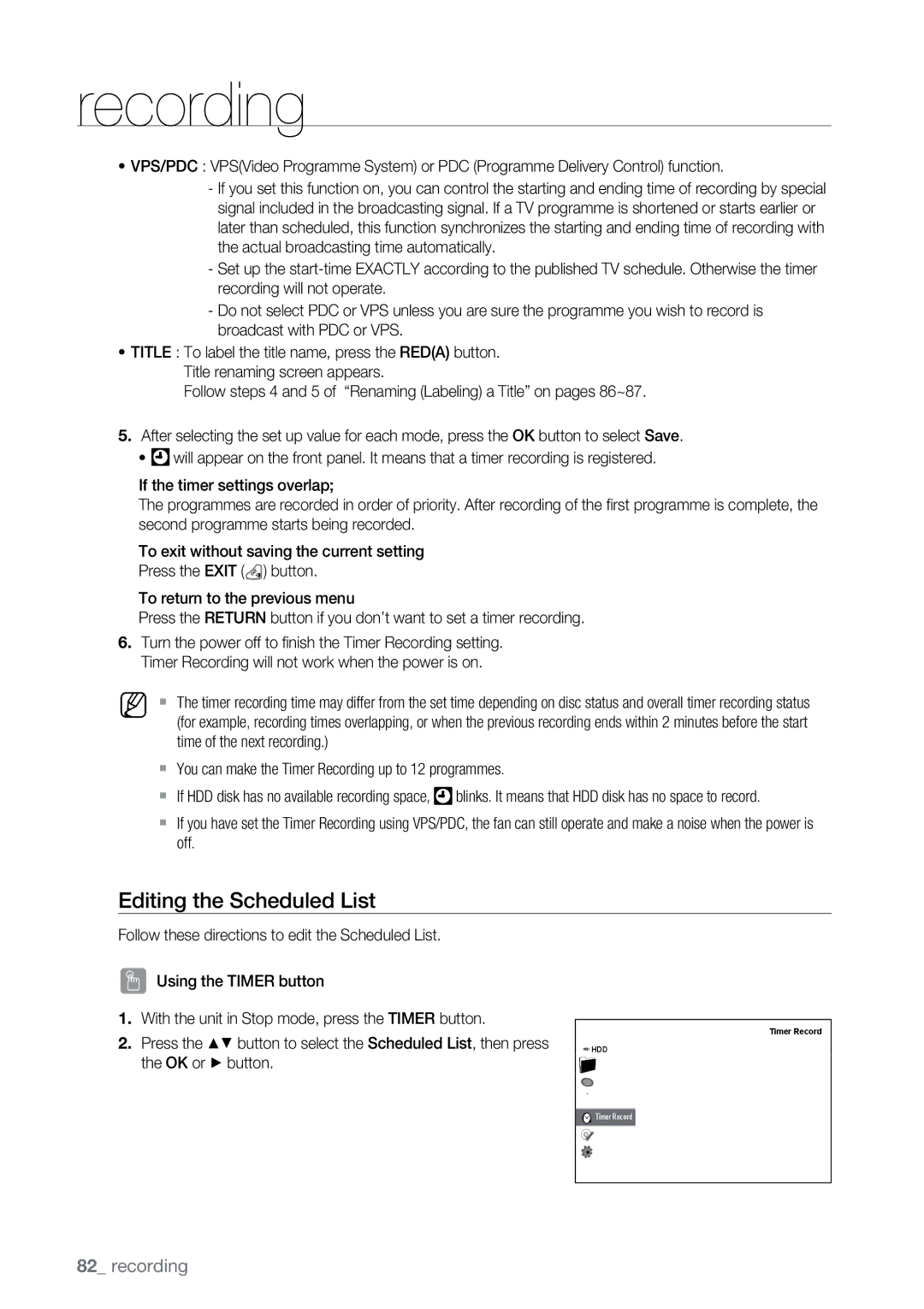DVD-SH895/EDC, DVD-SH895A/XEG, DVD-SH895A/EDC, DVD-SH893A/XEF, DVD-SH897A/EDC specifications
The Samsung DVD-SH893A/EDC, DVD-SH897A/EDC, and DVD-SH895A/EDC are a series of versatile DVD recorders that cater to a broad spectrum of home entertainment needs. These models demonstrate Samsung's commitment to innovation and quality, offering users the ability to enjoy their favorite content while providing advanced recording features.At the heart of these DVD recorders is their impressive capability to record high-quality video onto various formats, including DVD-R and DVD-RW discs. This flexibility ensures that users can easily archive their favorite shows and movies with clarity. The inclusion of an integrated hard drive further amplifies their utility, allowing users to store considerable amounts of footage directly on the device for convenient access.
One of the standout features of these models is their exceptional recording quality, which is facilitated by advanced video encoding technologies. The built-in digital tuner enables users to receive and record digital broadcasts, ensuring they capture high-definition programs effortlessly. Additionally, the user-friendly interface simplifies navigation, making it easy to schedule recordings or manage stored content.
The HDMI output present on these devices is a significant advantage, providing crystal-clear video and audio signals to compatible televisions and home theater systems. This ensures that the viewing experience is both immersive and enjoyable. Furthermore, the inclusion of USB ports allows for quick and easy access to external storage devices, making it easy to play or transfer media content.
Additionally, the Samsung DVD recorders are equipped with various playback options, supporting multiple formats, including DVD, CD, and even JPEG image files. This wide range of supported formats makes these devices a central hub for home entertainment, catering to diverse multimedia needs.
Combining style and functionality, these models are designed with an elegant aesthetic that complements modern home decor. The compact design ensures that they can fit seamlessly into any entertainment setup. With their robust feature set and reliable performance, the Samsung DVD-SH893A/EDC, DVD-SH897A/EDC, and DVD-SH895A/EDC continue to be appealing choices for those seeking an all-in-one solution for recording and enjoying multimedia content. These DVD recorders represent a blend of cutting-edge technology and practical design, making them valuable assets in any home theater configuration.