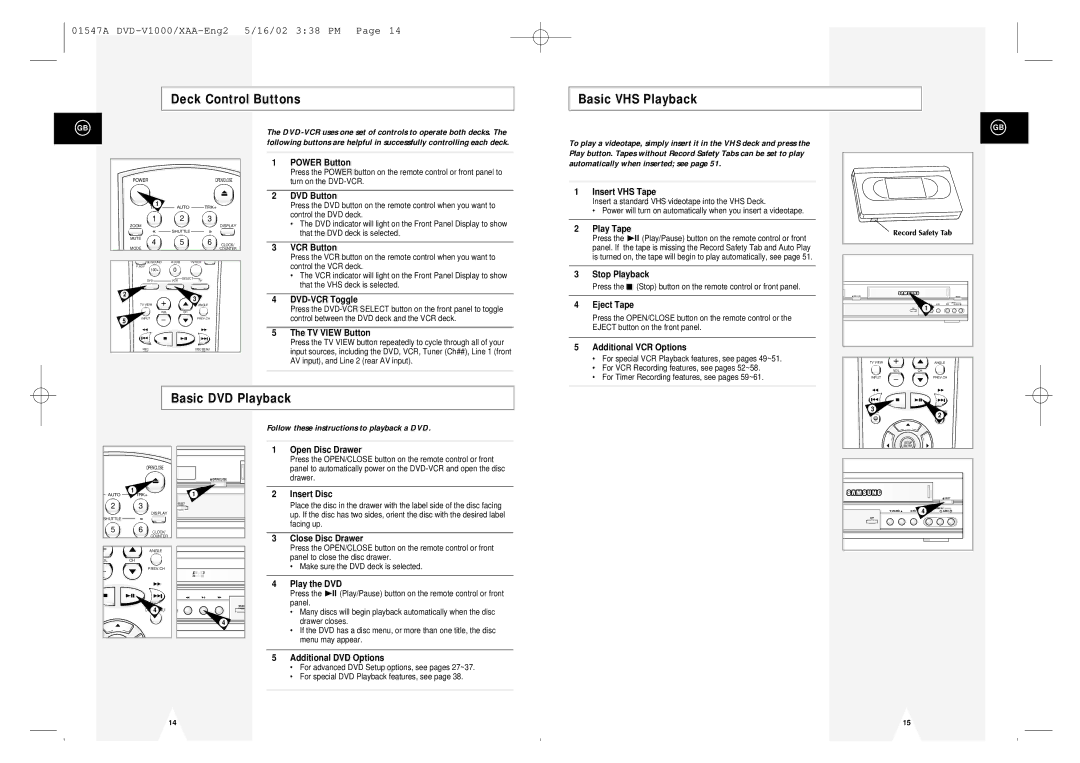DVD-V1000 specifications
The Samsung DVD-V1000 is a versatile and compact DVD player and VCR combination device that was designed to meet the needs of users seeking convenience and functionality in their home entertainment systems. This unit provides a seamless way to enjoy both VHS tapes and DVDs, making it an ideal choice for those who still have a collection of older VHS movies alongside newer DVD titles.One of the standout features of the DVD-V1000 is its dual functionality, allowing users to play, record, and rewind VHS tapes while also supporting a wide variety of DVD formats. This includes DVD-R, DVD-RW, and DVD+R, giving users the flexibility to enjoy homemade recordings as well as commercially released films. The system's ability to play various media formats ensures compatibility with a range of content, enhancing the user experience.
The DVD-V1000 also includes advanced video technologies that contribute to superior picture quality. The progressive scan feature enhances video clarity by delivering smoother and sharper images, making it particularly beneficial when watching high-resolution DVDs. This feature is especially important for a richer viewing experience, as it minimizes the motion artifacts often seen in interlaced video.
Another characteristic of the Samsung DVD-V1000 is its user-friendly interface and remote control, which allow for easy navigation through menus and settings. The on-screen display provides essential information, making it straightforward for users to select their preferred media and settings. The device also features multiple connectivity options, including composite video outputs and audio outputs, enabling integration with existing home theater systems.
Additionally, the DVD-V1000 is designed with energy efficiency in mind, consuming less power compared to older models. This not only helps in reducing electricity bills but also contributes to a more environmentally-friendly operation.
In summary, the Samsung DVD-V1000 is an excellent choice for anyone seeking a reliable, multifunctional home entertainment device. Its combination of VHS and DVD playback, advanced video technology, user-friendly design, and compatibility with various media formats make it a go-to option for those looking to bridge the gap between classic and modern movies in their collection.