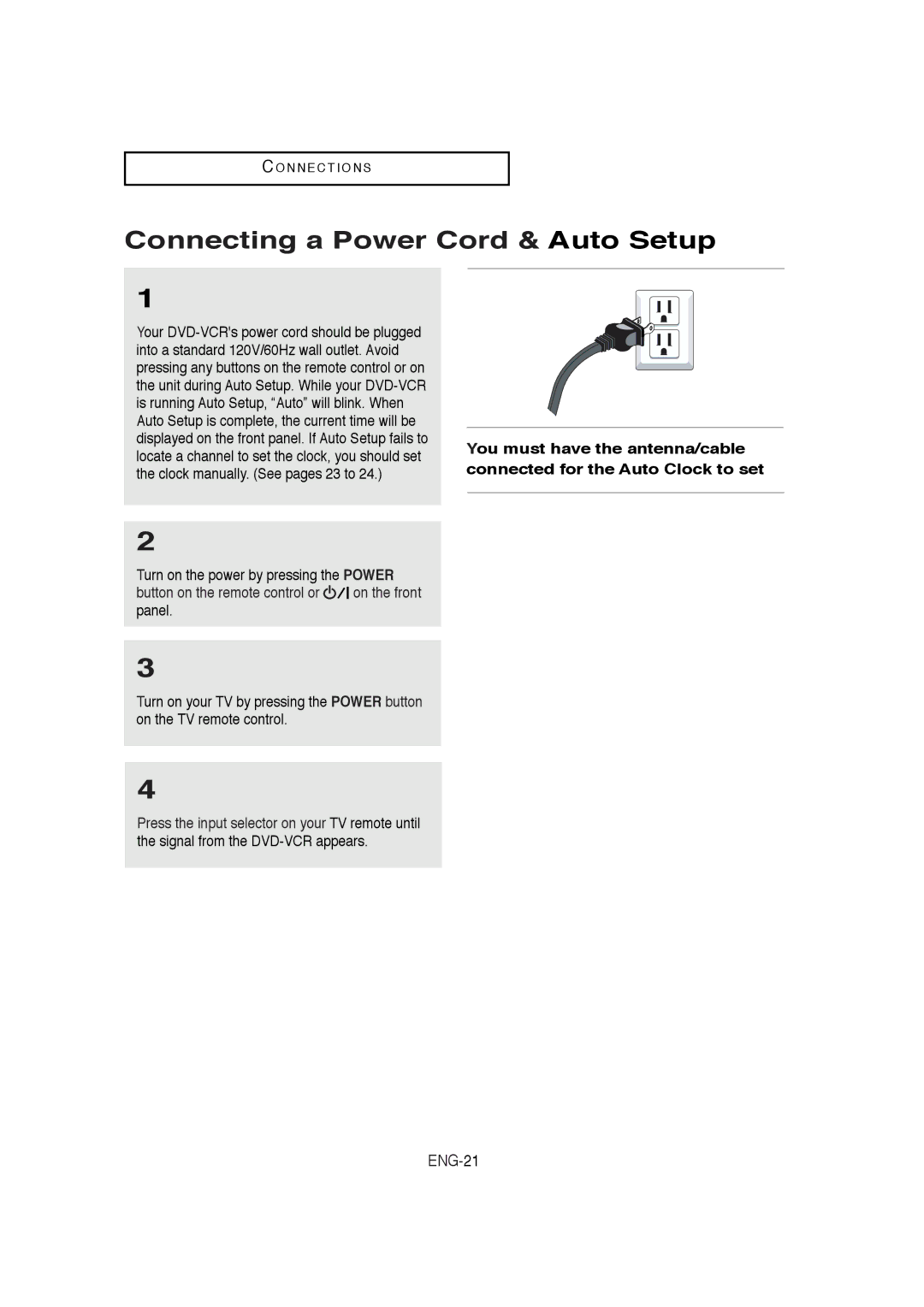DVD-V5650 DVD-V5650B
Read these instructions
Important Safety Instructions
FCC Note for U.S.A
Precautions
Handling Cautions
Install Batteries in the Remote Control
Accessories
If the remote control doesn’t operate properly
Before you start
Table of Contents
DVD Operations
VCR Operations
Reference
DVD-VCR Features
General Features
DVD Features
VCR Features
Characteristics
Disc Type and Characteristics
Disc Markings
Region Number
Front Panel Controls
Description
Front Panel Display
VCR is activated
DVD/VCR Output Chart
Rear Panel
Connect your DVD-VCR to a TV
Use this button to access
Tour of the Remote Control
Skip button
ENTER/#$%/Channel
Method1 Antenna + DVD-VCR + TV No Cable box
Connecting the Antenna Cable
ENG-14
Using video/audio cables, connect the Video
Before Connecting the DVD-VCR
Connection to a TV
Connection to a TV Video
Connection to a TV S-Video
Connection to a TV Interlace
Connection to a TV Progressive
What is Progressive Scan?
Connection to an Audio System
Connection to an Audio System 2 Channel Amplifier
Turn on the DVD-VCR, TV, and Amplifier
ENG-20
Connecting a Power Cord & Auto Setup
Turn on the power by pressing the Power
Button on the remote control or on the front panel
Selecting a Menu Language
Press the Enter button
Press the Menu button to exit
Setting the Clock
Setting the Clock Automatically
Auto, 1, 2
Setting the Clock Manually
Select the time zone of your area
Press the Menu button
Press the Enter button to set the clock
Memorizing the Channels
Selecting the Video Signal-source
Storing Channels in Memory Automatic Method
Adding and Erasing Channels Manual Method
Repeat steps 7 to add or To delete additional channels
Selecting the RF Output Channel
Dim
Selecting the Front Panel Display
Setting the Power Off Automatically
Before Play
Playing a Disc
Playback
Stopping Play
Step Motion Play Except CD
Pausing Play
Slow Motion Play Except CD
Removing Disc
Continuous Search Mode
Using the Search and Skip Functions
Searching through a Chapter or Track
Skipping Tracks
When Playing a DVD/CD/MPEG4
Using the Display Function
Info button again
To exit the menu, press
Press the % or Enter button
Using the Disc and Title Menu DVD
Using the Function Menu DVD
Repeat Play
When playing a DVD/CD
Using the A-B Repeat function
Press the &#% buttons to select a
Segment will begin repeating in a continuous loop
Continuous Slow Mode
When playing a DVD
Press the Repeat button on the remote control
Slow Repeat Play
To Playback using Aspect Ratio DVD
Adjusting the Aspect Ratio EZ View
If you are using a 169 TV
For 169 aspect ratio discs
Displays the content of the DVD title in 43 aspect ratio
If you are using a 43 TV
For 169 aspect ratio discs Letter Box
Pan Scan
Using the Audio button DVD/CD/MPEG4
Selecting the Audio Language
During play, press the Audio button
Subtitle changes when the &#% button is pressed repeatedly
Using the Subtitle button DVD/MPEG4
Selecting the Subtitle Language
During play, press
Using the Angle button DVD
Using the Bookmark Function
Using the Mark button DVD
Changing the Camera Angle
Recalling a Marked Scene
Clearing a Bookmark
Press the Play/Pause button to play the marked scene
Using the Zoom Function DVD
Folder Selection
Clips Menu for MP3/WMA/JPEG/MPEG4
To select the Parent Folder
To select the Peer Folder
MP3/WMA Playback
Repeat/Random playback
Off, Track, Folder Random
Do not try recording copyright protected MP3 files
CD-R MP3/WMA file
MPEG4 Play Function
MPEG4 Playback
Repeat Playback
Open the disc tray
These functions may not work depending on MPEG4 file
MPEG4 Function Description
CD-RAVI file
DivX5
Program Play & Random Play
Play mode menu will appear
Program Play
Program play screen will appear
Album Screen
Picture CD Playback
Rotation
Zoom
CD-R Jpeg Discs
Or Enter button
Using the Setup Menu
Setting Up the Language Features
To make the DVD Setup menu
Menu
Disc Menu
Language Function
Audio
Subtitle
Setting Up the Audio Options
Press the #$ buttons to
Button
Audio Options
Digital Output
PCM Down Sampling
Setting Up the Display Options
Display Options
Black Level feature
TV Aspect
Black Level
Player is locked
Setting Up the Parental Control
Setting Up the Rating Level
Enter your password
Setting up in Level
Changing the Password
Tape
Inserting and Ejecting a Video Cassette
To Insert a Video Cassette Tape
To Eject a Video Cassette Tape
Playing the Tape
Playing a Pre-Recorded Video Cassette
Frame Advance
Special VCR Playback Features
Pause mode, press ADV to advance to the next frame
Fps/Rps Review
Insert and play a video cassette tape
Using Automatic Tracking
Selecting the Cassette Type
Setting the Auto Play
Setting the Auto Repeat
Using the Tape Counter
When you are ready
Tape counter
Press the Play/Pause button to start playback
Using the Assemble Edit Function
Audio output Mode
Selecting the Audio Output Mode
CH or # button for television channel
Input SEL. button for LINE1 or LINE2 input source
Searching for a Specific Sequence
Prev
Next Etc Seq
Go To 00000 Stop
Variable Search System
End Search
Scan and Play
Protecting a Recorded Cassette
Basic Recording
Recording
Before You Begin
To Watch a different Channel while Recording
Special Recording Features
Pause/Resume Recording Press the Play/Pause button
Stop Recording
To Watch a DVD while Recording
Using One-Touch Recording
To Add Recording Time
See One-Touch Recording OTR below
Add Recording Time
Selecting the Recording Speed
Maximum Recording Time SP vs. SLP
Hrs
To Begin Setting the Timer Recording
Making a Timer Recording
Power On your DVD-VCR
Set Time/Date/Speed
Daily/Weekly Date Programming
Selecting Auto Speed
Troubleshooting
Identifying DVD Problems
No operations can
Picture is
Identifying VCR Problems
Technical Specifications
Inputs
Video DVD only
ENG-87
ENG-88
ENG-89
Contact Samsung World Wide
Warranty
Please contact the Samsung customer care centre
Contact Samsung World Wide
Samsung Electronics America, Inc
Challenger Road Ridgefield Park, NJ Samsung


 on the front panel.
on the front panel.