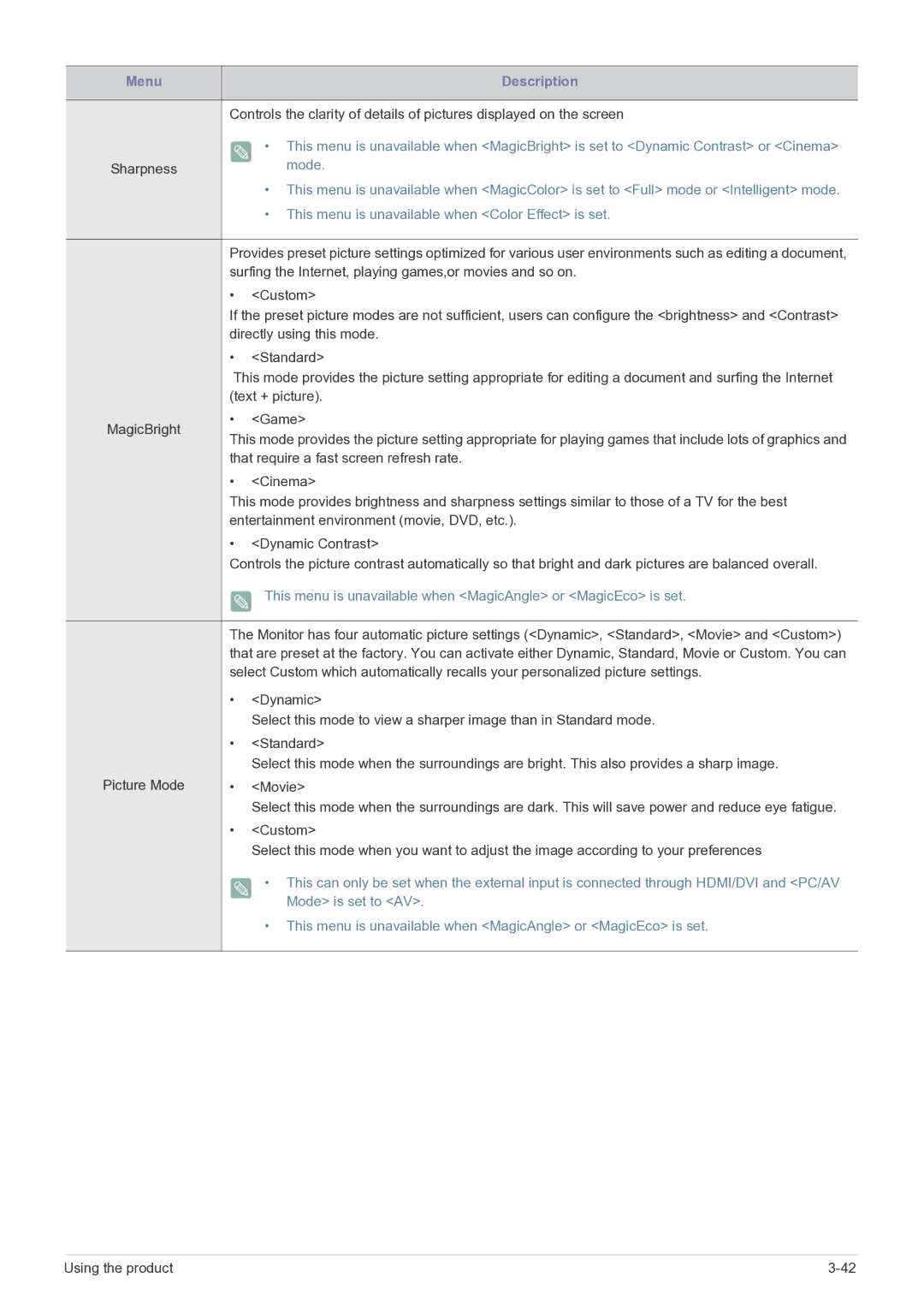E1720NR specifications
The Samsung E1720NR is a compact and stylish notebook that aims to deliver an efficient computing experience, especially for users on the go. This portable device is designed with essential features and specifications catering to everyday computing tasks, making it an ideal choice for students, professionals, and casual users.One of the standout features of the E1720NR is its lightweight design. Weighing in at just over 3 pounds, this notebook is easy to carry, fitting comfortably in a backpack or briefcase. With dimensions that promote portability, it becomes a convenient travel companion for individuals who need reliable computing while away from home or the office.
Powering the Samsung E1720NR is an Intel Dual-Core processor that ensures smooth performance for multitasking. Whether browsing the internet, streaming videos, or working on productivity applications, the notebook's CPU efficiently handles various tasks without significant lag. It also comes equipped with adequate RAM to support these operations seamlessly.
The display of the E1720NR features a vibrant 17.3-inch HD screen, providing ample space for users to immerse themselves in their work or entertainment. The larger display is particularly beneficial for users who engage in graphic design, video editing, or enjoy watching movies, ensuring that every detail is crisp and clear.
In terms of storage, the Samsung E1720NR offers a sizable hard drive that is essential for storing large files, software applications, and multimedia. This feature allows users to keep their important documents and media right at their fingertips without the need for external storage solutions.
Connectivity options are plentiful with the E1720NR, offering multiple USB ports, HDMI output, and a built-in SD card reader. These ports allow for easy connection to peripherals such as printers, external drives, and other devices. Additionally, integrated Wi-Fi and Ethernet capabilities ensure users can stay connected to the internet, whether at home or in public spaces.
Battery life is another critical parameter where the E1720NR shines. With its energy-efficient components, the notebook can sustain extended usage periods without frequent recharging. This is especially beneficial for users who spend long hours working away from power outlets.
Overall, the Samsung E1720NR combines portability, performance, and practicality, making it a well-rounded option for those looking for a dependable notebook to meet their everyday needs. With its user-friendly features and modern design, it continues to be a competitive entry in the realm of budget-friendly laptops.