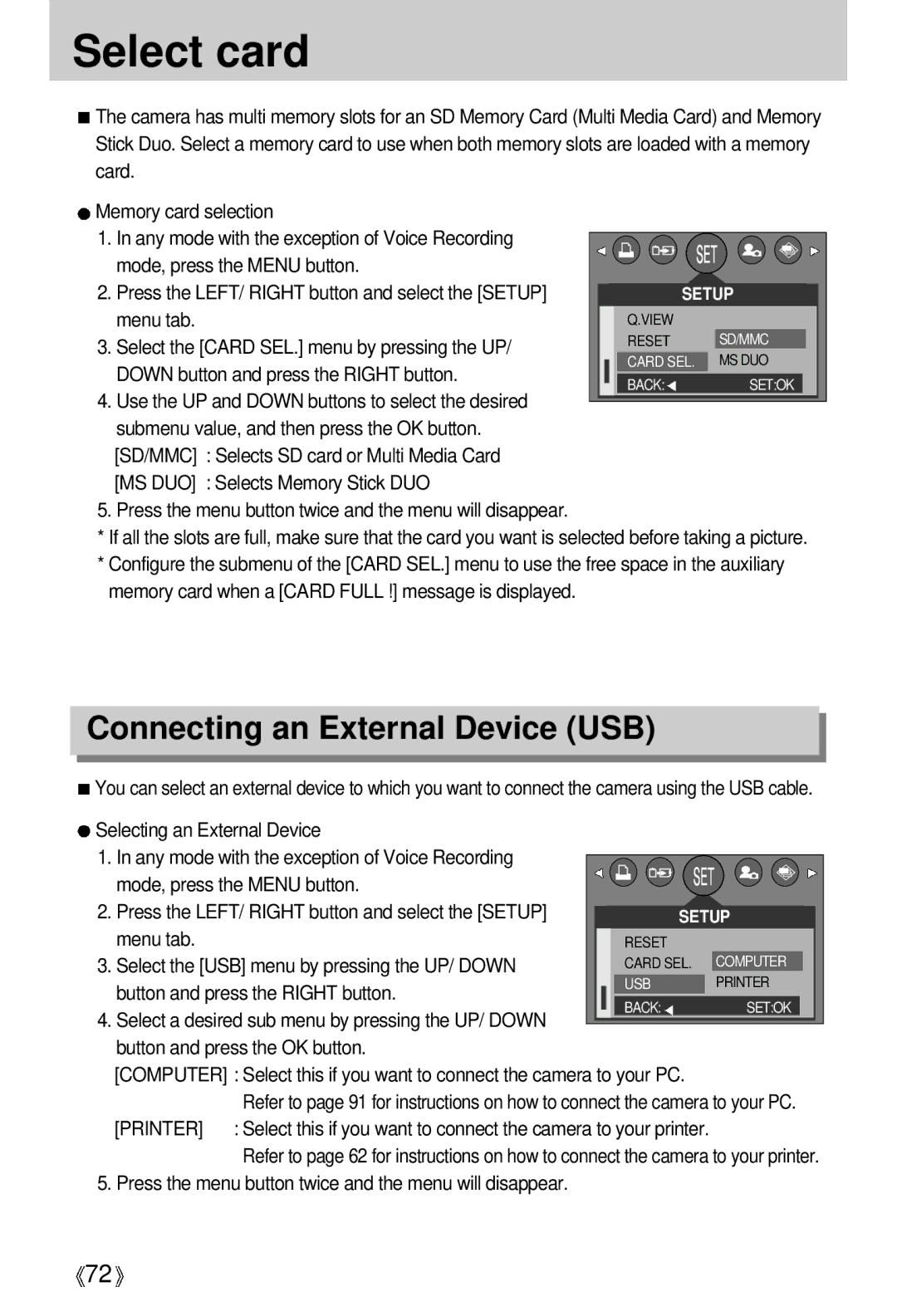EC-D430ZSAB, EC-D430ZSBA/FR, EC-D430ZSAA, EC-D430ZSBA/US, EC-D430ZSBA/GB specifications
The Samsung EC-D430ZS series represents an innovative leap in digital photography, blending ease of use with advanced technologies to enhance the user experience. This series, comprising models such as EC-D430ZSBA/GB, EC-D430ZSBA/US, EC-D430ZSAA, EC-D430ZSBA/FR, and EC-D430ZSAB, caters to both amateur photographers and more seasoned users seeking high-quality imaging capabilities.One of the standout features of the EC-D430ZS series is its compact design, making it an ideal choice for those who value portability without compromising on performance. The camera is lightweight and fits easily into a bag or pocket, allowing users to capture life’s moments effortlessly on the go.
The EC-D430ZS series boasts a powerful 16-megapixel sensor, which delivers sharp and vibrant images even in challenging lighting conditions. This high resolution ensures that prints can be made at larger sizes without loss of detail, making it suitable for a variety of uses, from social media to photo albums.
In terms of technology, the EC-D430ZS cameras are equipped with Smart Auto mode, which intelligently recognizes the shooting environment and automatically selects the best settings for optimal results. This feature enhances the user experience by simplifying the photographic process, allowing even novice users to achieve stunning results with minimal effort.
Furthermore, the EC-D430ZS series includes advanced image stabilization technology, which helps to reduce blur caused by camera shake, especially in low-light conditions or when zooming in on distant subjects. This functionality enhances the overall quality of images captured, leading to higher satisfaction among users.
The series also supports HD video recording, providing an excellent option for those looking to capture moving images alongside still photography. This capability allows users to document special occasions in full motion, complemented by clear audio quality.
With a range of shooting modes and scene selections, users can explore their creativity and experiment with various photographic techniques. Whether it's capturing landscapes, portraits, or macro shots, the EC-D430ZS series provides the flexibility needed to adapt to different scenarios.
In summary, the Samsung EC-D430ZS series stands out with its combination of portability, high-resolution imaging, intelligent shooting modes, and video capabilities. Ideal for both casual and more serious photographers, these models offer a robust set of features that enhance the art of photography while remaining user-friendly.