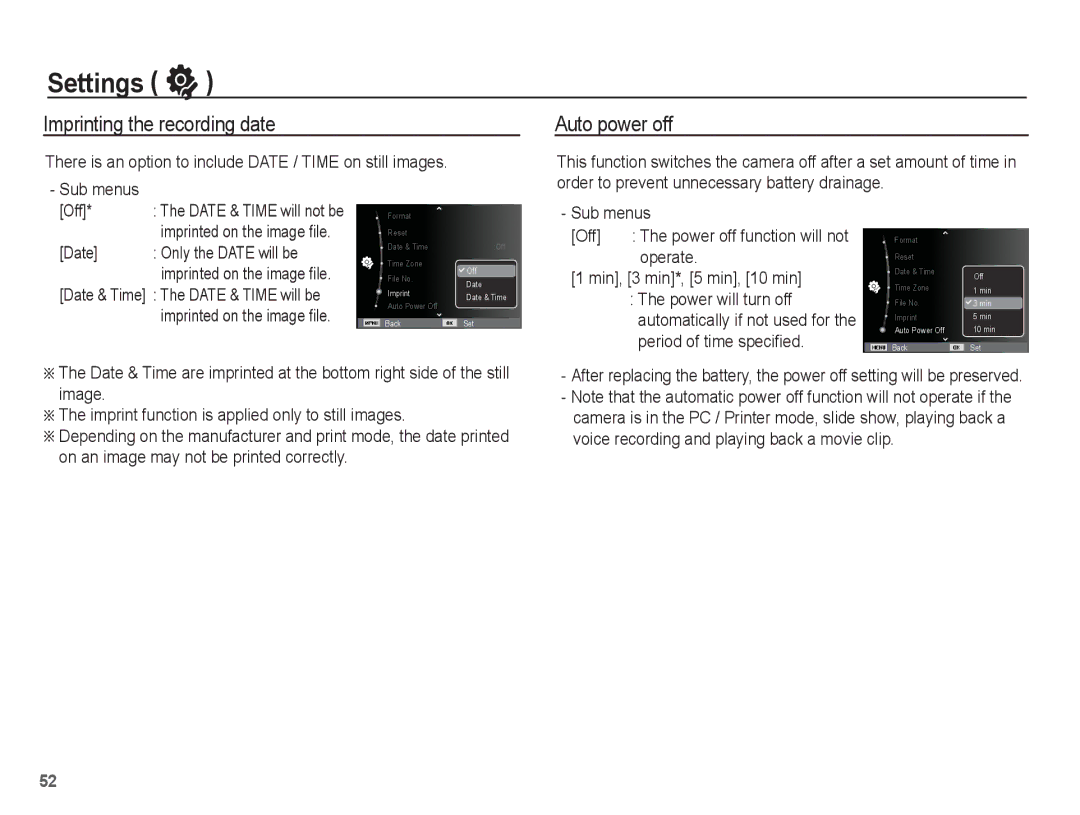EC-ES20ZZBABRU, EC-ES20ZZBASE3, EC-ES20ZZBAWIT, EC-ES20ZZBAPE3, EC-ES20ZZDASME specifications
The Samsung EC-ES20 series of compact digital cameras offers consumers an impressive combination of design, functionality, and cutting-edge technology. Specifically, models EC-ES20ZZBASFR, EC-ES20ZZBASIT, EC-ES20ZZBASSA, EC-ES20ZZDABME, and EC-ES20ZZBABE3 are recognized for their sleek aesthetics and user-friendly interfaces, making them perfect for both novice photographers and more seasoned users.One of the standout features of the EC-ES20 series is the powerful 14.2-megapixel sensor. This high-resolution capability ensures that images capture fine details and deliver vibrant colors, enhancing the overall quality of photographs taken in various lighting conditions. The cameras also boast a 5x optical zoom lens, which allows users to get closer to their subjects without losing image quality. This feature is particularly appealing for travel photography, where subjects may be at a distance.
The EC-ES20 series incorporates advanced image stabilization technologies, which help counteract camera shake and produce sharp images, even in low-light scenarios. This feature is extremely beneficial for users who enjoy capturing spontaneous moments without the need for a tripod.
In addition to still photography, these models support HD video recording, providing users with the ability to capture high-definition videos effortlessly. The ability to switch between photo and video modes seamlessly adds to the versatility of the camera.
Another hallmark of the EC-ES20 series is the array of scene modes and filters available, which allow users to creatively enhance their images with ease. From portrait to landscape, each mode optimizes camera settings automatically, ensuring that users can achieve the best results regardless of the shooting environment.
Connectivity options such as USB and HDMI ports make it easy to transfer images and videos to other devices for editing and sharing. This connectivity, paired with a user-friendly interface, makes the Samsung EC-ES20 an ideal companion for those who enjoy documenting life’s moments.
In conclusion, the Samsung EC-ES20 series is an exceptional selection for anyone looking to invest in a compact and reliable digital camera. With its blend of high resolution, optical zoom, image stabilization, and modern connectivity options, it stands out as a practical choice for capturing life’s adventures with clarity and ease. Whether for casual use or more serious photography, these models offer features that cater to a wide audience.