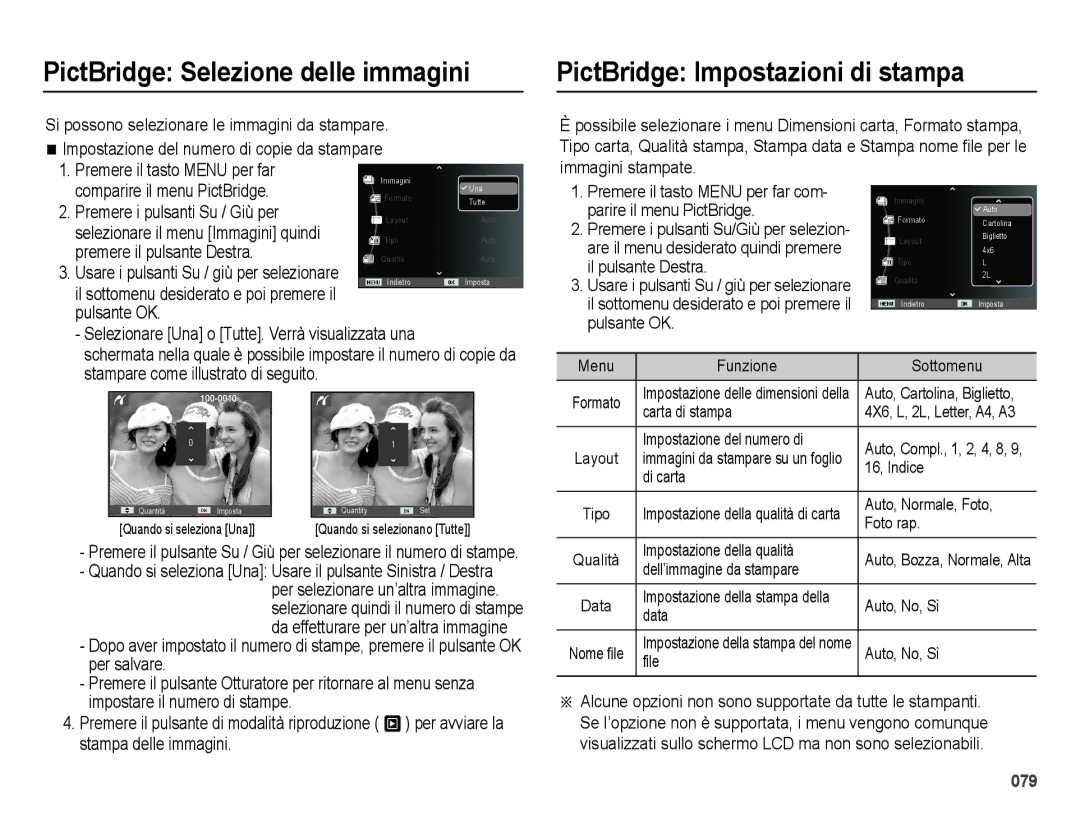EC-ES28ZZDASME, EC-ES28ZZDAEME, EC-ES28ZZBABE1, EC-ES28ZZDAPME, EC-ES28ZZDABME specifications
The Samsung EC-ES28ZZDABME, EC-ES28ZZDAPME, EC-ES28ZZBABE1, EC-ES28ZZDAEME, and EC-ES28ZZDASME represent a series of compact digital cameras that combine point-and-shoot simplicity with impressive technological advancements. These models are designed to cater to a wide range of photography enthusiasts, from casual users to those looking to dive deeper into the world of photography.One of the standout features of these Samsung cameras is their 16-megapixel sensor, which captures sharp and vibrant images with excellent detail. This high resolution is beneficial for cropping and enlarging photos without losing quality. The cameras also incorporate a powerful optical zoom, typically around 5x, allowing users to capture distant subjects clearly and with definition. Combined with Samsung’s advanced image stabilization technology, shaky hands or fast-moving subjects won't result in blurry photos, ensuring that every shot is crisp.
Another notable characteristic is the range of shooting modes available. Users can choose from various presets, including portrait, landscape, and night mode, to automatically adjust camera settings for optimal results based on the shooting environment. Additionally, these models support creative filters and scene modes, providing an assortment of options to enhance photos before sharing.
In terms of usability, the EC-ES28 series cameras feature a user-friendly interface and intuitive controls, making it easy for beginners to get started. The bright and clear LCD display allows for easy framing and reviewing of shots, and many models in this series are designed to be lightweight and slim for portability.
Connectivity is also a significant aspect; many of these cameras come equipped with Wi-Fi capabilities, enabling instant sharing of photos and videos to social media platforms or cloud storage. This feature is increasingly essential in today's digital age, where quick sharing is a priority for many users.
Battery life is commendable, allowing for extended shooting sessions without frequent recharges. Whether you’re capturing family gatherings, travel adventures, or everyday moments, the Samsung EC-ES28 series offers a balance of convenience, quality, and performance, making it an attractive option for those seeking reliable compact cameras. Overall, these models stand out for their blend of advanced features, ease of use, and compact design, ensuring that users can capture their world with clarity and creativity.