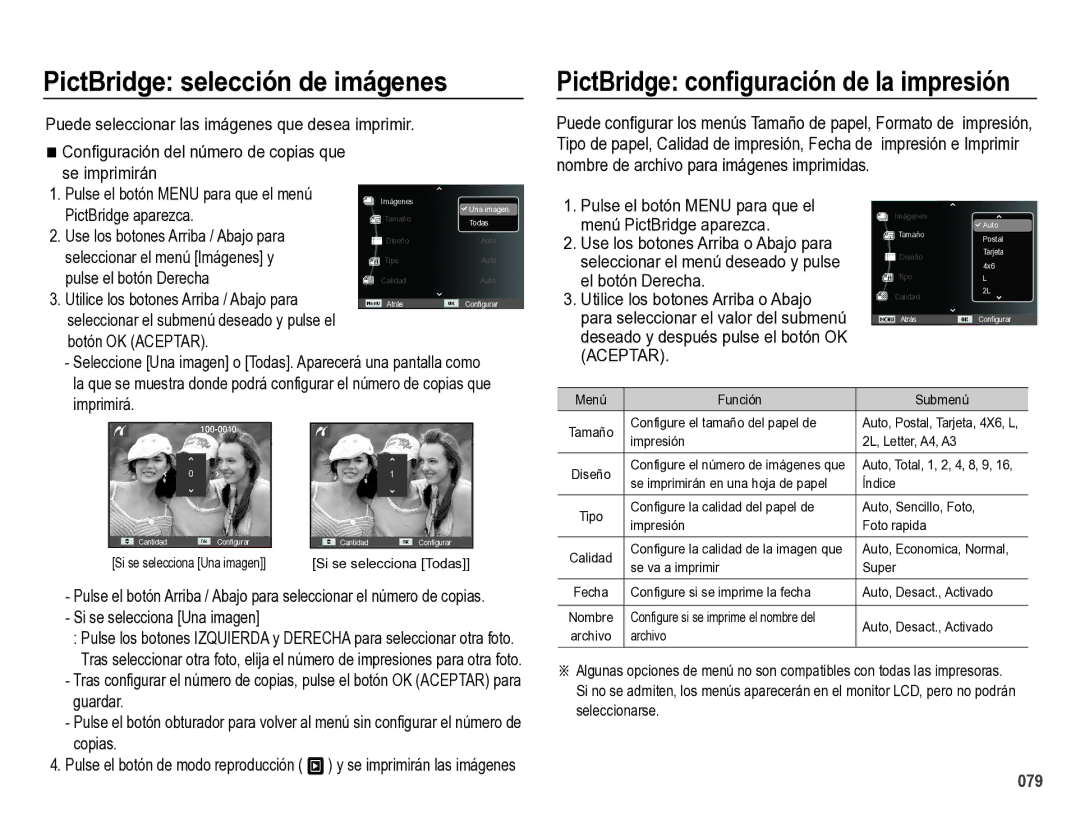ES28
Instrucciones
Al usar esta cámara, siga estos pasos en el mismo orden
Tome una fotografía. Pág
Guarde el manual en un lugar seguro
Peligro
Advertencia
Precaución
Contenido
Identificación de características
Contenido del paquete Se vende por separado
Volumen Sonido de inicio Sonido del obturador Sonido AF
Memo voz
Album inteligente
Cambiar tamaño Girar una imagen 068 Sel. Estilo Ajuste foto
Inicio de la Presentación múltiple de
Diapositivas
Gráfico del sistema
Contenido del paquete
Se vende por separado
Cámara Pilas alcalinas AA Cable USB
Botón Power Encendido
Identificación de características
Vista frontal y superior
Botón del obturador Flash
Identificación de características
Parte posterior
De la cámara
Botón Menu Botón de 5 funciones
Botón Disparador
Parte inferior Botón de 5 funciones
Tapa del compartimento de la batería Botón Macro / Abajo
Iconos de modo
Lámpara del disparador automático
Lámpara de estado de la cámara
Conexión a una fuente de alimentación
Para insertar la tarjeta de memoria
Coloque la batería como se muestra
Instrucciones de cómo utilizar la tarjeta de memoria
Samsung no se hace responsable por la pérdida de datos
La cámara puede utilizar tarjetas de memoria SD/SDHC
Contactos de la tarjeta
Etiqueta Tarjeta de memoria SD Secure Digital
Fina Normal 30 FPS 15 FPS
Al utilizar la cámara por primera vez
Configurar la fecha y la hora
Botón Arriba/Abajo Cambia el valor de cada ítem
Botón Izquierda/Derecha
017
Indicador del monitor LCD
Las selecciones de la toma
Cómo utilizar el Menu
Use los botones Arriba y Abajo para navegar por los menús
Cómo utilizar el modo Automático Inteligente
Inicio del modo de grabación
Selección de modos
Oscuros aire libre
Contraluz
Sujeto
Fotografías de personas a contraluz
Cómo utilizar el modo Programa
Cómo utilizar el modo DIS
Uso del modo de guía de filmación
Cómo utilizar los modos Escena
Cómo utilizar el modo Imagen en movimiento
Máx horas
Consulte la pág para más información
Grabación de la imagen en movimiento sin sonido
Seleccionar el menú Imagen mov y pulse el botón Derecha
Tenga esto en cuenta al sacar fotos
Cuando el entorno es oscuro
Botón Power Encendido
Uso de los botones para el ajuste de la cámara fotográfica
Botón del Obturador
Botón de Zoom
029
Botón Info Disp / Arriba
Botón Macro / Abajo
Unidad cm
Medio
80 ~ Infinito
100 ~ Infinito
Bloqueo de enfoque
Botón Flash / Izquierda
Selección del modo flash
Intervalo de flash
Indicador del modo de Flash
Botón Disparador automático / Derecha
Modo de flash disponible, mediante el modo de grabación
Botón Disparador automático / Derecha
Botón OK Aceptar
Botón Menu
Disparo
Cómo habilitar funciones a partir del botón Menu
Tamaño foto / Tamaño película
Unidad pixel
3000 2664 2248 2448 1920 1536 1080 768
Calidad / Velocidad de cuadros
Compensación de exposición
Compensar la exposición
De exposición
Equilibrio de blancos
Cambia automáticamente De acuerdo a variables tales
Brillo del sujeto
ISO 80, 100, 200, 400, 800
Detecc.rostro
Autorretrato
Esta función puede detectar hasta 10 personas
No se activa el zoom digital en este modo
Tono rostro
Retoque rostro
Si el sujeto lleva puestas gafas de sol
Seleccione Tono rostro pulsando el botón Arriba/Abajo
Tipo Autoenfoque
Medición
Presione el Botón del Obturador para capturar una imagen
Sel. Estilo
Imagen
Ajuste foto
Botón Arriba/Abajo
Botón Izquierda/Derecha
Nitidez
Modo de avance
Que suelte el botón Del Obturador
Cuando se mantiene
Pulsado el obturador
Memo voz
Grabación de voz
Grabación de la imagen en movimiento sin voz
Pausa durante la grabación de voz
Volumen
Sonido
Sonido de inicio
Sonido del obturador
Pantalla
Sonido AF
Descripcion Funciones
De la función no puede activarse
Imagen de inicio
Vista rápida
Salva pantallas Brillo pantalla
Puede ajustar el brillo de la LCD
Ajustes
Formateado de una memoria
Inicialización
Language
Zona horaria Configurar el Tipo de fecha
Configurar la fecha y la hora
Ciudades disponibles
Chicago, Dallas, Denver, Phoenix
Nombre de archivo
Estampación de la fecha de grabación
Apagado automático
Lámpara de autoenfoque
Min, 3 min*, 5 min, 10 min
Haya poca luz
Selección del tipo de salida de vídeo
Ajuste del USB
Selección de tipo de pila
Inicio del modo de reproducción
Reproducción de una imagen fija
Reproducción de una imagen en movimiento
Modo Manner
Función de captura de imágenes en movimiento
Reproducción de una grabación de voz
Reproducción de una memoria de voz
Presione botón OK para reproducir un archivo de voz
061
Ventana de 3 Miniaturas Ventana 9 Miniaturas
Album inteligente
Desplazarse hasta la imagen deseada
Botón Imagen en miniatura º / Ampliación í
Pulse el botón OK y aparecerá un
Mensaje Seleccione el submenú deseado
El botón OK Aceptar
Botón de Reproducción y Pausa / OK
·En el modo Detención Reproduce una imagen fija con una
Una imagen en movimiento
·En el modo Pausa Reanuda la reproducción
Botón de Eliminar Õ
Botón Fn
Ajuste de la función de reproducción usando el monitor LCD
066
Editar
Cambiar tamaño
Girar una imagen
Puede girar las imágenes almacenadas varios grados
Después el botón Menu
Del menú Sel. Estilo y pulse el botón OK
RVA personalizado
Eliminación de ojos rojos
Seleccione
Un nuevo nombre de archivo
Imagen se guardará con un nuevo
Selección de imágenes
Inicio de la presentación múltiple de diapositivas
Inicio de la Presentación múltiple de diapositivas
Pulse el botón OK Aceptar para guardar la configuración
Pulse el botón OK Aceptar para confirmar la configuración
Pulse el botón OK Aceptar para guardar la configuración
Configuración del intervalo de reproducción
Protección de imágenes
Opciones archivo
Eliminación de imágenes
Memoria de voz
Puede agregar audio a una foto almacenada
Para detener la grabación, pulse el botón obturador
Indicador
Estándar
Que se imprimirá
De impresiones
De voz
Pulse el botón Arriba / Abajo y
Seleccione la pestaña de menú
Derecha
El botón Right derecho de nuevo Aparecerá el submenú
Copia
Seleccione la pestaña de menú
Copiar pulsando el botón Izquierda
Derecha. a continuación, pulse el
PictBridge
Al pulsar el Botón OK Aceptar
PictBridge selección de imágenes
PictBridge Restablecer todo
Notas importantes
Las temperaturas extremas pueden ocasionar problemas
Esta cámara no es impermeable
Borrar el archivo Error de la tarjeta de memoria
Indicador de advertencia
La tarjeta de memoria está bloqueada
Elimine los archivos de imagen que no necesite
Antes de ponerse en contacto con un centro de servicios
Compruebe lo siguiente
Extraiga y vuelva a insertar las pilas y encienda la cámara
Flash La lente está manchada o sucia. Limpie la lente
Seleccione el equilibrio de blancos o el efecto apropiado
Restablezca la compensación de exposición
La cámara está apagada Encienda la cámara
Inserte una tarjeta de memoria que tenga archivos correctos
Especificaciones
Especificaciones
Formato de archivo
·Audio WAV Tamaño de la imagen
Tamaño de la imagen tamaño 1 GB
Pila principal 2 x AA alcalinas
Pila recargable opcional
Juego SNB-2512B
Pilas AA Ni-MH y cargador
Transferir archivos al ordenador para Windows
Para usuarios de Windows
Instalar programas Requisitos de hardware y software
Programas incluidos en el CD
089
090
Uso de Intelli-studio
Más detalles, seleccione Help
Transferir archivos al ordenador para Mac
Para usuarios de Mac
Se admite MAC OS 10.3 o posterior
Ver archivos de la carpeta seleccionada en el ordenador
093
Caso 5 Hay otros cables USB conectados al PC?
Caso
En Inicio Ajustes
Sistema Hardware
Eliminación correcta de las baterías de este producto
Eliminación correcta de este producto
PlanetFirst