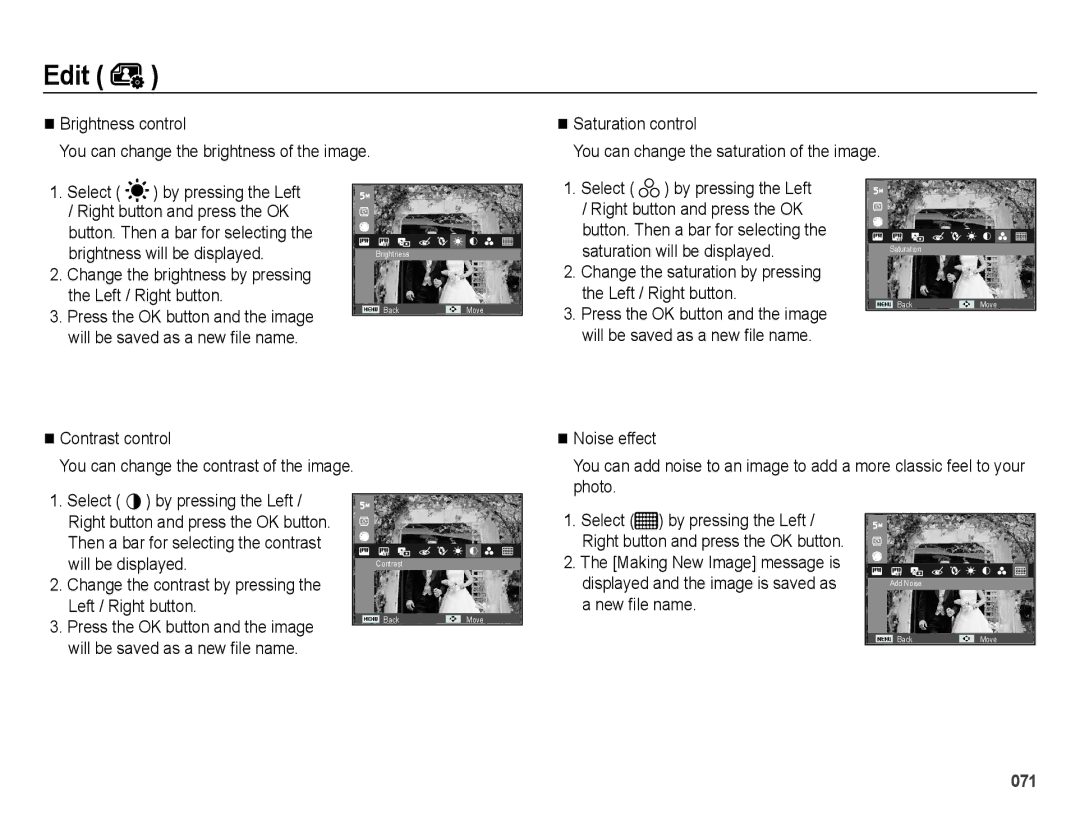ES74/ES75/ES78
Instructions
Getting to Know your camera
002
Contents
Setup 050 Sound
Settings
Volume Start up sound Shutter sound Beep sound AF sound
Display
Play 059 Starting play mode
Resize Rotating an image Photo Style Selector Image Adjust
Starting the Multi Slide Show
File Options
For Windows
093
095
System chart
Package Contents
Sold Separately
Identification of features
Front & Top
Identification of features
Mode button
Back
Bottom
Function button
Self-timer lamp
Mode icon
Connecting to a Power Source
BP70A rechargeable battery Specification
Charging LED
Guideline of recharging the battery
Use only the recommended battery charger
Guidelines of disposal
Using the Anti-scratch Mask
Insert the battery as shown
Inserting the memory card
Insert the memory card as shown
Instructions on how to use the memory card
When the memory card is used incorrectly
Camera can use SD/SDHC Memory Cards
When using the camera for the first time
This camera
LCD monitor indicator
Functions and selections
How to use the menu
Use the up or down button to navigate through the menus
Use the left or right button to select a sub menu
Starting the recording mode
How to use the Smart Auto mode
Selecting modes
Each scene is recognized in the following conditions
How to use the Program mode
How to use the DIS mode
Select the DIS mode by using the Mode button. p.21
Using the Photo Help Guide mode
How to use the Scene modes
How to use the Movie mode
Movie clip size and type are listed below
Frame Rate
30 FPS, 15 FPS Selectable
Recording the movie clip without sound
Press the Menu button . Press the Up / Down button to select
Things to Watch Out for When Taking Pictures
Pressing the shutter button down half way
Using the camera buttons to set the camera Zoom button
Power button
Shutter button
Zoom button
Wide Zoom Optical zoom Wide
Camera
Digital zoom Wide
Info Disp / Up button
Macro / Down button
032
Focus lock
Flash / Left button
Flash range
Normal Macro Auto macro
Flash mode indicator
Self-timer / Right button
Selecting the self-timer
Motion Timer
Following cases, the Motion Timer may not operate
Pressing the Shutter button
Mode Menu Available mode Photo Size / Movie Size
Menu button
OK button
Shooting
How to Enable Functions Using the Menu Button
Photo Size / Movie Size
768
640 x
Quality / Frame rate
Exposure compensation
Compensating Exposure
Factor Press the OK button. The value you
When Motion Capture is set, ISO speed will be set to Auto
ISO 80, 100, 200, 400, 800
Same amount of light is present, by
Using the Custom White Balance
Face Detection
Normal
Press the shutter button fully to take a picture
When the person being taken does not look at the camera
Self Portrait
Start filming by pressing the shutter button
Face Tone
Face Retouch
Smile Shot
Camera automatically takes a picture by
Auto Focus type
Metering
Photo Style Selector
Image Adjust
Up/Down button
Left/Right button
Image
Drive mode
Voice Memo
Shutter button again
File type *.wav
Pausing while recording a voice
Recording the movie clip without voice
You can record the movie without voice
Volume
Sound
Start up sound
Shutter sound
Display
AF sound
Function Description
Option is displayed
Start up image
Quick View
Display Brightness
Display Save
Settings
Formatting a memory Initialization
Language
Time Zone Setting up the Date & Time
Available cities London, Cape Verde, Mid-Atlantic
Caracas, La Paz, NewYork, Miami
Okhotsk, Guam, Sydney, Darwin
Setting up the Date Type File name
You can select a date type that you want
Maximum numbers of files in a folder are
Auto power off
Imprinting the recording date
Auto Focus lamp Selecting Video out type
On* The AF lamp will light up in low light conditions
You can turn on and off the Auto Focus lamp
Off The AF lamp will not light up in low light conditions
Setting the USB
Device cannot be recognized automatically
Ntsc U.S.A, Canada, Japan, South Korea, Taiwan, Mexico etc
Starting play mode
Manner mode
Playing back a still image
Playing back a movie clip
Movie clip capture function
Playing back a recorded voice
Playing back a voice memo
061
Thumbnail º / Enlargement í button
Smart Album
Desired image
Thumbnail Window
Details of Each Category
Image enlargement
Button. Press the OK button and a
Play & Pause / OK button
File, or a movie clip
Temporarily stops playback
Resumes playback
Left / Right / Down / Menu button
Delete Õ button
Setting up the play back function using the LCD monitor
Show
All
Menu Tab Main Menu Sub Menu Secondary
Menu Tab Main Menu Sub Menu
4X6
Layout
Menus are subject to change without prior notice
Edit
Resize
Rotating an image
New file name
Face Retouch
Change the face retouch by pressing the Left / Right button
Left / Right button Change the values
Brightness will be displayed
Will be saved as a new file name Contrast control
Select by pressing the Left
Will be displayed
Starting the Multi Slide Show
Selecting Images
Start the Multi Slide Show
Setting play interval
Setting Background Music
Configure Multi Slide show effects
Unique screen effects can be used for the Multi Slide Show
File Options
Deleting images
Protecting images
Up / Down / Left / Right Select an image
You can add your voice to a stored still image No indicator
An image in Lock mode will be
All Protect / release all saved images
Icon will be displayed on the LCD
Reset Cancel the print setup
Zoom button Select the number
Up / Down button Select a number of prints
Dpof Size secondary menu Cancel, 3X5, 4X6, 5X7
Up / Down button Select a print size
No Cancels Copy to Card
Copy to Card
PictBridge
PictBridge Print Setting
PictBridge Picture Selection
Button
Press the Up / Down button to select the number of prints
PictBridge Reset
Important notes
Handling the camera
Extremes in temperature may cause problems
Camera Maintenance
Samsung cannot be held responsible for camera malfunctions
File Error
Low Battery
Card Locked
Memory Full
Before contacting a service center
Camera power ceases while in use
Images are unclear
Flash does not fire
Incorrect date and time is displayed
Camera buttons do not operate
Images dont play back
Specifications
Specifications
Power Source
740mAh
Sales region
~ 40C
Transferring files to your computer for Windows
For Windows users
Programs contained on the CD
Insert the installation CD in a compatible CD-ROM drive
Connect your camera to your PC with the USB cable
On your PC, select My Computer Removable Disk Dcim 100PHOTO
Click the pop-up message Remove the USB cable
Using Intelli-studio
For details, select Help
Transferring files to your computer for Mac
For Mac users
Turn on the camera
FAQ
Correct disposal of batteries in this product
Correct Disposal of This Product
FCC notice
Declaration of Conformity Trade Name
Model No Samsung ES75/ES78
Address
Telephone No SAMSUNG726-7864