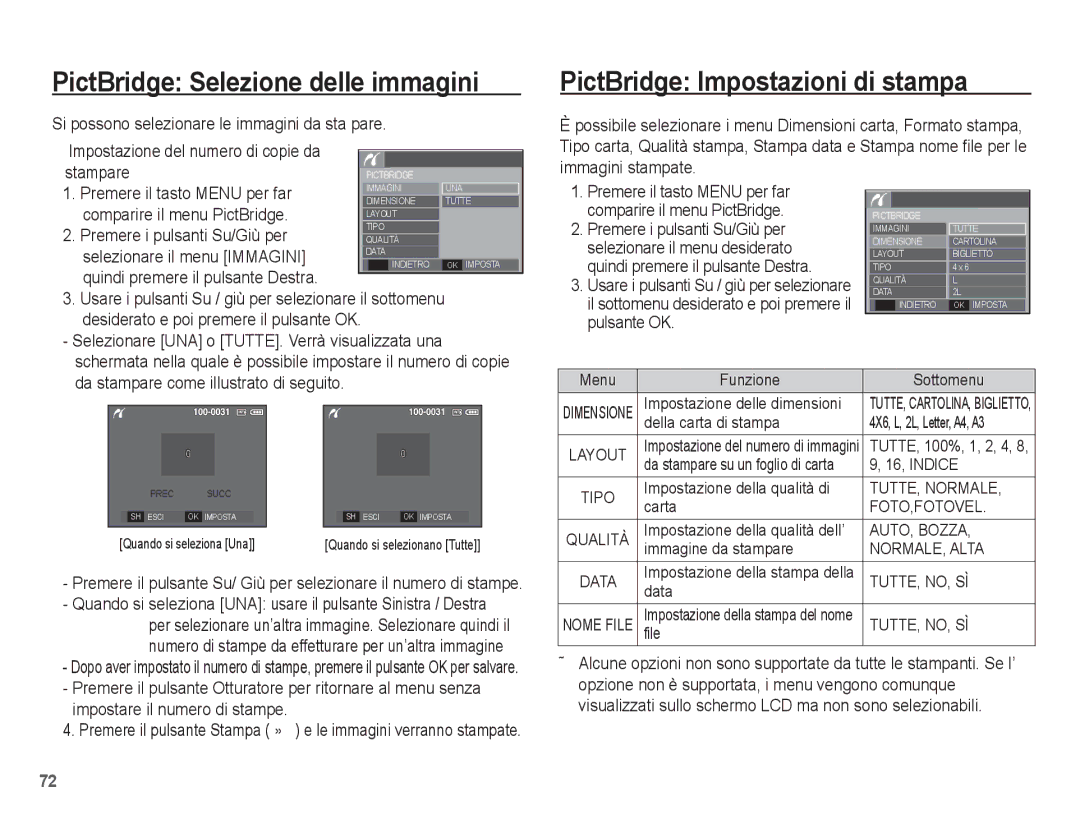EC-L201ZEBB/IT, EC-L201ZEBC/IT, EC-L201ZUBC/IT, EC-L201ZBBA/IT, EC-L201ZPBC/IT specifications
The Samsung EC-L201 series cameras, including models EC-L201ZEBA/IT, EC-L201ZSBA/IT, EC-L201ZPBB/IT, EC-L201ZBBB/IT, and EC-L201ZBBC/IT, represent an impressive line of compact digital cameras designed to cater to both photography enthusiasts and casual users. Each model in this series combines technology and user-friendly features, making them excellent choices for capturing everyday moments with ease.One of the standout features of the EC-L201 series is its 20.1-megapixel CCD sensor. This high-resolution sensor captures stunning images with remarkable detail and clarity, allowing users to print large-format photographs without compromising quality. The cameras also excel in low-light conditions, thanks to their enhanced sensitivity, making them versatile for various shooting situations.
The series is equipped with a powerful optical zoom lens, offering an impressive range of focal lengths. With a 5x optical zoom, users can effortlessly zoom in on distant subjects while maintaining sharpness and clarity. This feature is particularly useful for capturing outdoor scenes, wildlife, or candid shots of friends and family during gatherings.
Another notable technology featured in the EC-L201 models is the Smart Auto mode. This intelligent feature automatically analyzes the shooting environment and selects the optimal settings for the scene, ensuring that users can capture the best possible image without being overwhelmed by manual adjustments. From portraits to landscapes, the camera adapts to different conditions, including bright sunlight or dimly lit environments.
Additionally, the series boasts a 2.7-inch LCD display, providing a clear and vibrant viewfinder for composing shots and reviewing images. The display's anti-reflective coating helps minimize glare, making it easier to frame shots in bright outdoor settings.
Designed with portability in mind, the EC-L201 cameras are compact and lightweight, making them easy to carry around in bags or pockets. This convenience, combined with the ergonomic design, ensures a comfortable grip during extended shooting sessions.
The cameras also support various creative functions, including scene modes and special effects, allowing users to experiment and inject creativity into their photography. Simple navigation and intuitive controls enhance the overall user experience.
In summary, the Samsung EC-L201 series cameras offer a compelling blend of high-resolution imaging, versatile zoom capabilities, and user-friendly features. They are ideal for anyone looking to capture high-quality images effortlessly while enjoying a portable design that fits perfectly into their lifestyle. Whether for personal memories or photography exploration, the EC-L201 series stands out as a reliable choice.