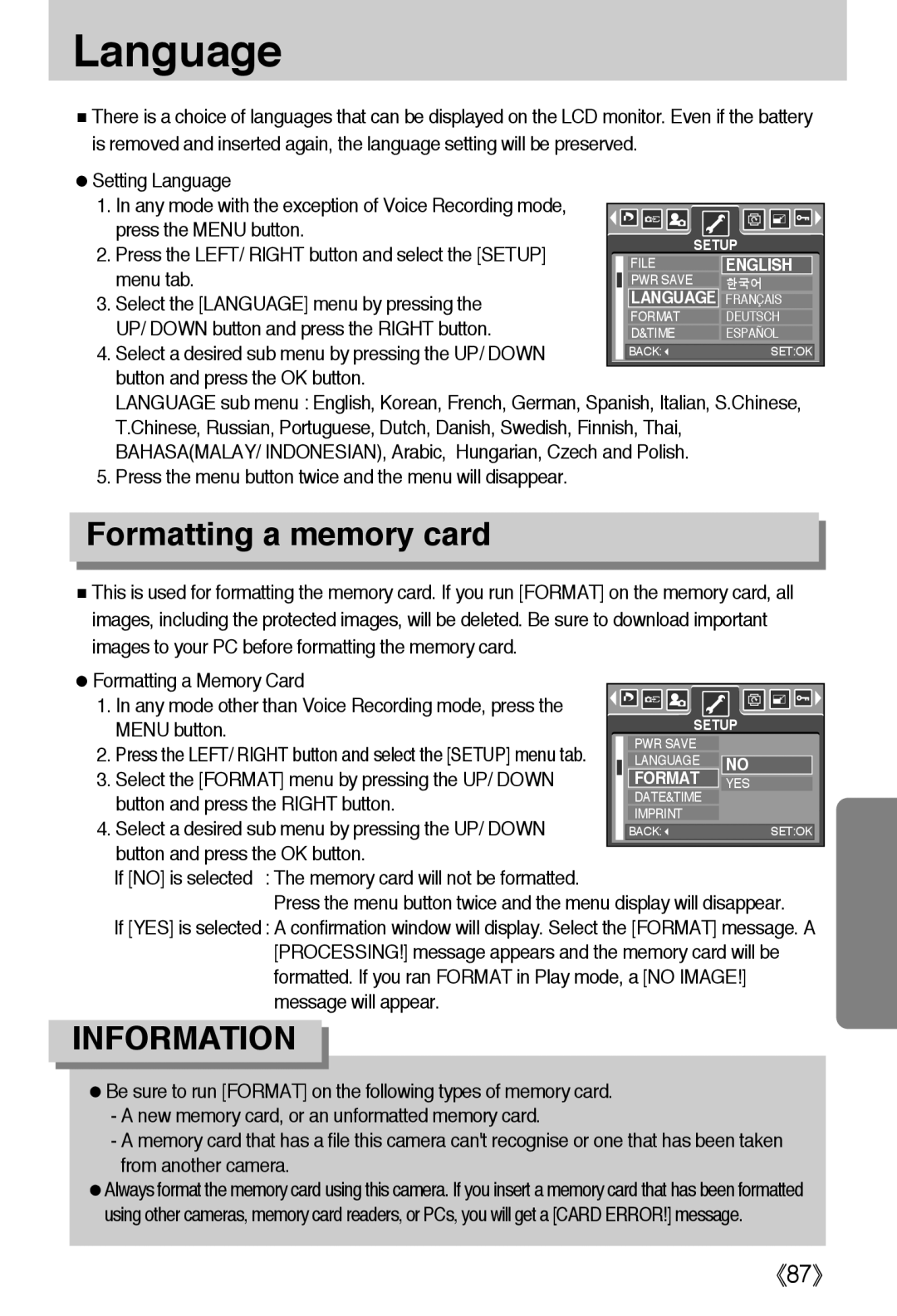EC-L50ZZSAA, EC-L50ZZRAA, EC-L50ZZBAB, EC-L50ZZRAB, EC-L50ZZRBA/E1 specifications
The Samsung EC-L50ZZ series, which includes models such as EC-L50ZZBAA, EC-L50ZZSBA/US, EC-L50ZZSAB, EC-L50ZZBBA/E1, and EC-L50ZZBBA/US, is a remarkable line of digital cameras designed for photography enthusiasts seeking a blend of advanced features and user-friendly operation. These models stand out due to their impressive specifications that cater to both novice and experienced photographers.One of the main features of the Samsung EC-L50ZZ series is its high-resolution imaging capabilities. With a 16-megapixel CCD sensor, these cameras capture sharp and vibrant images with exceptional detail. The large sensor size allows for increased light sensitivity, making it easier to take great photos in a variety of lighting conditions. Additionally, the cameras are equipped with a versatile zoom lens, providing a focal length that allows photographers to capture both wide-angle landscapes and close-up shots with ease.
The EC-L50ZZ series incorporates advanced imaging technologies such as Smart Auto mode, which intelligently analyzes scenes and automatically adjusts settings for optimal results. This feature is particularly beneficial for those who may not be familiar with manual settings, allowing users to focus on capturing memorable moments rather than adjusting technical details.
Another noteworthy characteristic is the integrated video recording capability, which allows users to shoot high-definition videos. This versatility makes the Samsung EC-L50ZZ series suitable not only for still photography but also for capturing life's moving moments. The models support various video formats and resolutions, offering options for different preferences and needs.
The ergonomic design of the Samsung EC-L50ZZ cameras ensures comfortable handling, with a lightweight body perfect for extended shooting sessions. The intuitive user interface includes an easy-to-navigate menu system, making it simple to access features and settings quickly. The bright LCD screen provides clear visibility, even in bright outdoor conditions, enhancing the overall user experience.
In conclusion, the Samsung EC-L50ZZ series, with its various models, presents a compelling choice for anyone looking to enhance their photography skills. With a combination of robust imaging features, advanced technologies, and a user-centric design, these cameras offer reliability and performance that can inspire creativity in capturing stunning images and videos.