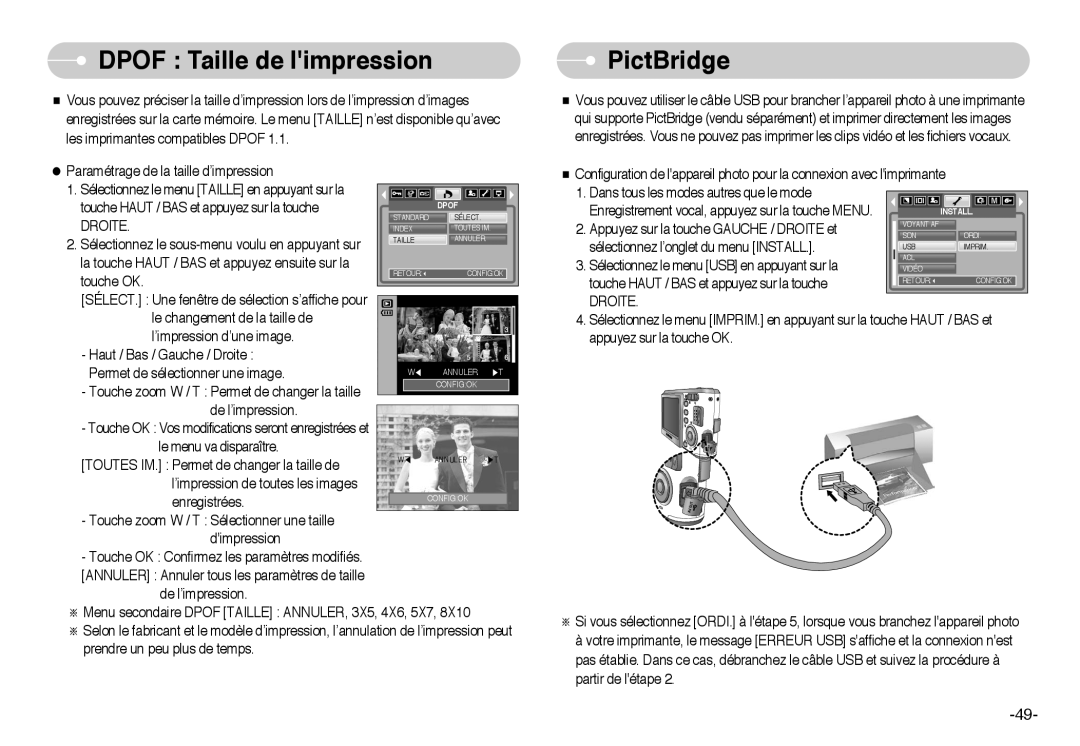EC-L60ZZSBA/FR specifications
The Samsung EC-L60ZZSBA/E1 is a versatile digital camera designed for users who want a combination of quality, convenience, and functionality in their photography experience. This model, along with its variants EC-L60ZZBAA, EC-L60ZZSBB/E1, EC-L60ZZSBA/US, and EC-L60ZZSBA/FR, showcases a compelling blend of advanced features and user-friendly technologies.One of the standout characteristics of the EC-L60 series is its impressive 14 Megapixel resolution, which enables users to capture stunningly detailed images. The camera is equipped with a powerful 5x optical zoom lens, offering a focal length range of 26-130 mm. This allows for a wide variety of shooting options, from expansive landscapes to intimate portraits, fulfilling the needs of diverse photography styles. Additionally, the integrated Optical Image Stabilization helps minimize the effects of camera shake, ensuring clearer and sharper images, even in challenging shooting conditions.
The camera's design incorporates a 3-inch LCD screen, providing an intuitive interface for framing shots, reviewing images, and navigating settings. The display offers vibrant color reproduction and clarity, allowing users to compose their photographs with ease. The EC-L60 also includes several shooting modes, including Smart Auto, which intelligently selects the best settings based on the scene, making it ideal for novice photographers who want to achieve great results without extensive technical knowledge.
In terms of connectivity, this digital camera supports USB connectivity for easy file transfers to computers and other devices. Users can quickly share their photos with friends and family or upload them to social media platforms. The camera’s compact size ensures it is portable, making it an excellent choice for travel and everyday use.
Samsung’s EC-L60 series incorporates various scene modes and special effects, allowing users to explore their creativity and enhance their images with ease. From capturing beautiful sunsets to creating artistic black-and-white shots, the camera enables photographers to express their vision.
In summary, the Samsung EC-L60ZZSBA/E1 and its variants offer a blend of high-resolution imaging capabilities, user-friendly features, and creative options. Whether you're a beginner or an experienced photographer, this camera can help you capture life’s moments with clarity and style, making it a worthwhile investment for anyone looking to elevate their photography journey.