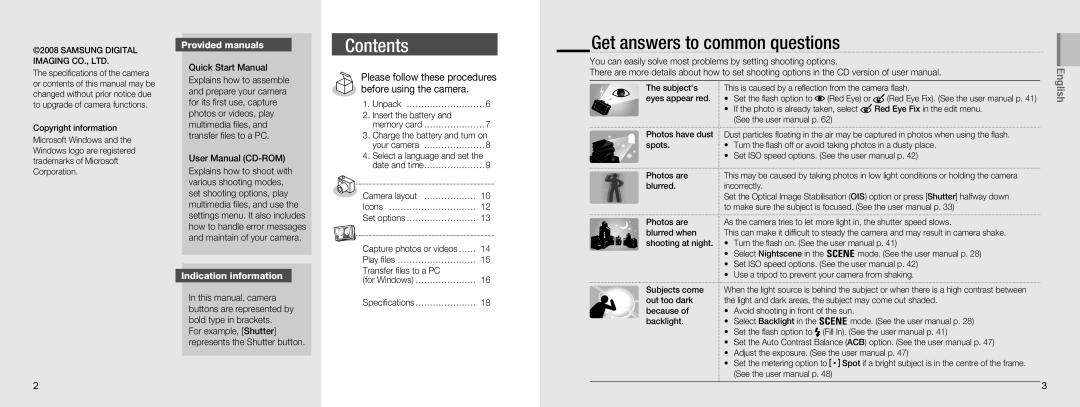EC-NV9ZZSBA/E3, EC-NV9ZZBBA/VN, EC-NV9ZZSBA/FR, EC-NV9ZZSBA/E2, EC-NV9ZZBBB/IT specifications
The Samsung EC-NV9ZZBBA/FR, EC-NV9ZZPBA/FR, and EC-NV9ZZSBA/FR are compact digital cameras designed to cater to both novice photographers and seasoned enthusiasts. These models stand out in the crowd due to their sleek design, portability, and impressive technological features.At the heart of these cameras is a robust 14.2-megapixel sensor, which delivers high-quality images with exceptional clarity and detail. This feature is particularly useful for capturing landscapes, portraits, or everyday moments, allowing for prints with impressive resolution without losing quality.
One of the most notable characteristics of these Samsung models is their 5x optical zoom lens, which offers versatile shooting options. This zoom capability allows users to capture distant subjects without sacrificing image quality, making it an ideal choice for wildlife photography or sporting events. Coupled with a wide-angle setting, these cameras are also perfect for capturing expansive landscapes and group shots.
Additionally, the EC-NV9 series incorporates a range of intelligent features designed to simplify the photography process. The Smart Auto mode assesses the shooting environment and automatically adjusts the settings for optimal results. This feature helps users achieve stunning images without needing extensive photography knowledge.
The cameras also include advanced video recording capabilities, allowing users to shoot 720p HD videos. This feature is perfect for documenting special events, family gatherings, or travel experiences, ensuring that users can relive those precious moments in high definition.
Connectivity is another strong point for the EC-NV9 series. With built-in Wi-Fi, users can easily share their photos and videos on social media or transfer them to other devices without fumbling with cables. This seamless connectivity feature embodies the modern digital lifestyle, allowing users to stay connected and share their creativity instantly.
Design-wise, these Samsung digital cameras are visually appealing and lightweight, making them easy to carry around. Their compact size ensures they can fit comfortably in a pocket or small bag, perfect for on-the-go photography.
In summary, the Samsung EC-NV9ZZBBA/FR, EC-NV9ZZPBA/FR, and EC-NV9ZZSBA/FR cameras combine high-resolution imaging, versatile zoom capabilities, user-friendly intelligent features, video recording, and modern connectivity options, all packed into an elegant, compact design. For anyone looking for a reliable and feature-rich camera, these models present an excellent choice.