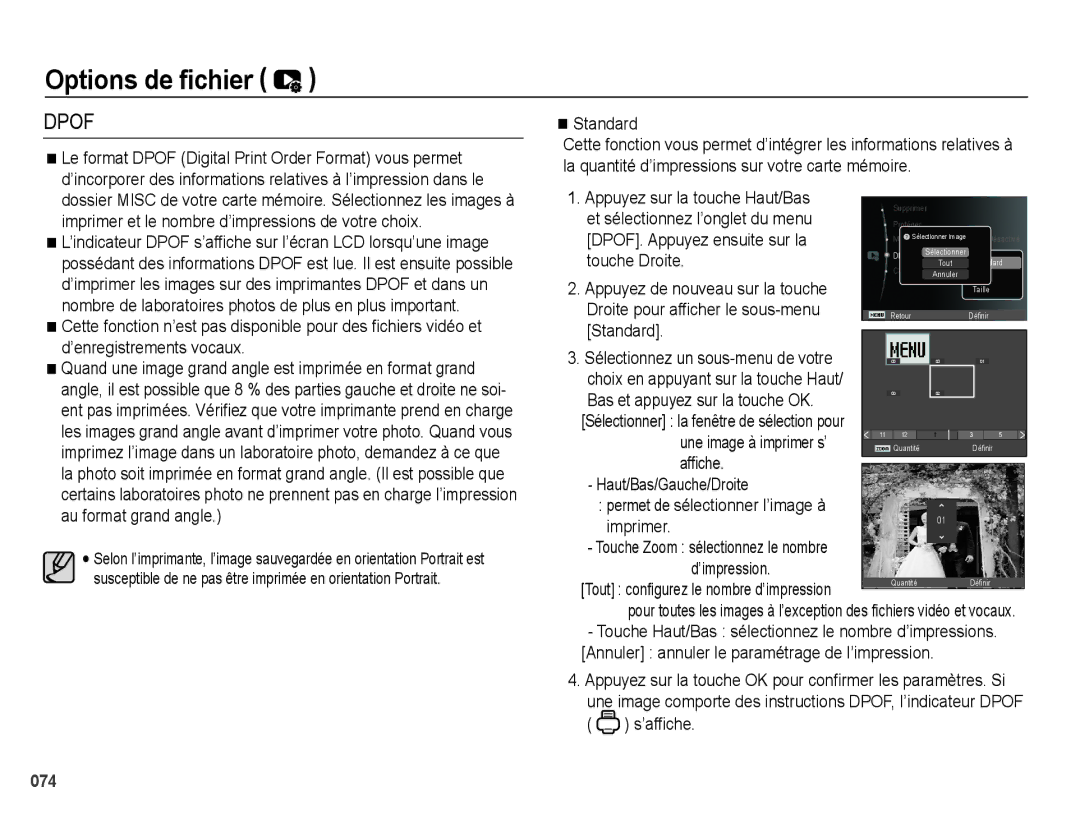EC-PL50ZSBP/GB, EC-PL50ZSBP/FR, EC-PL50ZPBP/FR, EC-PL50ZBBP/FR, EC-PL50ZABP/FR specifications
The Samsung EC-PL50 series, encompassing models EC-PL50ZABP/FR, EC-PL50ZBBP/FR, EC-PL50ZPBP/FR, EC-PL50ZSBP/FR, and EC-PL50ZSBP/GB, represents a distinctive range of compact digital cameras designed for users seeking high-quality photography without the complexities typically associated with professional equipment.One of the standout features of the EC-PL50 series is its 12.2-megapixel sensor, which allows for the capture of vibrant and detailed images. This sensor technology is well complemented by a powerful 5x optical zoom, enabling photographers to get up close to their subjects while maintaining clarity and quality. The versatile zoom capability makes the camera suitable for a wide range of photographic genres, from landscapes to portraits.
In addition, the series is equipped with Samsung's Smart Auto technology. This feature automatically analyzes the shooting environment and selects from 16 different scene modes to optimize settings, ensuring that every shot is captured in the best possible light. This automatic adjustment capability is especially beneficial for novice photographers or those who prefer a more streamlined shooting experience.
The EC-PL50's design emphasizes user friendliness, featuring a large 2.7-inch LCD screen that allows for easy composition and playback of images. This display is crucial for composing shots in bright environments, providing excellent visibility. Moreover, the camera sports a sleek and stylish design, making it a fashionable accessory for everyday use.
Another noteworthy characteristic is the camera's video capabilities. The EC-PL50 series supports 720p HD video recording, allowing users to capture high-resolution footage with ease. This dual functionality of still imaging and video recording broadens the creative possibilities for users, making it ideal for capturing special moments in dynamic settings.
Furthermore, Samsung has integrated various image stabilization technologies into the EC-PL50 series, which help to reduce the effects of camera shake. This results in sharper images, especially beneficial when shooting in low light or at longer focal lengths.
Overall, the Samsung EC-PL50 series combines practicality with advanced technology, catering to a wide audience from casual users to budding photographers. Its impressive specifications, ease of use, and stylish design make it a noteworthy choice in the compact digital camera market.