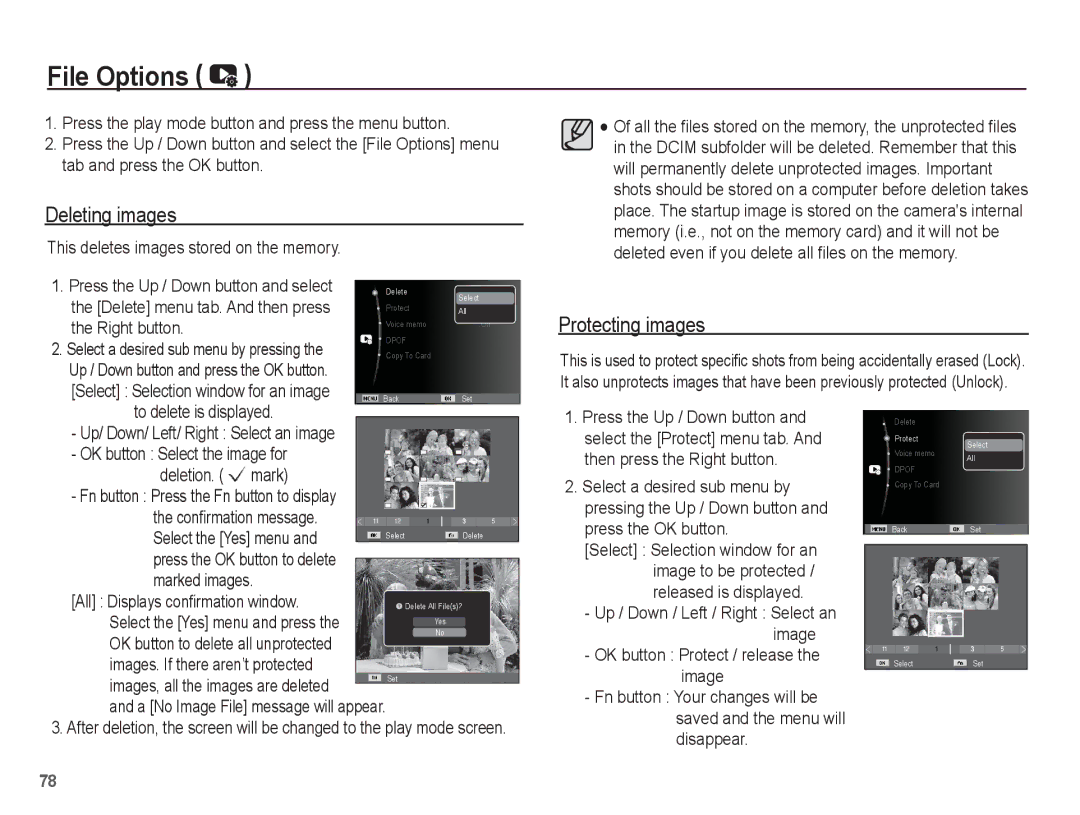EC-PL80ZZBPRSA, EC-PL80ZZBPBGS, EC-PL80ZZBPBIT, EC-PL80ZZBPSRU, EC-PL80ZZDPSIR specifications
The Samsung EC-PL80ZZBPBRU and EC-PL80ZZBPSRU are compact digital cameras designed for users looking to capture high-quality images in a portable package. These models, part of Samsung's PL series, combine advanced technologies and user-friendly features, making them ideal for photography enthusiasts and casual shooters alike.One of the standout features of the Samsung EC-PL80 is its impressive 14.2-megapixel sensor. This high-resolution sensor allows for sharp, detailed photos, ensuring that every moment is captured in vivid clarity. Additionally, the camera boasts a powerful 5x optical zoom lens, enabling users to get closer to their subjects without sacrificing image quality. This versatility is particularly useful for various shooting situations, from capturing distant landscapes to snapping close-up portraits.
The camera's dual LCD screens are another notable characteristic. The primary 3.0-inch LCD offers a bright and clear display for composing shots and reviewing images, while the front-facing 1.5-inch screen is perfect for self-portraits and group shots. This innovative design caters to users who enjoy taking selfies, as it provides a convenient way to frame their images accurately.
Samsung has integrated several smart features in the EC-PL80 to enhance the user experience. The Smart Auto mode automatically selects the optimal settings based on the shooting environment, making it easier for anyone to achieve great results without needing in-depth photography knowledge. Additionally, the camera includes various scene modes and effects, allowing users to add a creative touch to their photos with minimal effort.
For those interested in video recording, the EC-PL80 doesn't disappoint. It offers HD video capture capabilities, enabling users to shoot high-definition videos with smooth playback. The camera also features a range of editing options, including the ability to trim clips and apply filters directly on the device, providing a seamless transition from shooting to sharing.
In terms of design, the Samsung EC-PL80 is sleek and lightweight, making it a convenient companion for everyday use and travel. Its ergonomic grip ensures comfortable handling, even during extended shooting sessions. The camera is available in multiple colors, allowing users to express their personal style.
Overall, the Samsung EC-PL80ZZBPBRU and EC-PL80ZZBPSRU are excellent choices for anyone seeking a blend of advanced technology and ease of use in a compact digital camera. With their impressive features, innovative design, and user-friendly functionality, these cameras make capturing memories enjoyable and effortless.