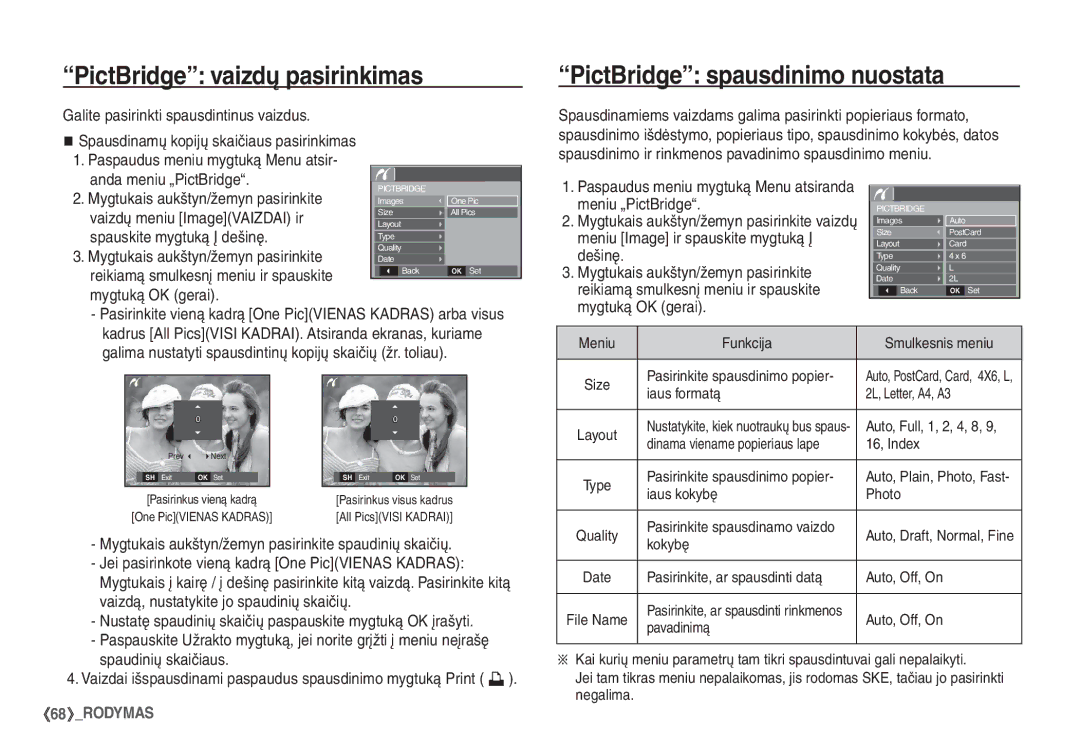Page
Susipažinimas su fotoaparatu
Instrukcijos
Pavojus
Perspėjimas
Gali sužeisti judamosios fotoaparato dalys
Turinys
Atsargiai
Maitinimo mygtukas 038 Ryškumas
Fotoaparato nustatymas mygtukais Įrašymas
Užrakto mygtukas 039 Automatinio fokusavimo tipas
Artinimo/tolinimo mygtukas 039 Balso įsiminimas
046 Nuostatos 057
047 Rinkmenos pavadinimas „File Name 060
047 Įrašymo datos spausdinimas 060
Turinys
Įtraukti elementai
Sistemos diagrama
Pasirenkamieji elementai
Fotoaparatas USB kabelis AV kabelis Fotoaparato dirželis
Savybių identifikavimas
Priekis ir viršus
Užrakto mygtukas
Paleidimo veiksena / spausdinimo mygtukas
Galinė pusė
Dugnas / Penkių funkcijų mygtukas
Laikmačio lemputė
Fotoaparato būsenos lemputė
Prijungimas prie maitinimo šaltinio
Veiksenos piktograma
Auto Program Manual
Atmintinės kortelės dėjimas
Akumuliatorių idėkite taip, kaip parodyta paveikslėlyje
Prieš dėdami atmintinės kortelę išjunkite fotoaparatą
Atmintinės kortelės naudojimo instrukcijos
30FPS 15FPS
Artinimo/tolinimo mygtukas neveikia įrašant vaizdo klipą
Aprašymas Piktogramos
SKE monitoriaus indikatorius
Kaip naudotis automatine veiksena μ
Įrašymo veiksenos paleidimas
Kaip naudotis programuojama veiksena
Uždarykite akumuliatoriaus skyriaus dangtelį
Keičiama diafragmos vertė
Kaip naudotis rankine veiksena ¸
Du kartus paspauskite mygtuką Fn ir nufotografuokite vaizdą
Jeigu objektas juda, nuotraukoje jis gali būti neryškus
Naudojimasis pagalbos veiksena „Photo help guide `
Paspauskite užraktą vaizdui nufotografuoti
Kaip naudotis vaizdo klipų veiksena ´
Vaizdo klipo įrašymas be balso
Pauzė įrašant vaizdo klipą nuoseklus įrašymas
Ką reikia atkreipti dėmesį fotografuojant
Artinimo/tolinimo mygtukas
Fotoaparato nustatymas mygtukais
Maitinimo mygtukas
Užrakto mygtukas
Tolinimas
Toliausiai nuo fotoaparato
Skaitmeninis tolinima
Išrinkę reikiamą veikseną paspauskite FD
Veido aptikimo FD mygtukas
Self Shot fotografuoti save, Café kavinė
Pradėkite filmuoti paspausdami užrakto mygtuką
Nuostatų meniu žr p
Automatinė Š
Mygtukas Makro e / Žemyn
Supermakro Makro e
Veiksena DIS ÿ
Užrakto mygtuko iki galo
Fokuso fiksavimas
Funkcija bus atšaukta
Automatinė Supermakro Makro Įprastinė
Blykstės veiksenos nustatymas
Blykstės mygtukas / Į kairę
Įprastinė kokybė
~ 0.8 0.5 ~ 0.8 0.4 ~ 3.0 0.5 ~
Blykstės veiksenos rodmuo
Laikmačio pasirinkimas
Laikmačio mygtukas / Į dešinę
Laikmačio veiksenos rodmuo
Kiek laiko reikia blykstei įkrauti
Meniu/OK mygtukas
† Š ‰
Efekto mygtukas
Efekto mygtukas spalva
Paspausti mygtuką E
Mygtukas Fn
‰ ÿ
Kaip naudotis meniu Fn
Kokybė / kadrų greitis
Dydis
Fotografavimo veiksena
Matavimas
Baltos spalvos balansas
Ekspozicijos išlaikymas
Naudojimasis pasirenkamuoju baltos spalvos balansu
Toriaus apačioje atsiranda pateiktas ekspozicijos rodmuo Â
Ryškumas
Įrašymas
Pilka spalva pažymėtos numatytosios nuostatos
Meniu gali būti keičiami be išankstinio įspėjimo
Center AF centrinis automatinis fokusavimas
Automatinio fokusavimo tipas Balso įsiminimas
Balso įrašymas
Paveikslų veiksena Scene
Garso meniu
Vaizdo klipą galima įrašyti ir be balso
Žr p., ten pateikiama daugiau informacijos
Garsas
Sąrankos meniu
Kalba Datos, laiko ir datos rodmens nustatymas
Ekranas
Paleisties vaizdas
Sparčioji peržiūra
SKE šviesumas SKE taupymo veiksena „LCD Save
Atmintinės formavimas
Nuostatos
Paleidimas
No NE Nuostatoms neatkuriamos nustatytosios vertės
Naujų rinkmenų pavadinimai būna skaičiai
Rinkmenos pavadinimas „File Name Įrašymo datos spausdinimas
Nespausdinami
Didžiausias rinkmenos aplanke numeris
Vaizdo išvesties tipo pasirinkimas
Automatinis išjungimas
Smulkesnis meniu Off Išjungtas išjungimo funkcija
Tiktai Bdghi Neveiks 5, 10 min 1, 3, 5, 10 MIN
Baterijos tipo išrinkimas
Automatinio fokusavimo lemputė
Leidimo veiksenos įjungimas
Nuotraukų leidimas
Vaizdo klipo leidimas
Nuotraukos išgavimas iš vaizdo klipo
Įrašyto balso leidimas
Balso atmenos leidimas
Aprašymas Piktograma
Miniatiūrų º / Padidinimo í mygtukas
Vaizdo didinimas
Miniatiūrų º / Padidinimo í mygtukas
Patikrinti, kuri sritis rodoma padidinta
No NE Kirpimo meniu dings
Leidimo ir pauzės mygtukas Ø / Žemyn
Informacijos mygtukas î / Aukštyn
·Leidimo metu
·Esant pauzės veiksenai Leidimas tęsiamas
Mygtukas Į kairę / į dešinę / meniu / OK
Trynimo Õ mygtukas
Spausdintuvo » mygtukas
Efekto mygtukas dydžio keitimas
Efekto mygtukas spalva
Efekto mygtukas vaizdo pasukimas
Custom Color
Leidimo funkcijos nustatymas su SKE monitoriumi
Skaidrių rinkinio pateikties paleidimas �
All Visi
Peržiūrai galite išrinkti pageidaujamus vaizdus
Įrašyti vaizdai Date Data
Ir Select3 3 Parinktis
Leidimas à
Leidimo intervalo nustatymas
Fono muzikos nustatymas
Vaizdų apsaugojimas
Vaizdų trynimas
Mygtuką OK gerai
Pažymėti vaizdai
Skaičių Mygtukais aukštyn/žemyn pasirinkite
Standartinis
Mygtuką Į dešinę
Paspaudus mygtuką Į dešinę dar kartą
Spaudinio dydis
Reikiamą smulkesnį meniu Pasirinkus NoNE
Pateiktas smulkesnis meniu
Aukštyn/žemyn / į kairę / į dešinę
Mygtukais aukštyn/žemyn meniu pasir
Kopijavimas į kortelę
Paspauskite mygtuką Į dešinę
Mygtuką OK gerai No NE Atšaukiamas kopijavimas į kortelę
Veiksmą Paprastas spausdinimas
PictBridge
Galėsite išspausdinti visai paprastai
Jei USB meniu yra nuostata „Į kompiuterį Computer KOM
PictBridge spausdinimo nuostata
PictBridge vaizdų pasirinkimas
Galite pasirinkti spausdintinus vaizdus
Anda meniu „PictBridge
Svarbios pastabos
PictBridge atstata Reset
Šis fotoaparatas Nėra nelaidus vandeniui
Dideli temperatūrų skirtumai gali sukelti problemų
Perspėjimo rodmenys
Prieš kreipiantis į techninės priežiūros centrą
Vaizdo spalva skiriasi nuo tikro vaizdo
Techniniai duomenys
Saugykla Medija
Vaizdo klipai
Telpa nuotraukų 256 MB dydžio kortelėje
Skaidrių peržiūra, vaizdo klipas
Įkroviklis
Maitinimo šaltinis Pradinė baterija 2 X AA šarminė
Priklauso nuo pardavimo regiono
~ 40C
Reikalavimai sistemai
Pastabos dėl programinės įrangos
Apie programinę įrangą
Programinė Įranga
Programų sąranka
Programų sąranka
Kompiuterio veiksenos paleidimas
Fotoaparato atjungimas nuo kompiuterio
Fotoaparato prijungimas prie kompiuterio
Žr p. išimamo disko atjungimas
USB kabeliu prijunkite fotoaparatą prie savo kompiuterio
Kopijavimo Copy parinktį
Vaizdas perkeliamas iš fotoaparato į kompiuterį
Cut iškirpti Pasirinkta rinkmena iškerpama
Unplug or Eject Hardware, esančią Užduočių juostoje
Išimamojo disko atjungimas
„Mac OS 10.0 arba naujesnėms sistemoms
Išdiegimas baigtas
Atsisiųsti
Samsung Master
Lange pasirinkite pageidaujamą
Atsisiųsti vaizdai bus parodyti lange
Image selection window Vaizdų pasirinkimo langas
Adjust koregavimas
Media type selection menu Medijos tipo pasirinkimo meniu
Tools įrankiai
Galite keisti šviesumą, kontrastą
Elementus
Spalvas ir grynį
Effects efektai Galite įterpti efektą
Devices
Spustelėjus „Start pradėti „Settings nuostatos
Tinkamai įdiekite fotoaparato tvarkykles
Atvejis Ar prie kompiuterio prijungti kiti USB kabeliai?
DUK
Tinkamas šio produkto akumuliatorių tvarkymas
Tinkamas šio gaminio išmetimas
Atmintinė