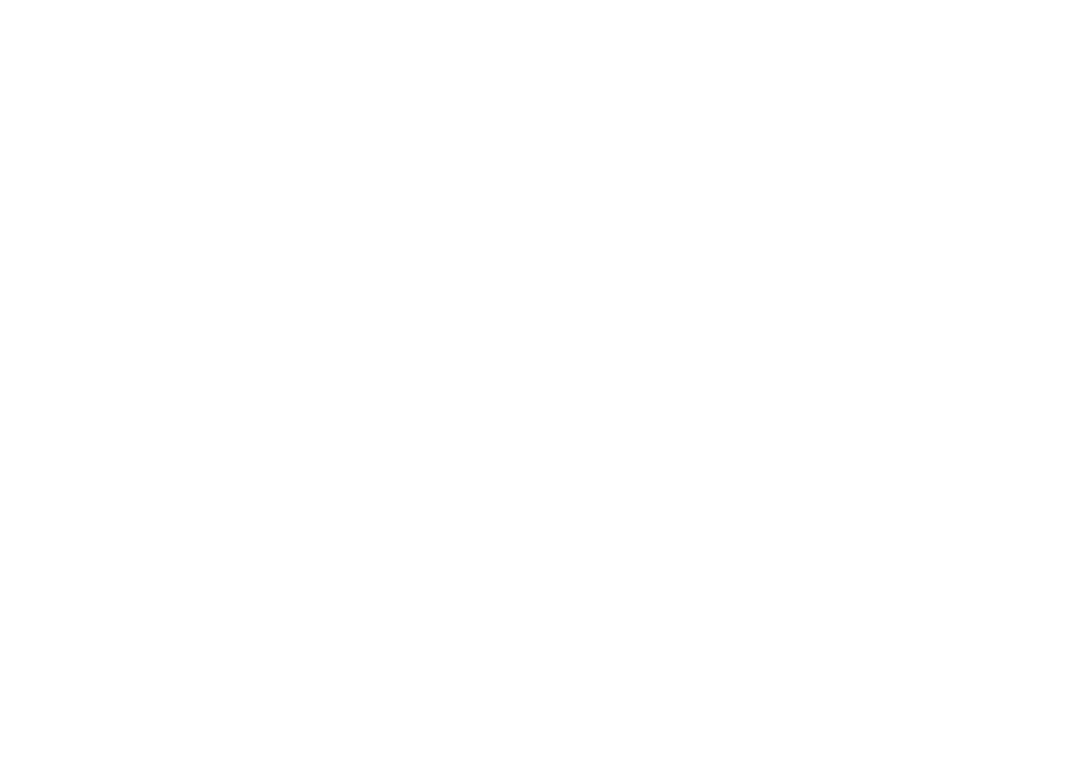EC-S700ZBBB/E1, EC-S700ZBBA/E1 specifications
The Samsung EC-S700ZBBA/E1 and EC-S700ZBBB/E1 are compact digital cameras that cater to photography enthusiasts looking for high-quality imaging capabilities in a portable form factor. These models are part of Samsung's stylish and user-friendly camera lineup, focusing on ease of use without compromising on performance.One of the standout features of the Samsung EC-S700 series is its powerful 14.2 megapixel sensor, which provides exceptional image quality and clarity. This high-resolution sensor allows users to capture detailed photos, even in low-light conditions, thanks to its impressive ISO performance. With the ability to shoot in various lighting situations, these cameras are versatile tools for both indoor and outdoor photography.
The EC-S700 models come equipped with a 7x optical zoom lens, allowing users to get closer to the action without sacrificing image quality. This zoom capability is complemented by a digital zoom feature, which further extends the reach for distant subjects. The lens also offers a wide aperture, which enhances the camera's performance in low light and provides beautiful background blur for portrait shots.
In addition to the impressive optical features, the camera includes advanced image stabilization technology. This feature helps reduce the effects of camera shake, ensuring that images remain sharp and clear, even when shooting handheld or at slower shutter speeds.
For those interested in video, the Samsung EC-S700 series supports HD video recording, enabling users to capture their memories in motion. The user-friendly interface makes it easy to switch between photo and video modes, providing seamless functionality for all types of shooting.
The camera also boasts a range of creative shooting modes and scene selections, allowing users to tailor their photography experiences to various situations. From landscapes to portraits, there is a mode suited for every scenario, making the camera a versatile tool in any photographer's kit.
Design-wise, both models feature a sleek, modern look that is attractive and easy to handle. With intuitive controls and a bright LCD screen, navigating through settings and reviewing images is effortless, even for novice photographers.
Overall, the Samsung EC-S700ZBBA/E1 and EC-S700ZBBB/E1 deliver a combination of style, performance, and versatility that is appealing to those seeking a compact camera. With their advanced features and user-friendly design, these models are perfect for capturing life's important moments with clarity and vibrancy. Whether you're an amateur photographer or someone looking to upgrade from a smartphone camera, the Samsung EC-S700 series stands out as an excellent choice.