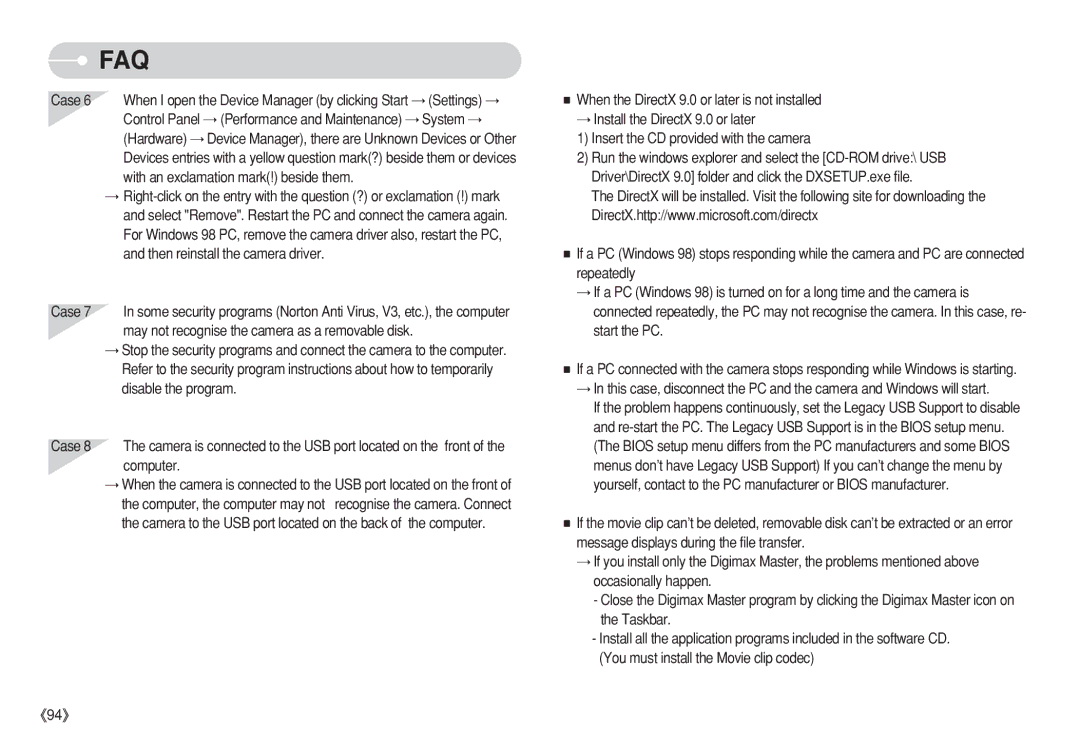EC-S730ZBDC/AS, EC-S750ZBDA/E1, EC-S750ZSBB/TW, EC-S730ZSBC/AS, EC-S730ZPDC/AS specifications
The Samsung EC-S630ZBHA/E3, EC-S750ZBDA/E3, EC-S750ZSDA/E3, EC-S630ZSHA/E3, and EC-S630ZRDA/E3 are part of Samsung's line of compact digital cameras designed for both casual users and photography enthusiasts. These models represent a blend of advanced technology and user-friendly features, making them ideal for a variety of shooting conditions.One of the standout characteristics of these cameras is their compact and lightweight design, making them easily portable for on-the-go photography. This feature is particularly appealing to travelers and casual users who want to capture quality images without the bulk of larger DSLR cameras.
The EC-S630ZBHA/E3 and EC-S630ZSHA/E3 models boast a 16-megapixel sensor that ensures high-resolution images with great detail. Meanwhile, the EC-S750ZBDA/E3 and EC-S750ZSDA/E3 models elevate this with a 20-megapixel sensor, enabling even sharper and more vibrant pictures. This advancement in sensor technology allows for impressive low-light performance, helping users take clear photos in various lighting conditions.
Another significant feature across these models is their optical zoom capabilities. The EC-S630ZBHA/E3 and EC-S750ZBDA/E3 each offer a 5x optical zoom, allowing users to capture distant subjects with ease. The EC-S630ZRDA/E3 takes this a step further with a 7x optical zoom, maximizing versatility for different photography styles, whether it’s portrait, landscape, or action shots.
In terms of user experience, these cameras come equipped with intuitive controls and a straightforward interface, making it easy for users to navigate functions and settings. The bright LCD screen provides clear visuals for composing shots and reviewing images, ensuring users can frame their subjects accurately.
Additionally, these models include various shooting modes and scene selections, enabling photographers to adapt their settings based on the environment. Features such as face detection and smile shot further enhance the ease of capturing perfect moments.
The inclusion of video recording capabilities adds to their versatility, allowing users to shoot in HD and capture high-quality moving images. Connectivity features, including USB ports for easy file transfer, further modernize these cameras, aligning them with current digital photography expectations.
Overall, the Samsung EC-S630ZBHA/E3, EC-S750ZBDA/E3, EC-S750ZSDA/E3, EC-S630ZSHA/E3, and EC-S630ZRDA/E3 cameras exemplify Samsung's commitment to innovation and quality in the compact camera space, catering to diverse photography needs with an emphasis on convenience and performance.